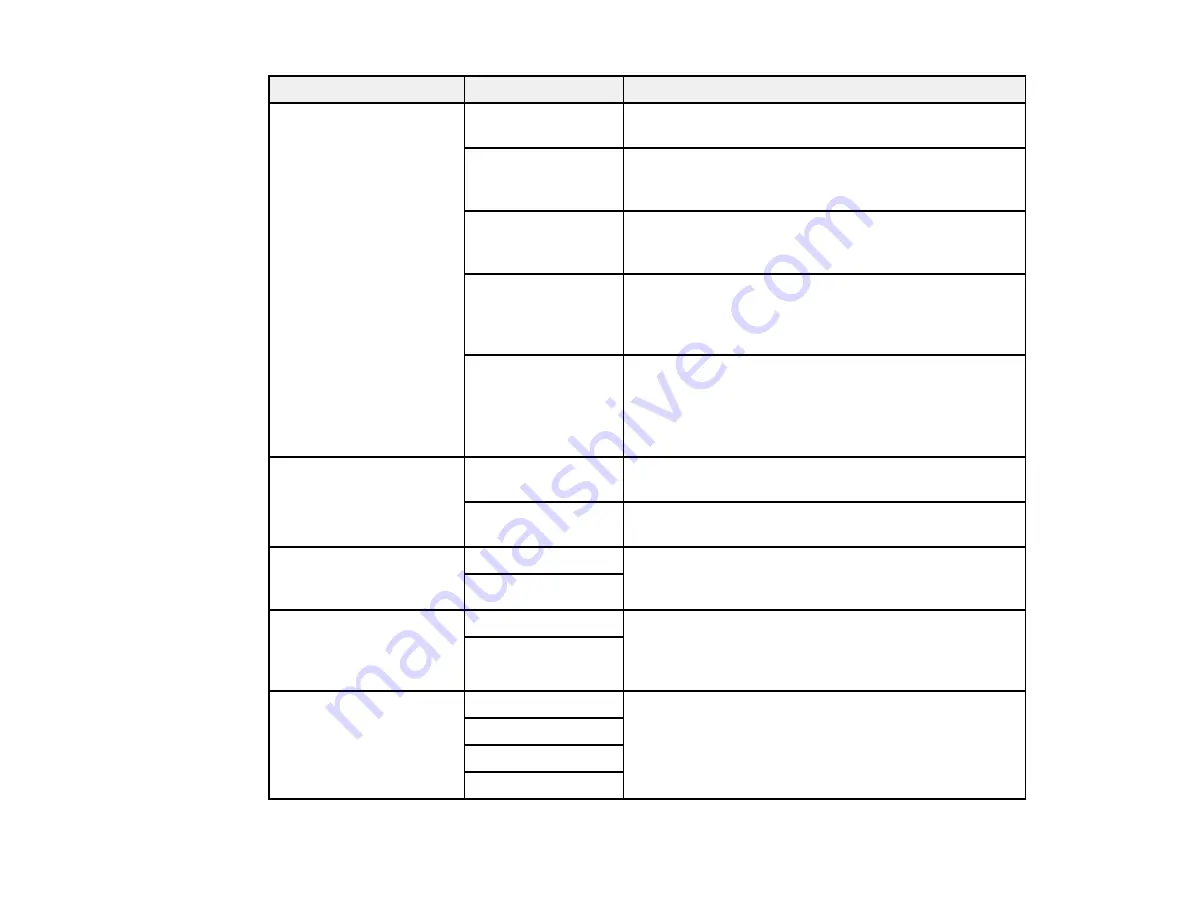
Setting
Options
Description
Fax Output
Other Settings
Lets you create a folder for saving faxes on a memory
device and select settings for forwarding faxes.
Save to Inbox
Saves incoming faxes in the product's memory. You
can view the faxes on the LCD screen and print if
needed.
Save to Computer
To use this option, you must use the Epson FAX
Utility. Select
Yes and Print
to have faxes saved to
your computer and printed automatically.
Save to Memory
Saves incoming faxes to a connected memory device
Device
or USB storage device. Select
Yes and Print
to have
faxes saved to the memory device and printed
automatically.
Forward
Forwards incoming faxes to as many as 5 numbers in
your contact list. Select
Yes and Print
to have faxes
forwarded and printed automatically.
Note:
Color faxes cannot be forwarded.
Auto Reduction
On
Select to reduce the size of large received faxes to fit
on the paper size in the selected paper source.
Off
Select to print large incoming faxes at their original
size on multiple sheets, if necessary.
Auto Rotation
On
If you have loaded A5-size paper, select
On
to rotate
landscape-oriented incoming faxes so that they print
Off
correctly on the paper.
Collation Stack
On
Select
On
to print incoming faxes so that the pages
are stacked in the correct page order. (When the
Off
product is low on memory, this option may not be
available.)
Print Suspend Time
Off
Select
On
to set a time period to stop automatic
printing of faxes or reports and save received faxes in
On
the product’s memory. (Make sure there is enough
Time to Stop
free memory before using this function.)
Restart Time
193
Summary of Contents for WF-R4640
Page 1: ...WF R4640 User s Guide ...
Page 2: ......
Page 14: ......
Page 62: ...2 Open the feeder guard and pull up the paper support 3 Slide out the edge guides 62 ...
Page 151: ...You see this window 151 ...
Page 174: ...4 Click OK Parent topic Scanning 174 ...
Page 207: ...You see this window 3 Select Fax Settings for Printer Select your product if prompted 207 ...
Page 208: ...You see this window 4 Select Speed Dial Group Dial List 208 ...






























