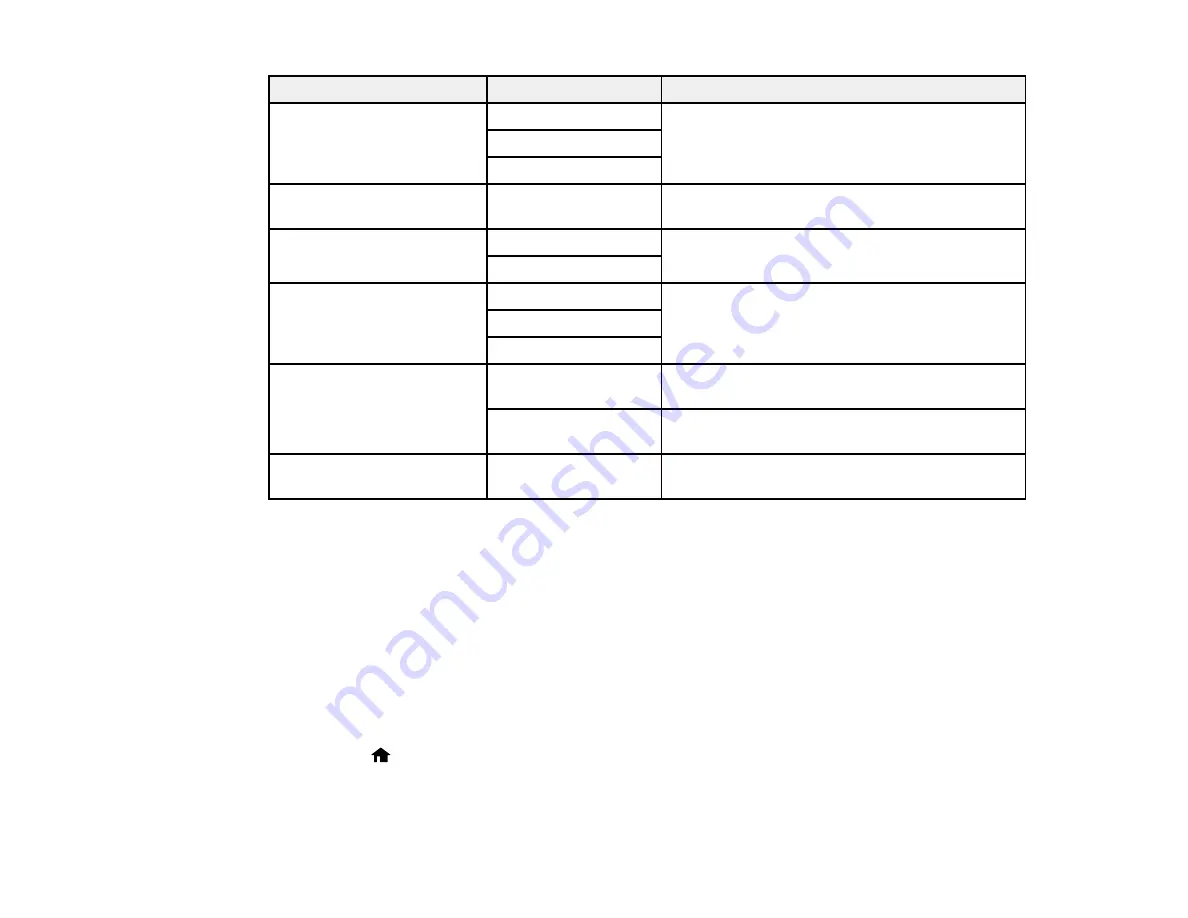
Scan to setting
Available options
Description
Document Type
Text
Specifies the type of original you are scanning
Text & Image
Photo
Density
–4
to
+4
Adjusts the lightness or darkness of scanned
images.
Document Orientation
Portrait
Specifies the orientation of PDF documents
Landscape
Compression Ratio
High
Select
High
for smaller file size or
Low
for best
quality
Middle
Low
PDF Settings
Document Open
Lets you set a password for opening the
Password
document
Permissions
Lets you set a password for printing or editing
Password
the document
Attached File Max Size
Various sizes
Lets you select the maximum file size that can
be attached to an email
Note:
When you turn on password settings, you can use the LCD screen keyboard to set the password.
Parent topic:
Starting a Scan Using the Product Control Panel
Creating Contacts for Scanning
You can create a list of contacts for scanning to email or a list of locations for scanning to a network
folder or FTP.
Note:
Contacts can be locked by an administrator. If you cannot access or change contacts, contact
your administrator for assistance. You can create up to 200 contacts and contact groups combined
(including fax contacts).
1.
Press the
home button, if necessary.
2.
Select
Contacts
. Enter the administrator password, if necessary.
3.
Select
Menu
.
132
Summary of Contents for WF-R4640
Page 1: ...WF R4640 User s Guide ...
Page 2: ......
Page 14: ......
Page 62: ...2 Open the feeder guard and pull up the paper support 3 Slide out the edge guides 62 ...
Page 151: ...You see this window 151 ...
Page 174: ...4 Click OK Parent topic Scanning 174 ...
Page 207: ...You see this window 3 Select Fax Settings for Printer Select your product if prompted 207 ...
Page 208: ...You see this window 4 Select Speed Dial Group Dial List 208 ...






























