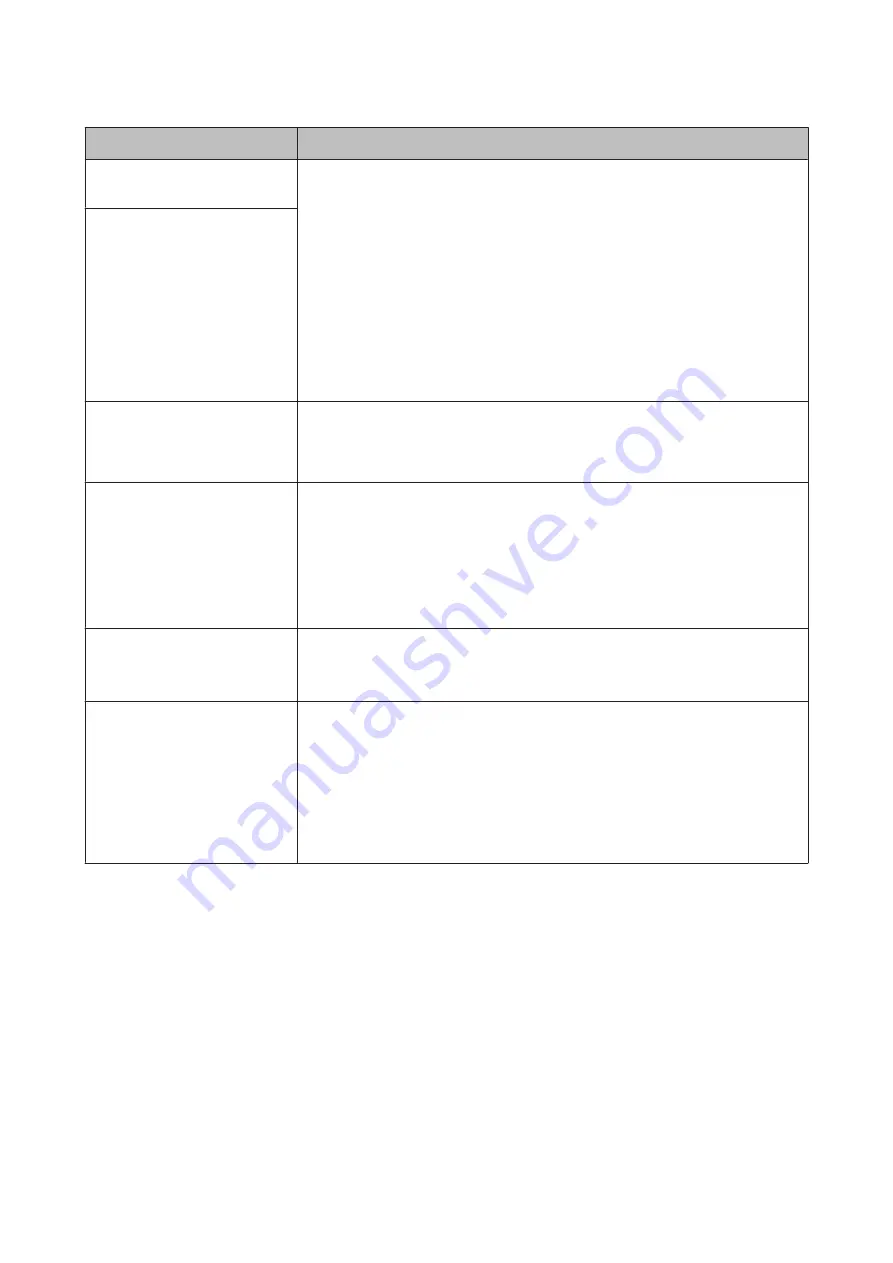
Messages
What to do
Paper Load Error
No paper detected.
Remove and then reload the paper.
❏
Roll Paper
Before you reload the paper, cut the edge of the roll paper straight horizontally.
Cut off any jagged or folded sections.
If there is a problem with the edge, a paper load error occurs again.
Also, make sure there are no gaps between the roll paper and the roll paper
adapters. If there are any gaps, the edge of the paper cannot be detected correctly.
U
“Loading and Removing the Roll Paper” on page 31
❏
Cut Sheet/Poster Board
Load the paper straight so that it is not skewed.
U
“Loading and Removing Cut Sheets” on page 38
U
“Loading and Removing Poster Board” on page 41
Paper Edge Detect Error
Paper edge cannot be detected.
Loaded paper is positioned
incorrectly.
Paper Load Error
Some paper has not been fed.
Paper remains inside the printer. Remove the paper.
U
U
Paper Eject Error
Could not eject paper.
Press the
Z
button to clear the error. If any paper remains inside the printer, remove it.
U
U
Cut sheet may have been selected from the menu while roll paper was loaded. Load
paper according to the items and loading method selected.
U
“Loading and Removing the Roll Paper” on page 31
Paper Cut Error
Remove uncut paper.
After pressing the
Z
button, pull out the paper and cut along the line of the failed cut
using scissors or a commercially available cutter.
Pull the edge of the paper straight outside the printer.
Paper Size Error
Loaded paper is not supported
size.
The loaded paper width is not supported. Press the
Z
button and remove the paper.
Paper for use in the printer must be at least 254 mm wide. Use paper that is at least 254
mm wide.
If this message is displayed even when paper with a correct width is loaded, you may
be able to print if you select
Off
for
Paper Size Check
in the Setup menu.
Changed settings are reflected when the paper is re-loaded.
U
SC-P20000 Series/SC-P10000 Series User's Guide
Problem Solver
160






























