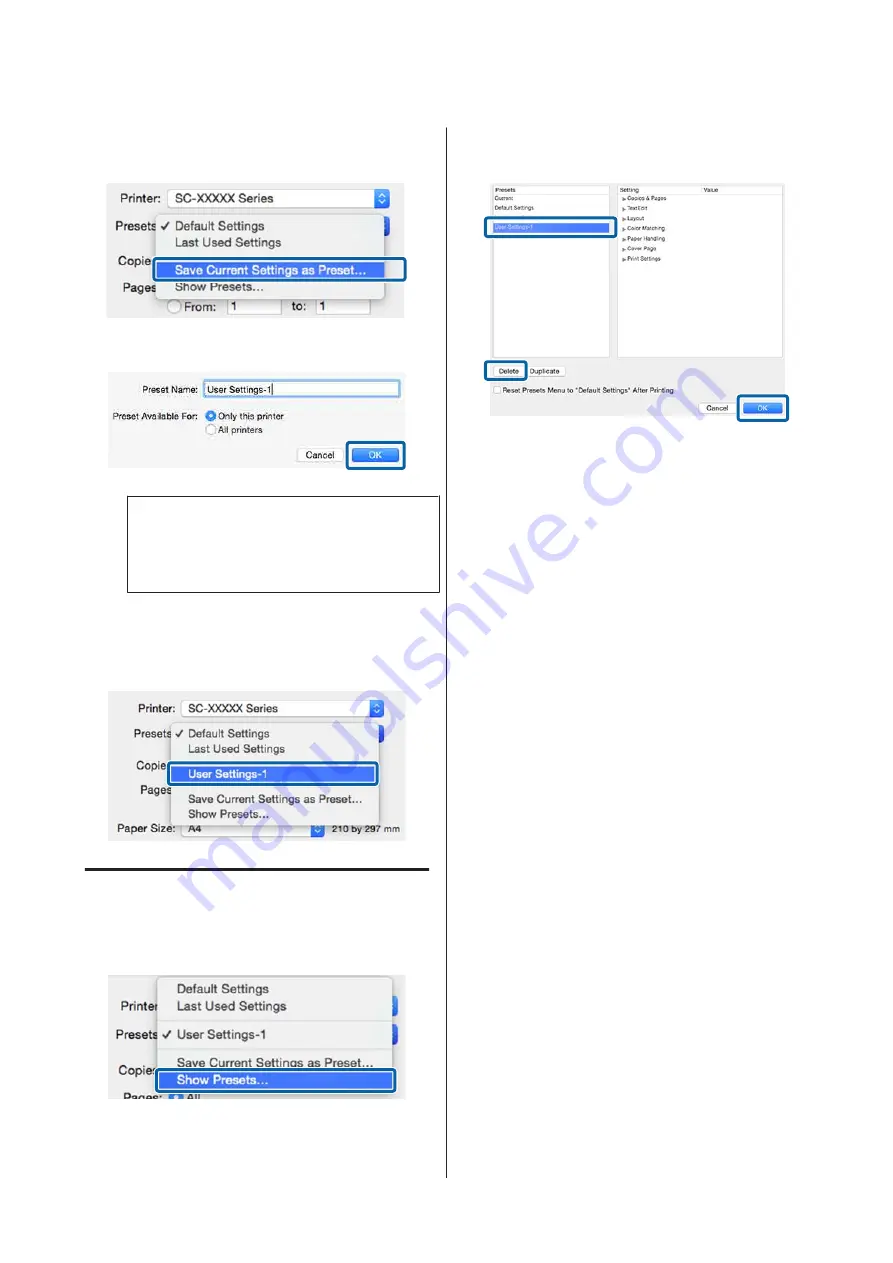
B
Click
Save Current Settings as Preset…
from
Presets
.
C
Enter a name, and then click
OK
.
Note:
When
All printers
is selected from
Preset
Available For
, you can select the saved Preset
from all printer drivers installed on your computer.
The settings are saved to
Presets
.
You can then select the settings you saved from
Presets
.
Deleting from Presets
A
On the Print screen, select
Show Presets…
from
Presets
.
B
Select the setting you want to delete, click
Delete
, and then click
OK
.
SC-P20000 Series/SC-P10000 Series User's Guide
Using the Printer Driver(Mac OS X)
76






























