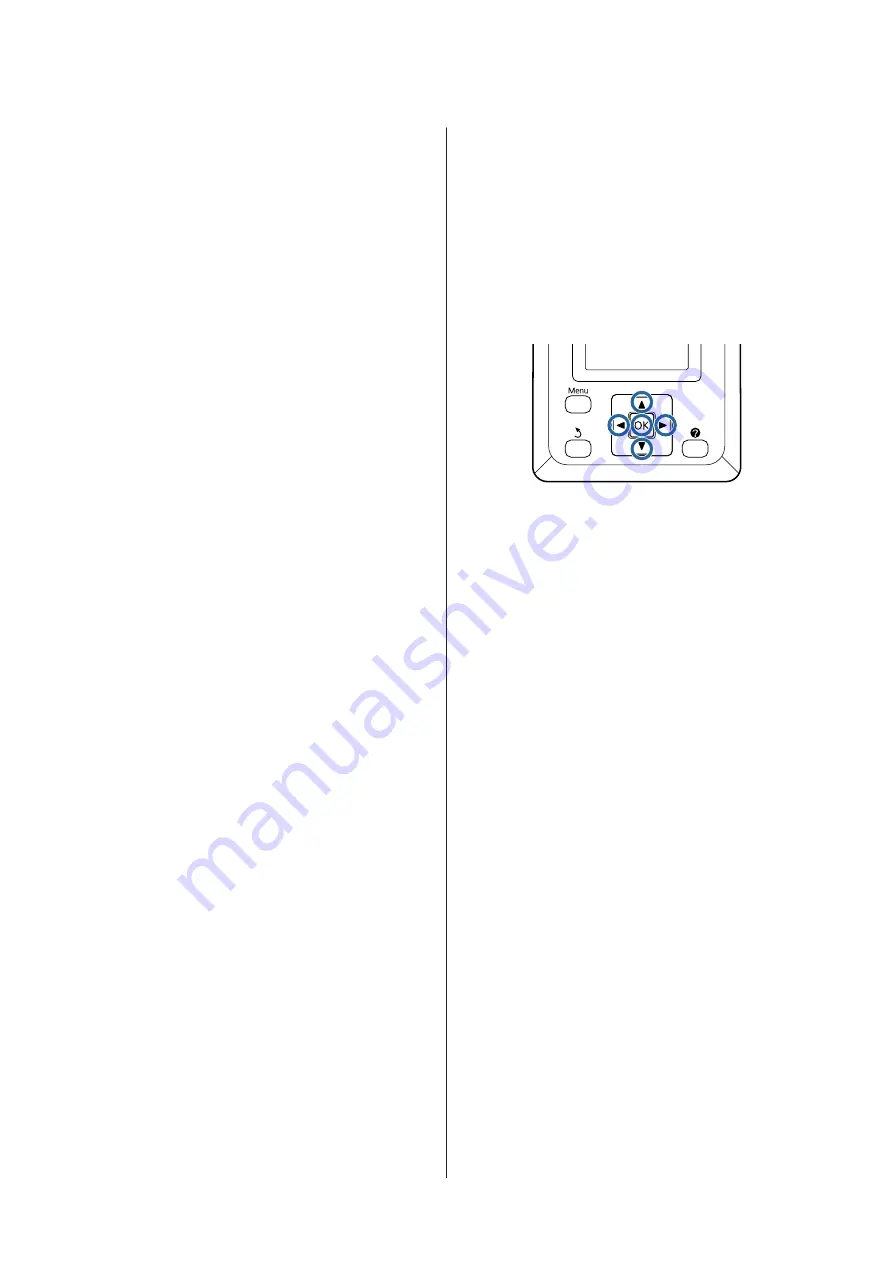
Saves the job to the hard disk at the same
time as printing. When
Print after
Transmission Completed
is selected,
printing starts after the print job has been
saved to the hard disk.
❏
Print only
:
Prints the job without saving to the hard disk.
❏
Save only
:
Saves the job without printing.
Next, print the document normally.
Viewing and Printing
Saved Print Jobs
This section describes how to view and print saved
jobs from the control panel.
Buttons that are used in the following settings
A
Confirm that the printer isready to print. Press
the
l
/
r
buttons to highlight
,
and press the
Z
button.
The Print Job menu will be displayed.
B
Press the
d
/
u
buttons to select
Saved Job
Queue
and press the
Z
button.
The names of stored print jobs are displayed.
C
Press the
d
/
u
buttons to select the desired job
and press the
Z
button.
Information on the selected job will be displayed.
To exit without printing the job, press the
W
button after viewing job data.
To print the job again, proceed to Step 4.
D
Press the
Z
button.
You will be prompted to enter the number of
copies.
E
Press the
d
/
u
buttons to choose the number of
copies and press the
Z
button.
SC-P20000 Series/SC-P10000 Series User's Guide
Using the Optional Hard Disk Unit
67






























