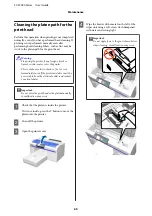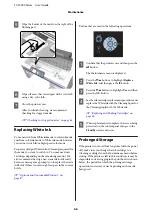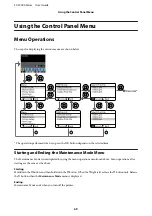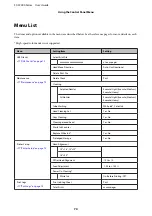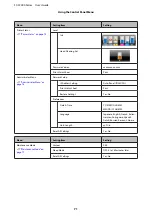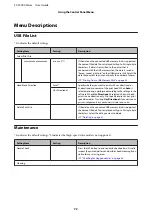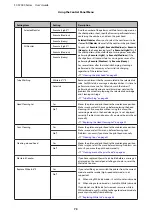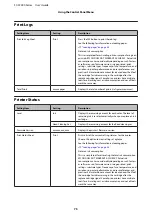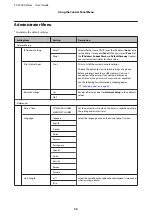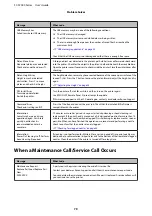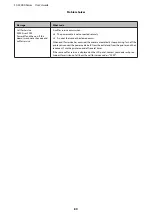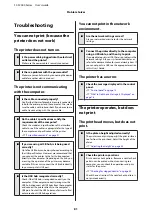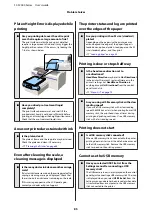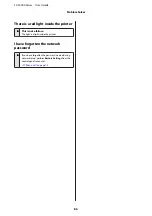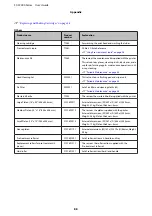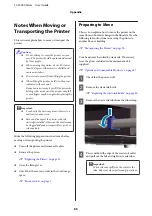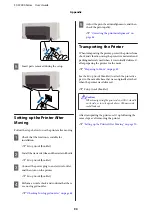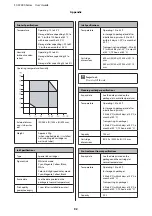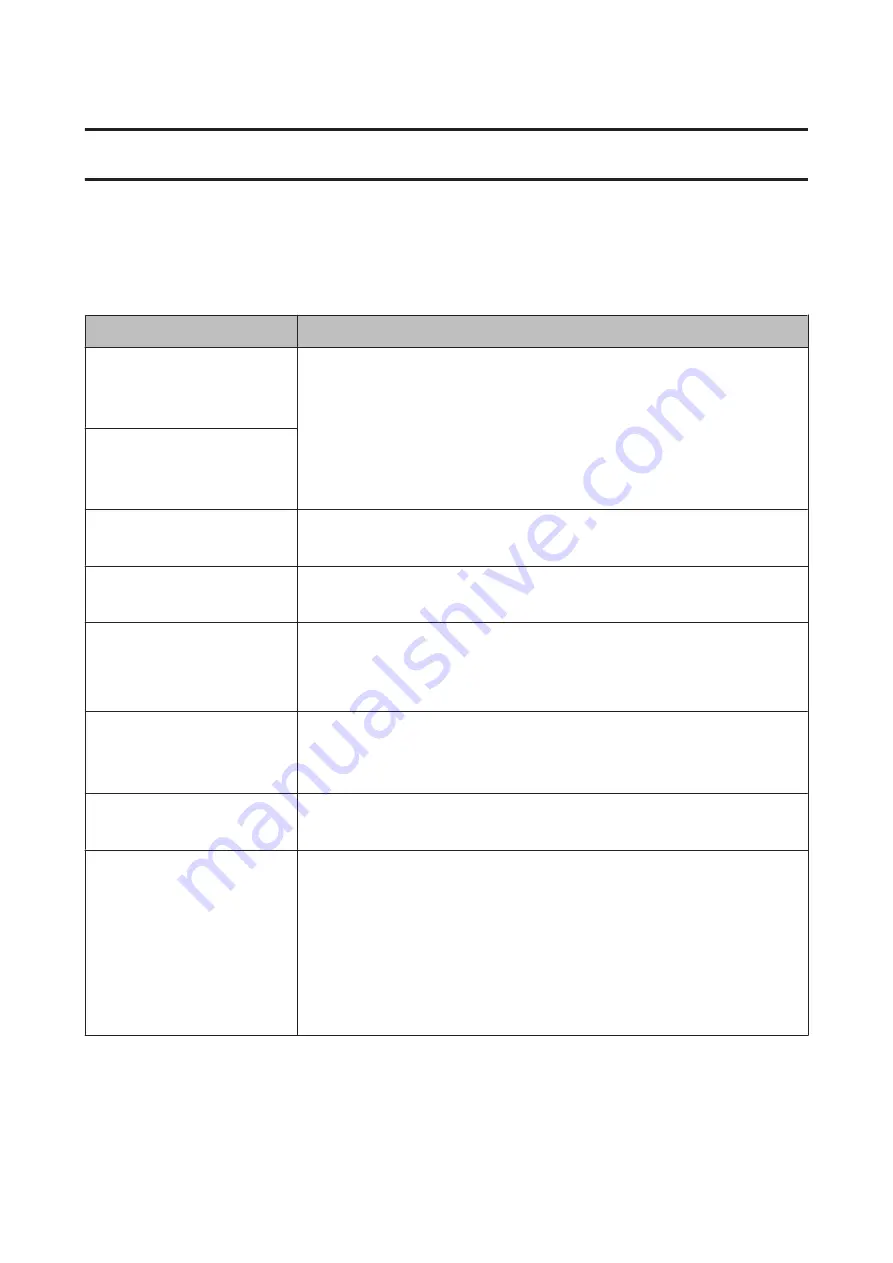
Problem Solver
What to Do When a Message Is Displayed
If the printer displays one of the messages shown below, refer to the solution listed and take the necessary steps.
Message
What to do
Ink Cartridge Error
Ink cartridge cannot be
recognized. Insert again or replace
ink cartridge.
❏
Check that the cartridge is the same color as the color displayed on the control panel,
and then reinstall the cartridge. If the message persists, insert a new ink cartridge (do
not reinstall the cartridge that caused the error).
U
❏
Condensation may have occurred in the ink cartridge. Leave it for four hours or more
at room temperature and install again.
U
“Notes on Handling Cartridges” on page 19
Ink Cartridge Error
Ink cartridge cannot be detected.
Insert again or replace ink
cartridge.
Ink Low
The ink is low. Have a new ink cartridge ready.
U
“Options and Consumable Products” on page 87
Prepare empty waste ink bottle.
There is not much room left in the waste ink bottle. Have a new waste ink bottle ready.
U
“Options and Consumable Products” on page 87
Head cleaning set is nearing end of
life.
It is nearly time to replace the head cleaning set (wiper unit, anti-drying caps, and flushing
pad). Although you can continue printing, make sure you have a new head cleaning set
ready.
U
“Options and Consumable Products” on page 87
Head Cleaning Set Life
Replace head cleaning set.
Z
Press
Z
to move platen back,
then start replacement.
It is time to replace the head cleaning set (wiper unit, anti-drying caps, and flushing pad).
Replace the set.
U
“Replacing the Head Cleaning Set” on page 52
See manual to clean scale and
change air filter.
Prepare a new air filter, and then clean the carriage scale and replace the air filter.
U
“Cleaning the scale and replacing the filter” on page 61
USB Memory Error
Failed to read USB memory.
The USB memory may be in one of the following conditions.
❏
The USB memory was removed while data was being read
❏
The selected file is corrupted
❏
The USB memory's format type or the file format may not be supported.
U
“USB memory requirements” on page 40
Check the light and make sure that the USB memory is not being accessed before
removing it from the printer.
SC-F2000 Series User’s Guide
Problem Solver
78