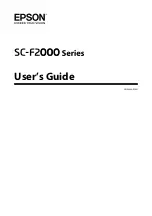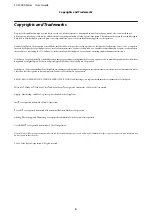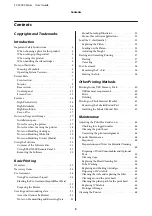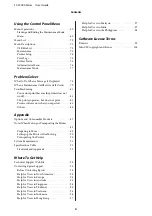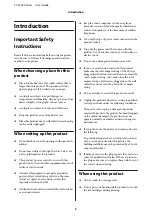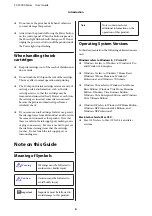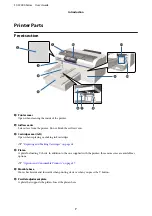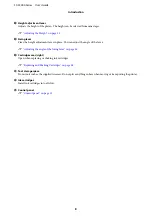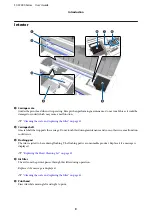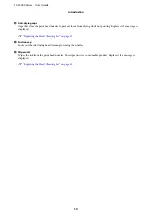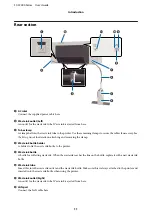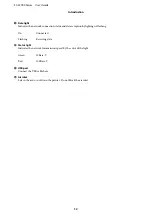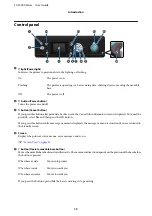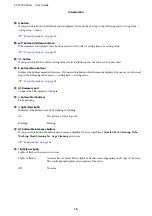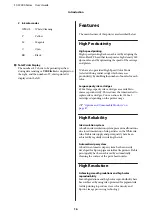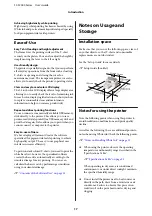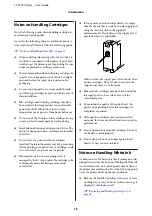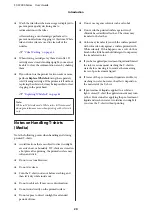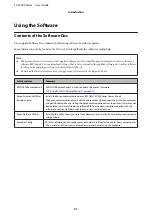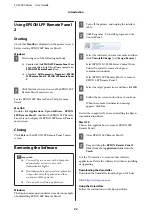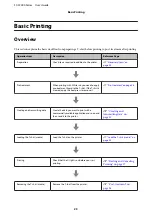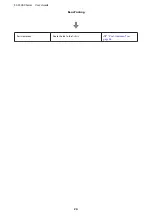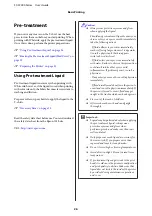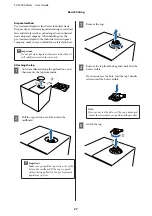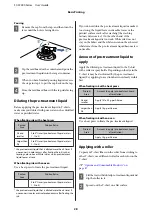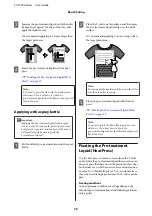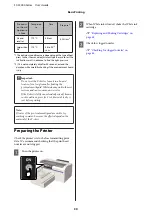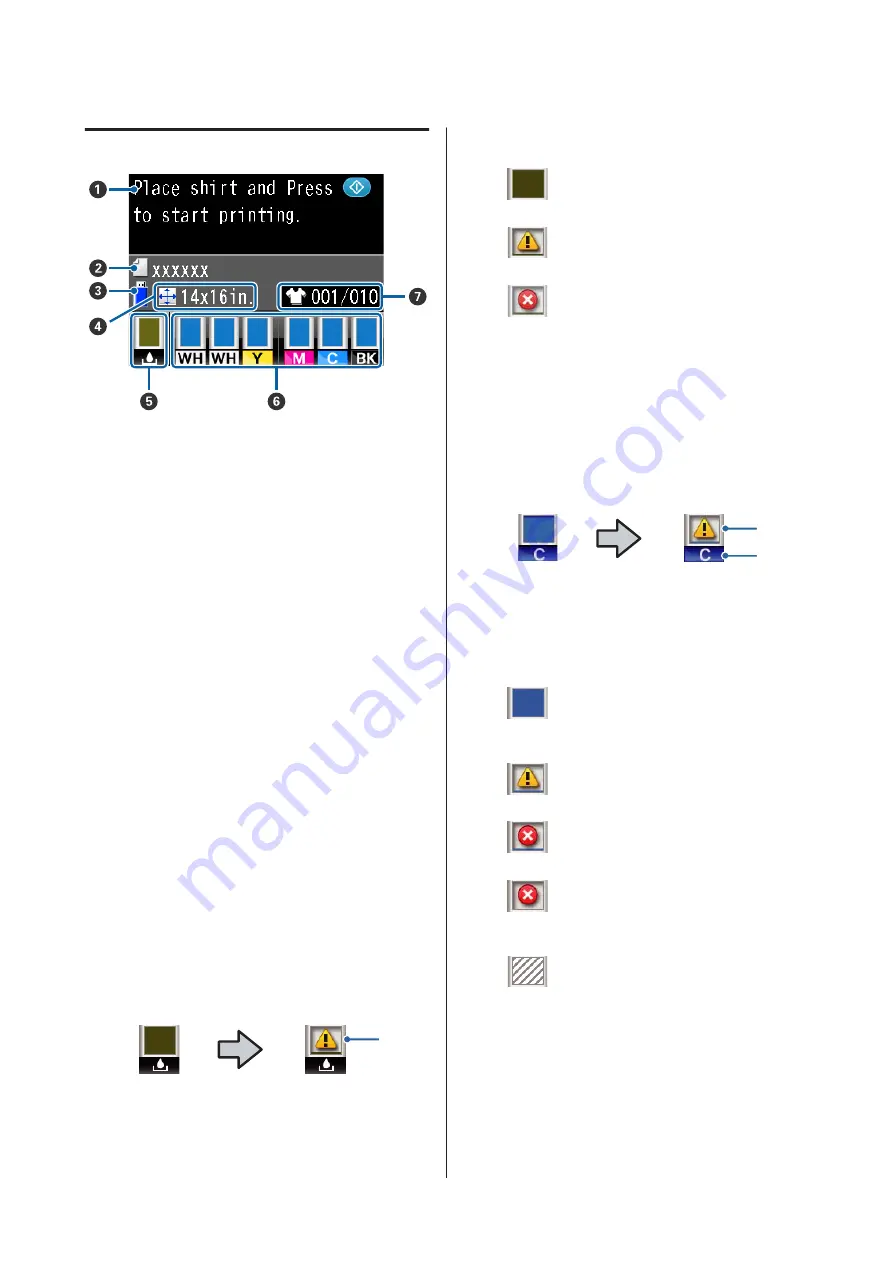
Screen View
A
Message
Displays the printer's status, operation, and error
messages.
U
“What to Do When a Message Is Displayed” on
B
Print job name
Displays the name of the current print job.
C
USB memory status
This is displayed when you select
USB File List
from
the Settings menu to read the data from the USB
memory stick connected to the printer.
D
Platen size
Displays the platen size of the current print job.
E
Waste ink bottle status
Displays the waste ink bottle status and the approx-
imate remaining capacity. The display changes as
follows to show errors or to warn when it is nearing
the end of its service life.
Normal
Warning or Error
1
1 Status indicators
The waste ink bottle status is indicated as follows.
: The height of the indicator corresponds
to the remaining capacity.
: The waste ink bottle is almost full.
Prepare a new waste ink bottle.
: The waste ink bottle is full. Replace the
waste ink bottle with a new one.
F
Ink cartridge status
Displays the ink cartridge status and the approxi-
mate level of ink remaining. The display changes as
follows when the ink is low or an error occurs.
Normal
Warning or Error
1
2
1 Status indicators
The ink cartridge status is indicated as follows.
: Printing is possible. The height of the
indicator corresponds to the amount of
ink remaining in the cartridge.
: Ink is low. You need to prepare a new
ink cartridge.
: The ink cartridge is expended; replace
with a new ink cartridge.
: An error has occurred. Check the
message on the screen, and clear the
error.
: A Cleaning cartridge is installed. The
height of the indicator corresponds to
the amount of cleaning fluid remaining
in the cartridge.
SC-F2000 Series User’s Guide
Introduction
15