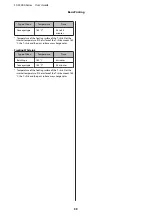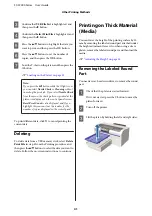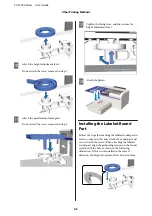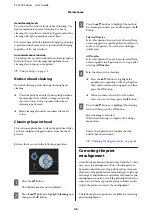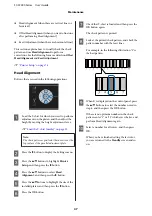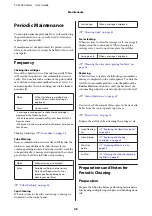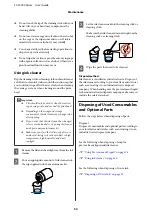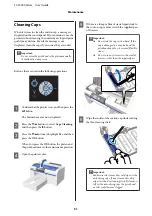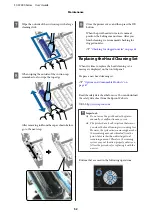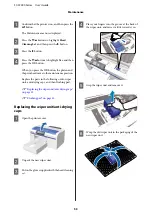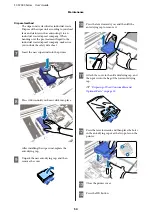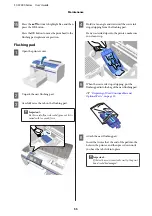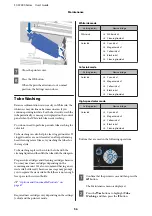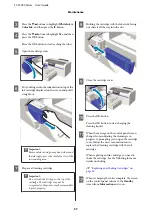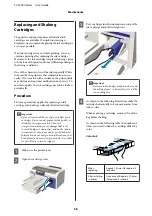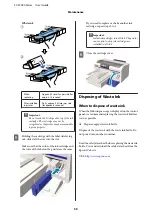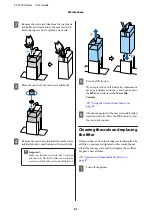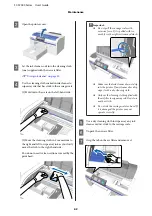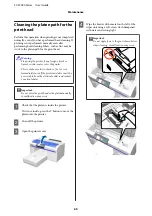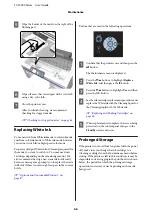G
Wipe the outside of the suction cap with a large
cleaning stick.
H
When wiping the outside of the suction cap,
remember to also wipe the top edge.
After removing ink from the cap as shown below,
go to the next step.
I
Close the printer cover, and then press the
Z
button.
When the print head returns to its normal
position, the Settings menu closes. After you
finish cleaning, we recommend checking for
clogged nozzles.
U
“Checking for clogged nozzles” on page 44
Replacing the Head Cleaning Set
When it is time to replace the head cleaning set, a
message is displayed on the control panel.
Prepare a new head cleaning set.
U
“Options and Consumable Products” on
Read the safety data sheet before use. You can download
the safety data sheet from the Epson Web site.
URL:
c
Important:
❏
Do not move the print head or the platen
manually. A malfunction may occur.
❏
The printer has a built-in system that warns
you when the head cleaning set is running low.
However, the system issues a warning based on
the remaining amount estimated from the
print status rather than detecting actual
remaining amount. Therefore, the warning
system may not function properly unless you
follow the procedure for replacing it with the
new set.
Buttons that are used in the following operations
SC-F2000 Series User’s Guide
Maintenance
52