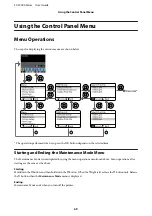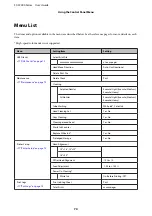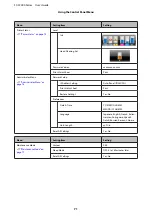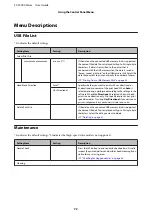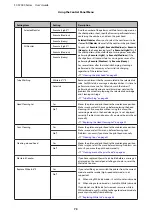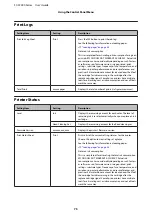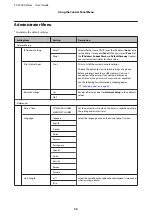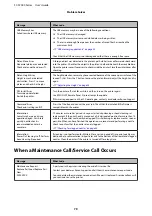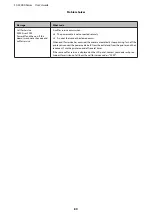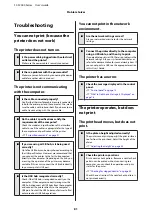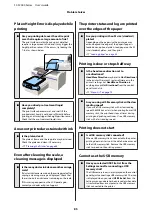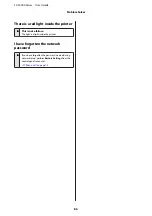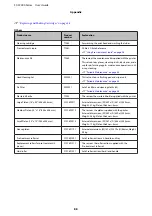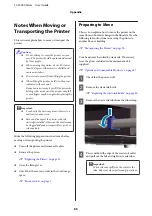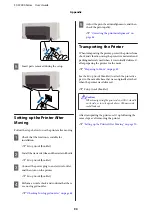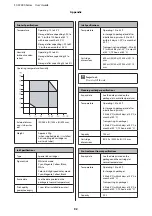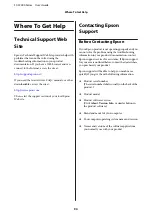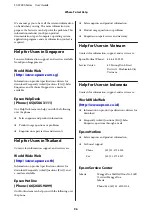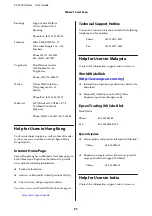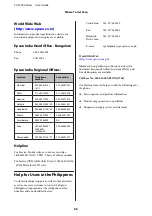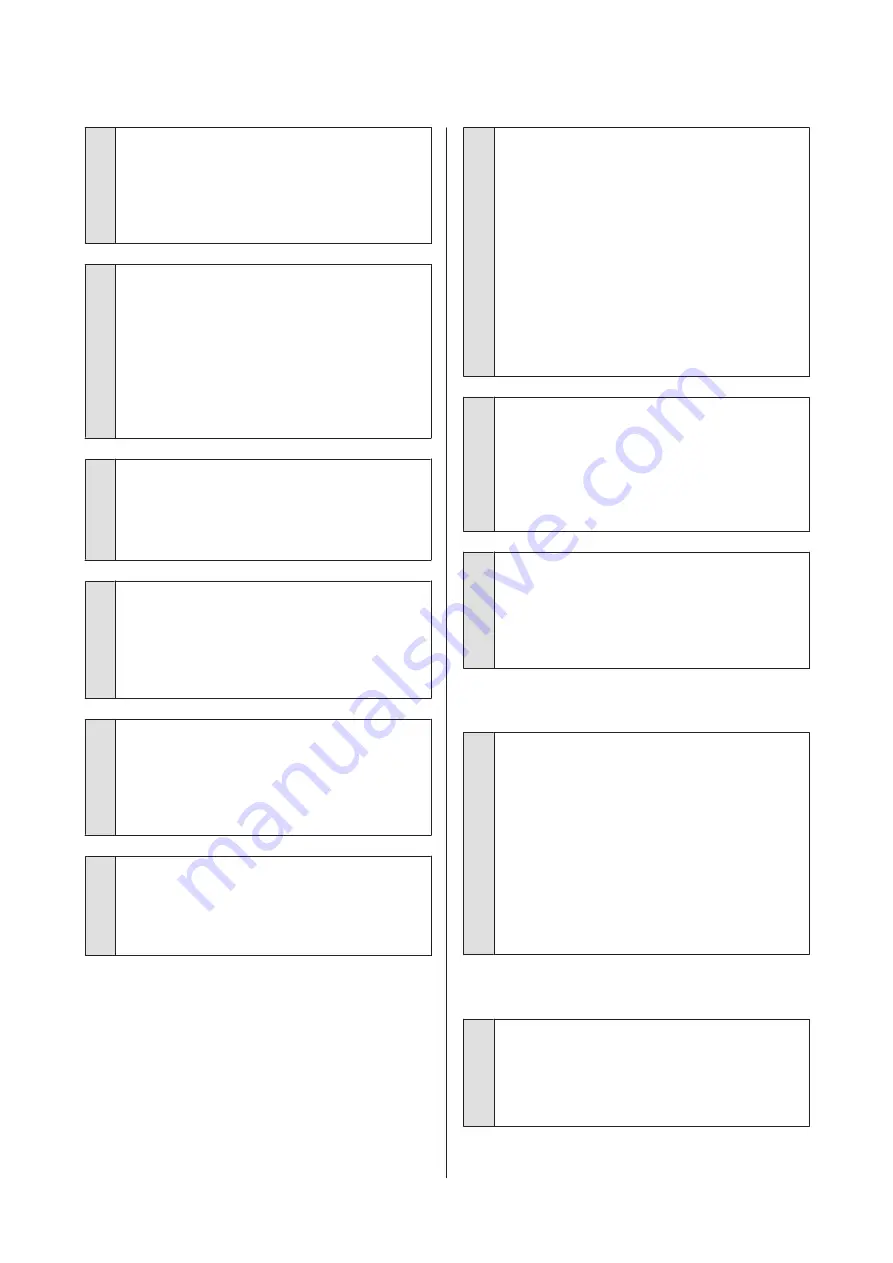
o
Are you using old ink cartridges?
The print quality declines if you use old ink cartridges.
Replace them with new ones. We recommend using
ink cartridges before the expiry date printed on the
package (within a year once it is installed in the
printer).
o
Have you shaken ink cartridges?
The ink cartridges for this printer contain pigment ink.
Shake the cartridges thoroughly before installing
them in the printer. To maintain optimum print
quality, we recommend removing and shaking the
installed White ink cartridge at the start of every
working day or every 20 hours (when a message is
displayed), and the other colors once a month.
U
“Replacing and Shaking Cartridges” on page 58
o
Have you compared the printing result with
the image on the display monitor?
Since monitors and printers produce colors
differently, printed colors and colors on the screen do
not always look the same.
o
Did you open the printer cover while
printing?
If the printer cover is opened while printing, the print
head stops suddenly and this causes unevenness in
the color. Do not open the printer cover while
printing.
o
Is Ink Low displayed in the control panel?
The print quality may decline when the ink is low. We
recommend replacing the ink cartridge with a new
one. If there is a difference in color after replacing the
ink cartridge, try performing head cleaning a few
times.
o
Are you printing vivid colors?
Vivid colors may appear as lines depending on the
amount of ink fired and the unevenness of the T-shirt
surface. Set the [Print Quality] to [Quality] in the
printer's Garment Creator software.
o
Does the T-shirt you are printing on absorb
ink easily?
As it is difficult to force the ink to remain on the surface
of the T-shirt, misalignment appears as lines in Auto
(bi-directional) printing depending on the
unevenness of the T-shirt surface. If this occurs,
perform Head Alignment.
U
“Correcting the print misalignment” on page 46
If the problem is not cleared even after performing
Head Alignment, change the print head movement to
uni-directional from the printer's Garment Creator
software or the control panel's menu. If lines are still
visible, set the [Print Quality] to [Quality].
o
Have you made the pre-treatment liquid too
weak?
If the pre-treatment liquid has been diluted too much,
the solidity of the White ink is weakened and the
edges of the image may be blurred. Try reducing the
density of the White ink in the software, or make the
pre-treatment liquid stronger.
o
Adjust the density of the White ink.
When printing on dark colored T-shirts, vertical
unevenness may occur depending on the base color.
If this occurs, try reducing the density of the White ink
used for the under-base. You can adjust the White ink
density in the printer's Garment Creator software.
Vertical ruled lines are misaligned.
o
Is the print head misaligned?
The print head normally prints bi-directionally. Lines
may appear misaligned due to the misalignment of
the print head in bi-directional printing. Try Head
Alignment when vertical lines are misaligned.
U
“Correcting the print misalignment” on page 46
If ruled lines are still misaligned even after performing
Head Alignment, set
Head Move Direction
to
Uni-Directional
from the printer's Garment Creator
software or the control panel's menu list.
U
The printed surface is soiled
o
Is the suction cap clean?
The printed surface may be soiled from dripping ink if
lumps of ink or lint are stuck around the suction cap.
Clean the suction cap.
U
SC-F2000 Series User’s Guide
Problem Solver
83