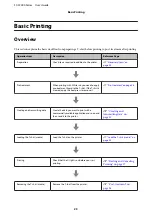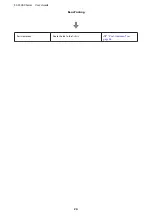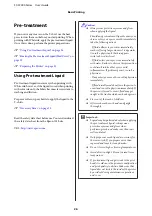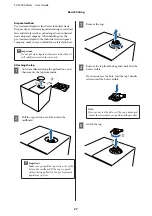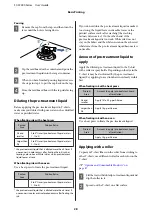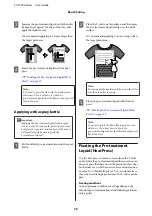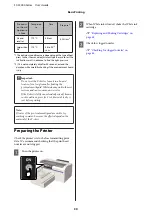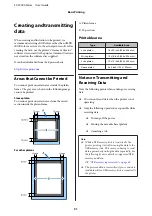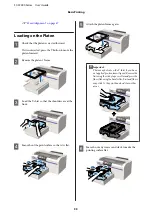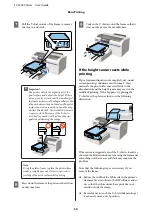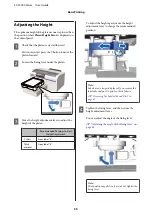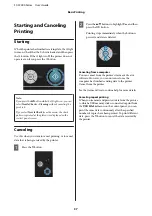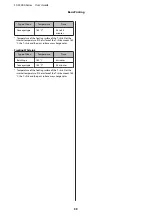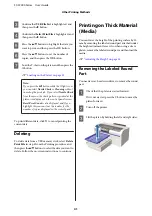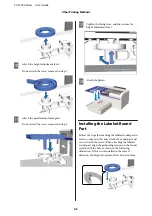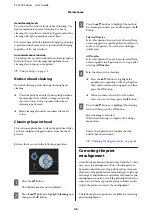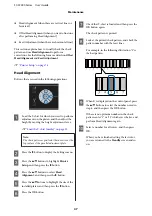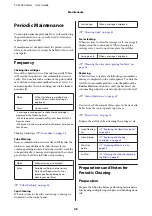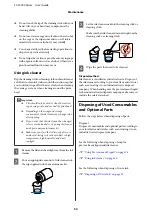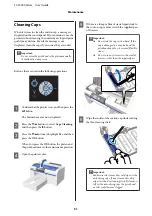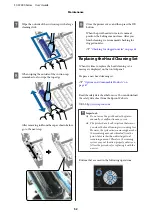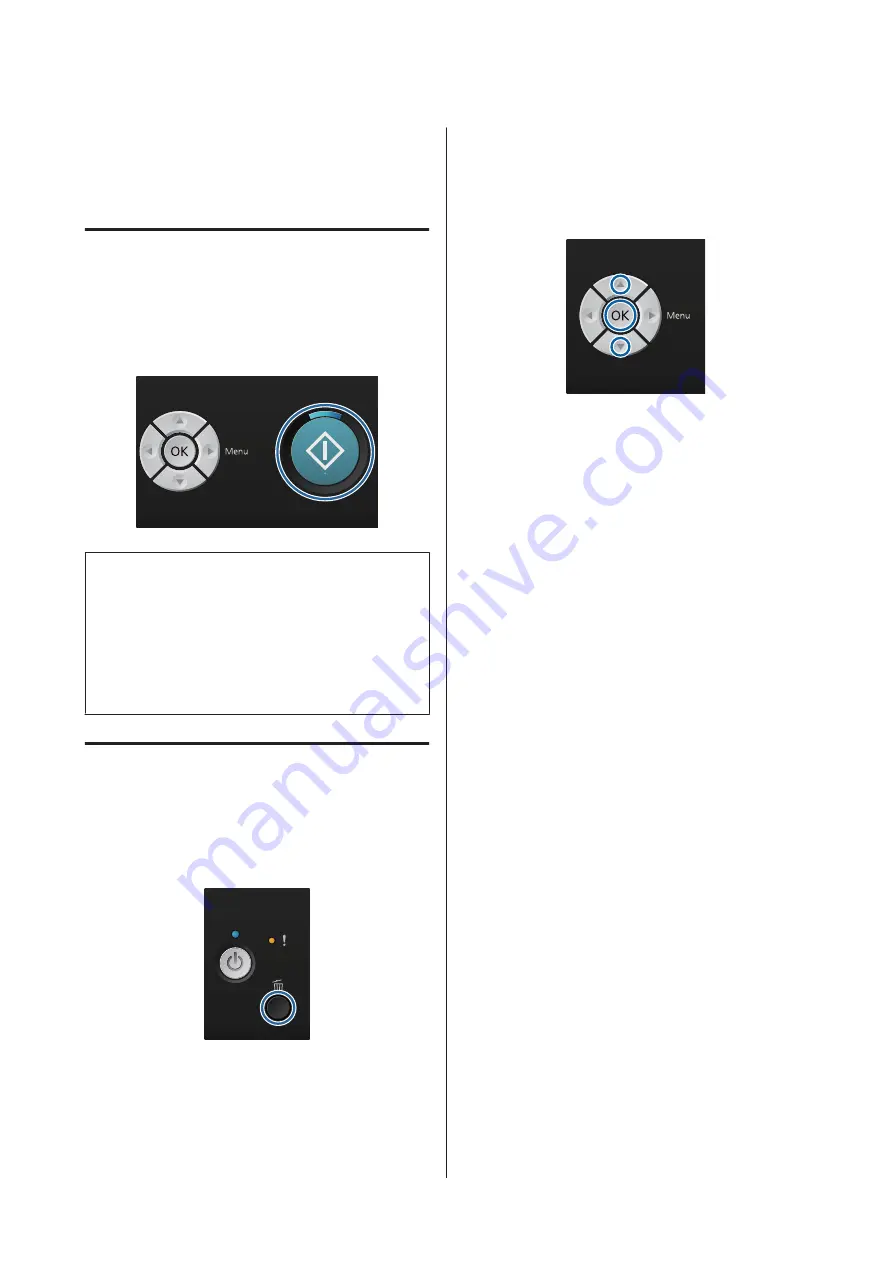
Starting and Canceling
Printing
Starting
When the printer has finished receiving data, the
x
light
turns on. Check that the T-shirt is loaded, and then press
the
x
button. If the
x
light is off, the printer does not
operate even if you press the
x
button.
Note:
If you press the
-
button while the
x
light is on, you can
select
Nozzle Check
or
Cleaning
without canceling the
print job.
If you select
Nozzle Check
from the menu, the check
pattern is printed at the platen size displayed on the
control panel screen.
Canceling
Use this when you want to cancel printing, or to cancel
data that is being received by the printer.
A
Press the
+
button.
B
Press the
u
/
d
buttons to highlight
Yes
, and then
press the
Z
button.
Printing stops immediately when the button is
pressed, and data is deleted.
Canceling from a computer
You can cancel from the printer's Garment Creator
software. However, you cannot cancel once the
computer has finished sending data to the printer.
Cancel from the printer.
See the Garment Creator online help for more details.
Canceling repeat printing
When you transmit and print out data from the printer
to which a USB memory stick is connected or print from
the
USB File List
menu on the control panel, you can
print the same data continuously after the specified
number of copies have been printed. To print different
data, press the
+
button to cancel the data received by
the printer.
SC-F2000 Series User’s Guide
Basic Printing
37