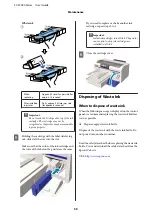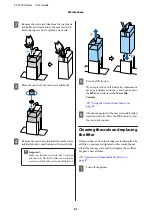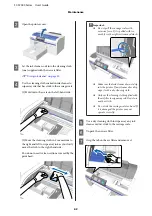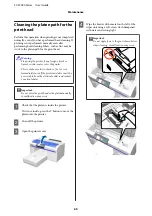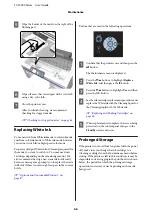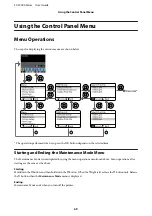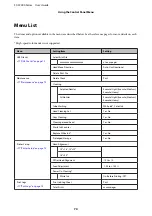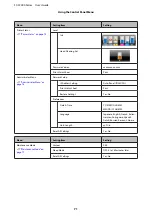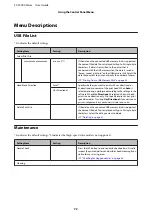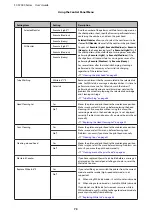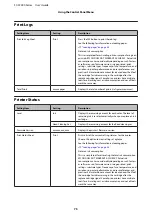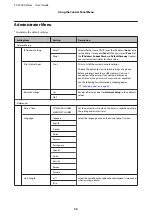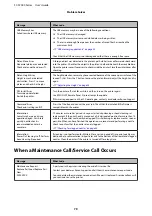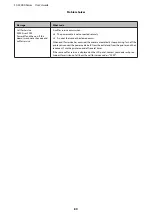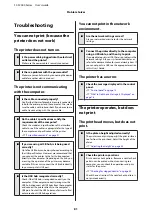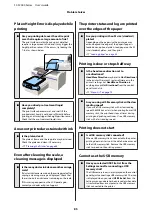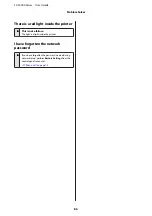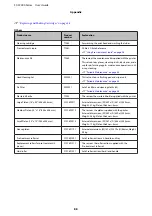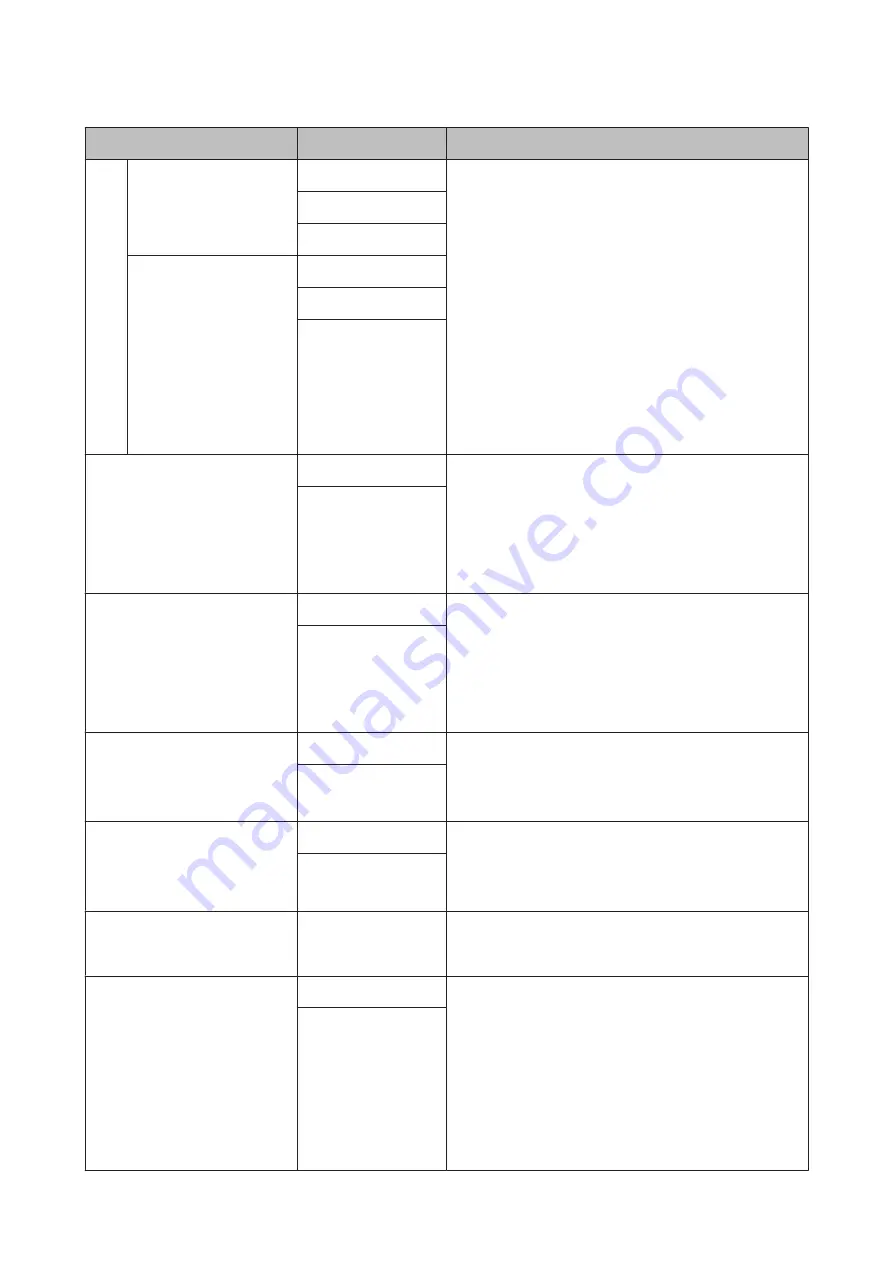
Setting Item
Setting
Description
Selected Nozzles
Execute (Light)*1
Find the number of the patterns with faint or missing areas on
the check pattern sheet, specify all rows or specific nozzle rows
containing the numbers, and clean the print head.
Selected Nozzles
allows you to select the nozzle rows to be
cleaned.
All Nozzles
cleans all of the nozzles in the print head.
You can set
Execute (Light)
,
Execute (Medium)
, or
Execute
(Heavy)
as the head cleaning level. Try
Execute (Light)
first. If
the check pattern still contains faint or missing areas even after
performing
Execute (Light)
, try
Execute (Medium)
. If the
check pattern still contains faint or missing areas even after
performing
Execute (Medium)
, try
Execute (Heavy)
.
For several times after the initial ink charging, cleaning is
performed in the same way as for initial ink charging,
regardless of the selected level.
U
“Cleaning the print head” on page 45
Execute (Medium)
Execute (Heavy)
All Nozzles
Execute (Light)*1
Execute (Medium)
Execute (Heavy)
Tube Washing
White Ink*1 *2
Removes sediment that has accumulated in the selected ink
tube. For White Ink, a message is displayed when it is time to
perform maintenance. For Color Ink, wash the tubes if
performing head cleaning several times does not clear the
problem. Execute after preparing the selected ink cartridge
and Cleaning cartridge.
U
Color Ink
Head Cleaning Set
Yes
Moves the platen and print head to the maintenance position.
Make sure you select this menu before replacing the head
cleaning set. If you replace without using this menu, the
remaining amount in the head cleaning set is not displayed
correctly. Problems can also occur if you move the print head
manually.
U
“Replacing the Head Cleaning Set” on page 52
No*1
Caps Cleaning
Yes
Moves the platen and print head to the maintenance position.
Make sure you select this menu before cleaning caps.
Problems can occur if you move the print head manually.
U
No*1
Cleaning around head
Yes
Moves the platen and print head to the maintenance position.
Make sure you select this menu before cleaning. Problems can
occur if you move the print head manually.
U
“Cleaning around the print head” on page 63
No*1
Waste Ink Counter
-
If you have replaced the waste ink bottle before a message is
displayed on the control panel telling you to do so, reset the
Waste Ink Counter.
Replace White Ink*2
Yes
If you select
Yes
, you can switch the printer from the current
mode to another mode (high-speed color mode is not
supported).
❏
When using White ink mode -> Switch to color ink mode
❏
When using color ink mode -> Switch to White ink mode
If you do not use White ink for two weeks or more while in
White ink mode, use this setting to change to color ink mode to
prevent print quality from declining.
U
“Replacing White Ink” on page 66
No*1
SC-F2000 Series User’s Guide
Using the Control Panel Menu
73