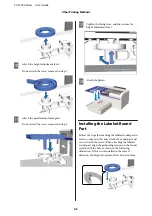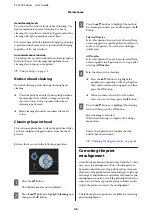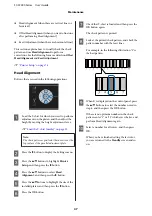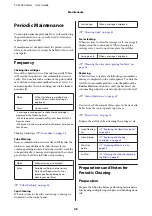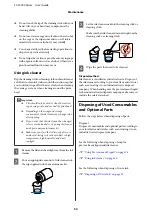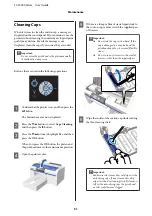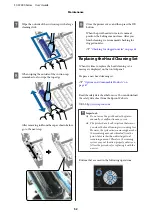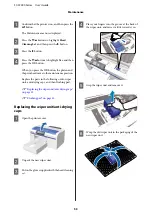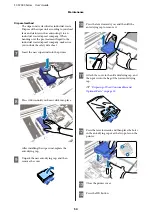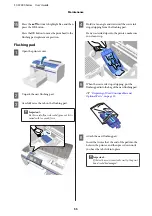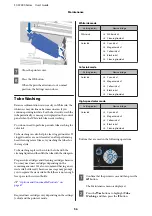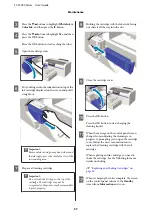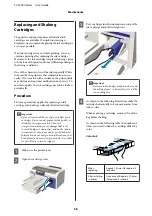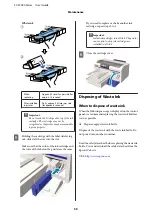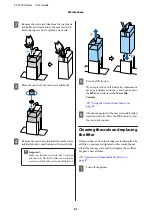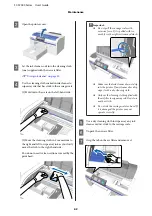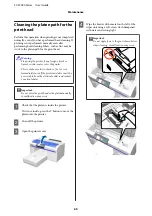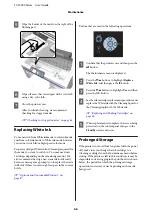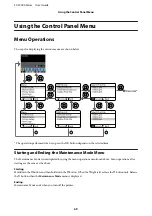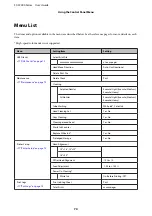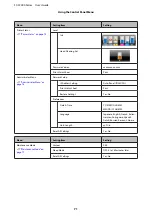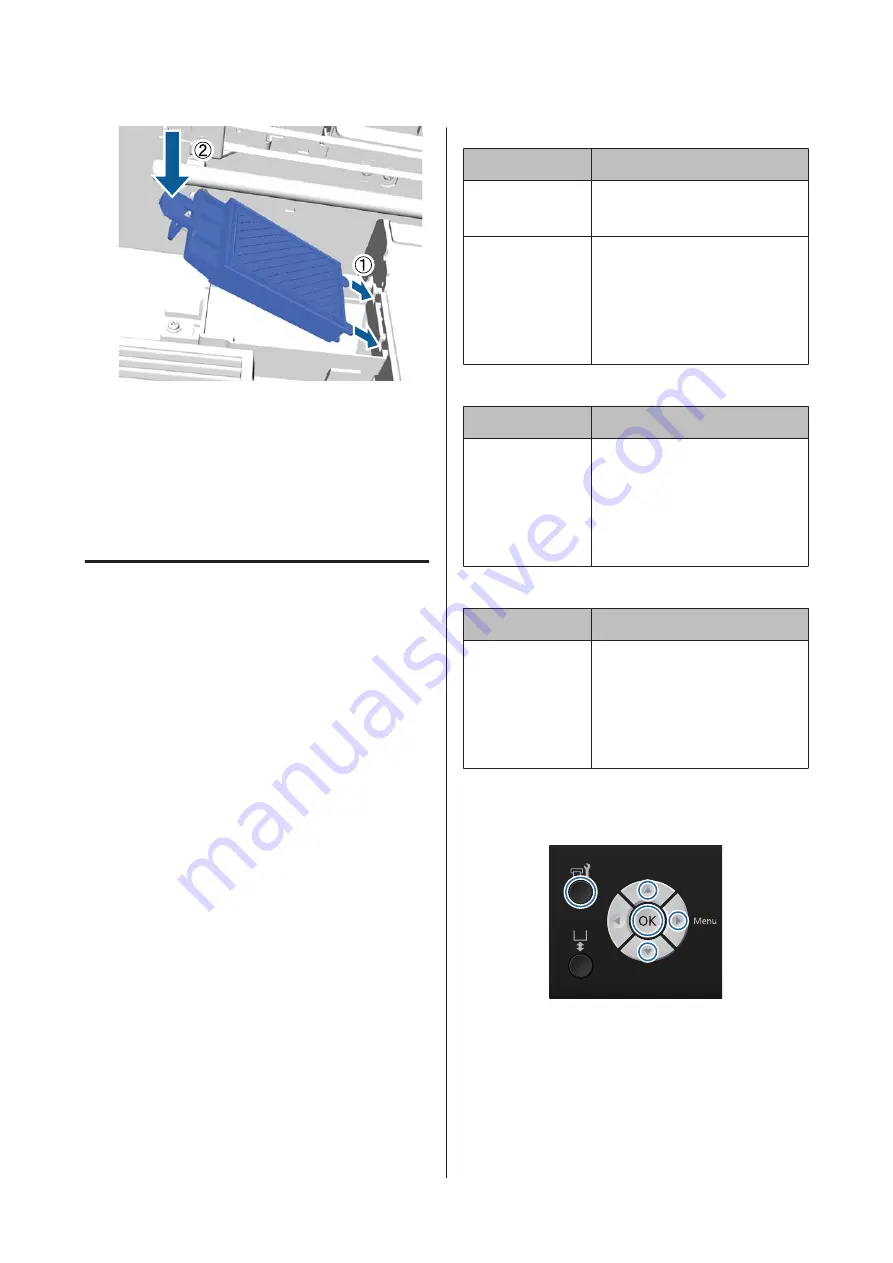
G
Close the printer cover.
H
Press the
Z
button.
When the print head returns to its normal
position, the Settings menu closes.
Tube Washing
Because sedimentation occurs easily in White ink, the
whiteness may decline or becomes uneven if you
continue printing in white. For the best results, wash the
tube periodically. A message is displayed on the control
panel when the White ink tube needs washing.
You do not need to perform periodic tube washing for
color ink.
Tube washing can also help to clear clogged nozzles. If
clogged nozzles are not cleared even after performing
head cleaning several times, try washing the tubes for
the target ink.
Tube washing replaces the ink in the tube with the
cleaning liquid, and then fills the tube with the ink again.
Prepare ink cartridges and Cleaning cartridges because
You may need new cartridges depending on the
remaining amount. We also recommend having a new
waste ink bottle ready because a message may prompt
you to replace the waste ink bottle if there is not enough
free space in the current bottle.
U
“Options and Consumable Products” on
Required new cartridges vary depending on the settings
(color) and the printer's mode.
White ink mode
Setting (color)
New cartridge
White ink
❏
White ink x2
❏
Cleaning liquid x2
Color Ink
❏
Cyan ink x1
❏
Magenta ink x1
❏
Yellow ink x1
❏
Black ink x1
❏
Cleaning liquid x4
Color ink mode
Setting (color)
New cartridge
Color Ink
❏
Cyan ink x1
❏
Magenta ink x1
❏
Yellow ink x1
❏
Black ink x1
❏
Cleaning liquid x4
High-speed color mode
Setting (color)
New cartridge
Color Ink
❏
Cyan ink x2
❏
Magenta ink x2
❏
Yellow ink x1
❏
Black ink x1
❏
Cleaning liquid x6
Buttons that are used in the following operations
A
Confirm that the printer is on, and then press the
-
button.
The Maintenance menu is displayed.
B
Press the
d
/
u
buttons to highlight
Tube
Washing
, and then press the
r
button.
SC-F2000 Series User’s Guide
Maintenance
56