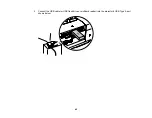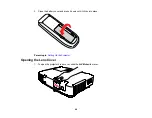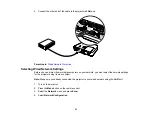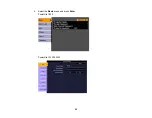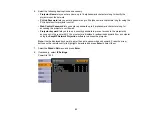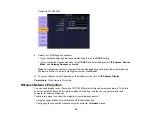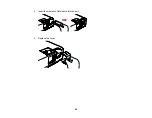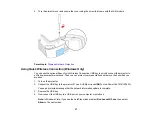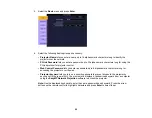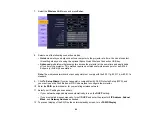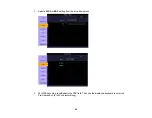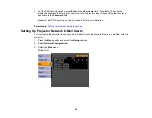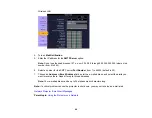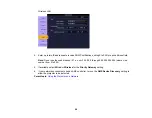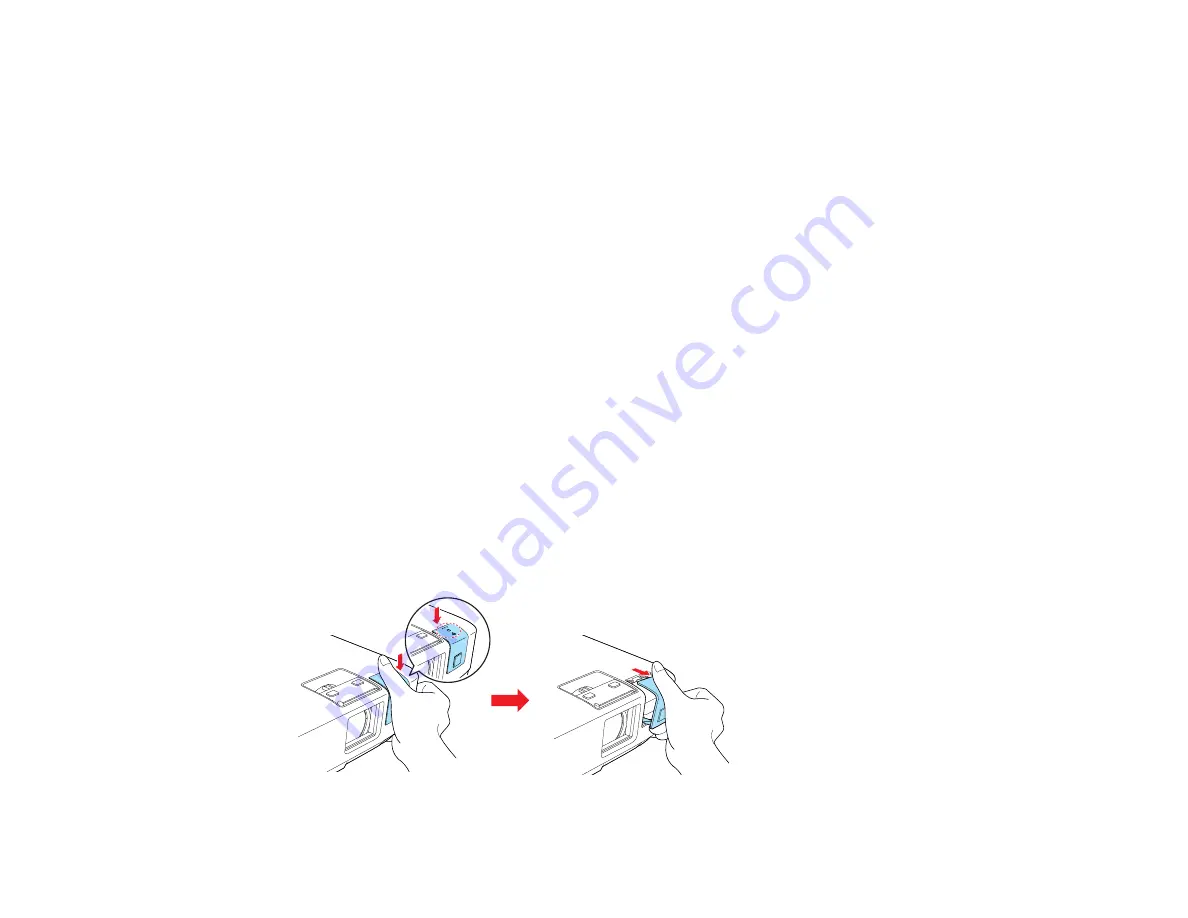
After installing the module and setting up the projector, install the network software from the
Epson
Projector Software for Meeting & Presentation
CD-ROM on your computer. Use the following software
and documentation to set up, control, and monitor wireless projection:
•
EasyMP Network Projection
software sets up your computer for wireless network projection. See the
Network and PC Free Operation Guide
installed from your projector CD-ROM for instructions.
• Easy Management
®
EasyMP Monitor
software (Windows only) lets you monitor and control your
projector through the network. See the
EasyMP Monitor Operation Guide
installed from your projector
CD-ROM for instructions.
Installing the Wireless LAN Module
Using Quick Wireless Connection (Windows Only)
Selecting Wireless Network Settings Manually
Selecting Wireless Network Settings in Windows
Selecting Wireless Network Settings in Mac OS
Setting Up Wireless Network Security
Parent topic:
Using the Projector on a Network
Installing the Wireless LAN Module
To use the PowerLite 1915/1925W over a wireless network, install the Epson 802.11g/b/a wireless
module in the projector. Do not install any other type of wireless module.
CAUTION:
Never remove the module while its indicator light is green or flashing, or while you are
projecting wirelessly. You may damage the module or lose data.
1.
Remove the wireless LAN module cover.
55
Summary of Contents for PowerLite 1830
Page 1: ...PowerLite 1830 1915 1925W Projector User s Guide ...
Page 2: ......
Page 8: ......
Page 24: ...Front Rear Ceiling 24 ...
Page 47: ...1 Open the battery cover as shown 2 Insert the batteries with the and ends facing as shown 47 ...
Page 52: ...5 Select the Basic menu and press Enter PowerLite 1830 PowerLite 1915 1925W 52 ...
Page 56: ...2 Insert the wireless LAN module into the port 3 Replace the cover 56 ...
Page 117: ...Component video input source Composite video input source 117 ...
Page 134: ...2 Open the air filter cover 134 ...