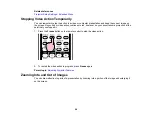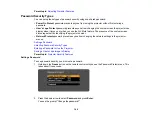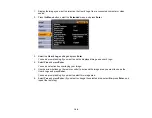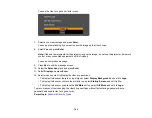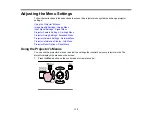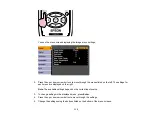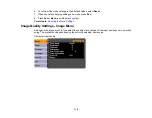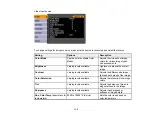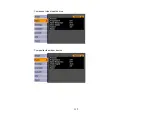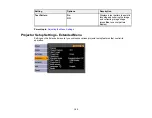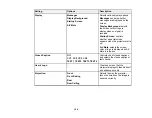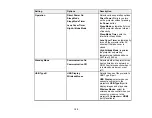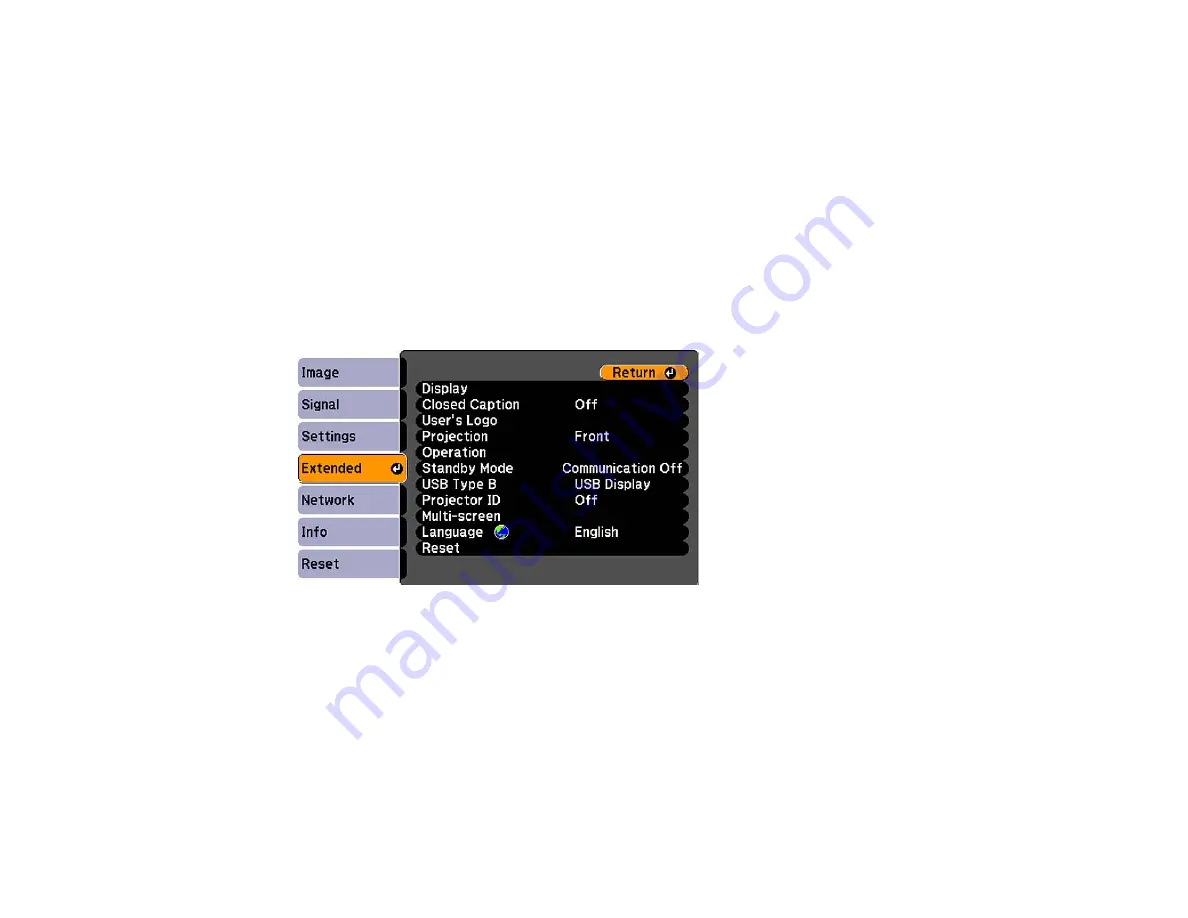
6.
To allow the remote control to operate any compatible projectors again (ID number is zero), repeat
the steps above and set the remote control ID number to
0
.
Parent topic:
Projector Identification System for Multiple Projector Control
Matching Multiple-Projector Display Quality
You can match the display quality of multiple projectors that will project next to each other.
1.
Turn on all the projectors on which you want to match the display quality.
2.
Set ID numbers on each projector.
3.
Make sure all the projectors are using the same
Color Mode
setting.
4.
It is best to match two projectors at a time, so set the remote control ID to match the first projector.
5.
Press the
Menu
button, select the
Extended
menu, and press
Enter
.
6.
Select the
Multi-screen
setting and press
Enter
.
7.
Set the
Adjustment Level
setting to
1
and press
Enter
.
8.
Set the remote control ID to match the second projector.
9.
Access the
Extended
menu
Multi-screen
setting on the second projector and set the
Adjustment
Level
setting to
1
.
10. Adjust the
Brightness Correct.
setting on the projector with the darkest display so it matches the
lighter display, and press
Enter
. (You may need to switch the remote control ID back and forth to
make adjustments to each projector in all of these steps.)
110
Summary of Contents for PowerLite 1830
Page 1: ...PowerLite 1830 1915 1925W Projector User s Guide ...
Page 2: ......
Page 8: ......
Page 24: ...Front Rear Ceiling 24 ...
Page 47: ...1 Open the battery cover as shown 2 Insert the batteries with the and ends facing as shown 47 ...
Page 52: ...5 Select the Basic menu and press Enter PowerLite 1830 PowerLite 1915 1925W 52 ...
Page 56: ...2 Insert the wireless LAN module into the port 3 Replace the cover 56 ...
Page 117: ...Component video input source Composite video input source 117 ...
Page 134: ...2 Open the air filter cover 134 ...