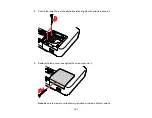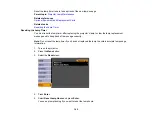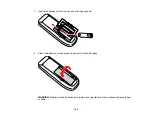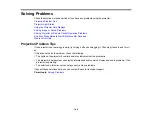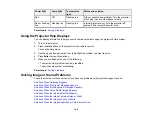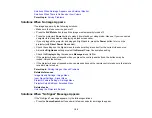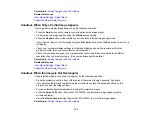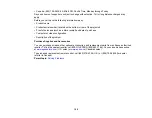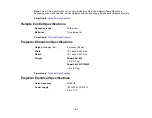• Turn on the connected computer or video source, and press
Play
to begin your presentation, if
necessary.
• Check the connection from the projector to your video sources.
• If you are projecting from a laptop computer, make sure it is set up to display on an external monitor.
Displaying From a PC Laptop
Displaying From a Mac Laptop
Parent topic:
Solving Image or Sound Problems
Displaying From a PC Laptop
If you see the "No Signal" message when you display from a PC laptop, you need to set up the laptop to
display on an external monitor.
1.
Hold down the laptop's
Fn
key and press the key labelled with a monitor icon or
CRT/LCD
. (See
your laptop manual for details.) Wait a few seconds for an image to appear.
2.
To display on both the laptop's monitor and the projector, try pressing the same keys again.
3.
If the same image is not displayed by the laptop and projector, check the Windows
Display
utility to
make sure the external monitor port is enabled. (See your computer or Windows manual for
instructions.)
Parent topic:
Solutions When "No Signal" Message Appears
Displaying From a Mac Laptop
If you see the "No Signal" message when you display from a Mac laptop, you need to set up the laptop
for mirrored display.
1.
Open the
System Preferences
utility and select
Displays
.
2.
Select
Detect Displays
.
3.
On the
Arrange
or
Arrangement
screen, check the
Mirror Displays
checkbox. (See your laptop
manual for details.)
Parent topic:
Solutions When "No Signal" Message Appears
Solutions When "Not Supported" Message Appears
If the "Not Supported" message appears, try the following solutions:
• Make sure the correct input signal is selected on the
Signal
menu.
• Make sure the computer's display resolution does not exceed the projector's resolution and frequency
limit. If necessary, select a different display resolution for your computer. (See your computer manual
for details.)
151
Summary of Contents for PowerLite 1830
Page 1: ...PowerLite 1830 1915 1925W Projector User s Guide ...
Page 2: ......
Page 8: ......
Page 24: ...Front Rear Ceiling 24 ...
Page 47: ...1 Open the battery cover as shown 2 Insert the batteries with the and ends facing as shown 47 ...
Page 52: ...5 Select the Basic menu and press Enter PowerLite 1830 PowerLite 1915 1925W 52 ...
Page 56: ...2 Insert the wireless LAN module into the port 3 Replace the cover 56 ...
Page 117: ...Component video input source Composite video input source 117 ...
Page 134: ...2 Open the air filter cover 134 ...