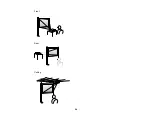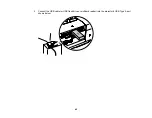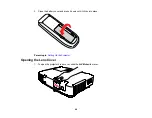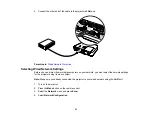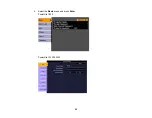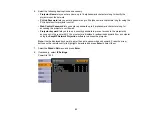Connecting to a Component-to-VGA Video Source
Connecting to an RGB VGA Video Source
Connecting to an S-Video Video Source
Connecting to a Composite Video Source
Connecting to a Video Source for Sound
Parent topic:
Connecting to an HDMI Video Source
If your video source has an HDMI port, you can connect it to the projector (PowerLite 1915/1925W)
using an optional HDMI cable.
1.
Make sure the projector and your video source are turned off.
2.
Connect the HDMI cable to your video source's HDMI output port.
3.
Connect the other end to the projector's
HDMI
port.
Parent topic:
Related references
Connecting to a Component-to-VGA Video Source
If your video source has component video ports, you can connect it to the projector using a
component-to-VGA video cable. Depending on your component ports, you may need to use an adapter
cable along with a component video cable.
1.
Make sure the projector and your video source are turned off.
2.
Connect the component connectors to your video source's color-coded component video output
ports, usually labelled
Y
,
Pb
,
Pr
or
Y
,
Cb
,
Cr
. If you are using an adapter, connect these connectors
to your component video cable.
3.
Connect the VGA connector to the projector's
Computer
port.
If your image colors appear incorrect, you may need to change the
Input Signal
setting in the projector's
Signal
menu.
Parent topic:
Related references
38
Summary of Contents for PowerLite 1830
Page 1: ...PowerLite 1830 1915 1925W Projector User s Guide ...
Page 2: ......
Page 8: ......
Page 24: ...Front Rear Ceiling 24 ...
Page 47: ...1 Open the battery cover as shown 2 Insert the batteries with the and ends facing as shown 47 ...
Page 52: ...5 Select the Basic menu and press Enter PowerLite 1830 PowerLite 1915 1925W 52 ...
Page 56: ...2 Insert the wireless LAN module into the port 3 Replace the cover 56 ...
Page 117: ...Component video input source Composite video input source 117 ...
Page 134: ...2 Open the air filter cover 134 ...