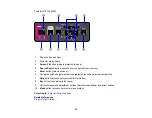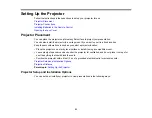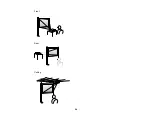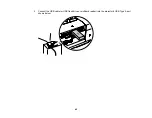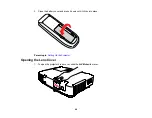CAUTION:
If you will use the projector at altitudes above 4921 feet (1500 m), turn on
High Altitude
Mode
to ensure the projector's internal temperature is regulated properly.
Connecting to Computer Sources
Connecting to Video Sources
USB Device Projection
Connecting to a Document Camera
Connecting to External Speakers
Parent topic:
Related references
Projector Setup Settings - Extended Menu
Product Box Contents
Connecting to Computer Sources
Follow the instructions in these sections to connect a computer to the projector.
Connecting to a Computer for USB Video and Audio
Connecting to a Computer for VGA Video
Connecting to a Computer for USB Mouse Control
Connecting to an External Computer Monitor
Connecting to a Computer for Sound
Parent topic:
Connecting to a Computer for USB Video and Audio
If you have a Windows Vista
®
, Windows XP, or Windows 2000 computer, you can send video and audio
output to the projector through the computer's USB port (preferably USB 2.0). Connect the projector to
your computer using a USB cable.
Note:
You cannot use the remote control's wireless mouse function when you use your projector's USB
Type B port for presentation display.
1.
In the projector's
Extended
menu, set the
USB Type B
setting to
USB Display
.
2.
Turn on your computer.
3.
Connect the cable to your projector's
USB TypeB
port.
33
Summary of Contents for PowerLite 1830
Page 1: ...PowerLite 1830 1915 1925W Projector User s Guide ...
Page 2: ......
Page 8: ......
Page 24: ...Front Rear Ceiling 24 ...
Page 47: ...1 Open the battery cover as shown 2 Insert the batteries with the and ends facing as shown 47 ...
Page 52: ...5 Select the Basic menu and press Enter PowerLite 1830 PowerLite 1915 1925W 52 ...
Page 56: ...2 Insert the wireless LAN module into the port 3 Replace the cover 56 ...
Page 117: ...Component video input source Composite video input source 117 ...
Page 134: ...2 Open the air filter cover 134 ...