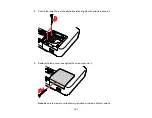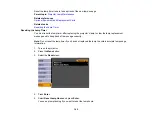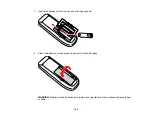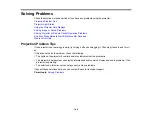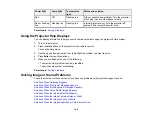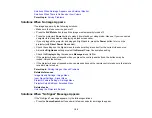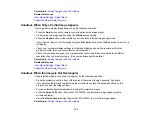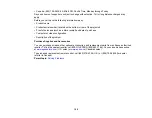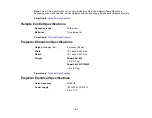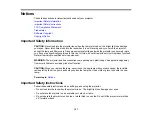Solutions When the Image is Fuzzy or Blurry
If the projected image is fuzzy or blurry, try the following solutions:
• Adjust the image focus.
• Clean the projector lens.
Note:
To avoid condensation on the lens after bringing the projector in from a cold environment, let the
projector warm up to room temperature before using it.
• Position the projector close enough to the screen, and directly in front of it.
• Turn on automatic keystone adjustment in the projector's menus.
• Adjust the
Sharpness
setting to improve image quality.
• If you are projecting from a computer, press the
Auto
button on the remote control to automatically
adjust the tracking and sync. If any bands or overall blurriness remains, display a uniformly patterned
image on the screen and manually adjust the
Tracking
and
Sync
settings.
Parent topic:
Solving Image or Sound Problems
Related references
Image Quality Settings - Image Menu
Input Signal Settings - Signal Menu
Projection Distance
Related tasks
Cleaning the Lens
Focusing the Image
Solutions When the Image Brightness or Colors are Incorrect
If the projected image is too dark or light, or the colors are incorrect, try the following solutions:
• Press the
Color Mode
button on the remote control to try different color modes for the image and
environment.
• Adjust the available settings on the Image menu for the current input source, such as
Brightness
,
Contrast
,
Tint
,
Color Adjustment
, and/or
Color Saturation
.
• Make sure you selected the correct input source on the Signal menu.
• For computers, check the color balance of your computer's display. (See your computer manual for
details.)
154
Summary of Contents for PowerLite 1830
Page 1: ...PowerLite 1830 1915 1925W Projector User s Guide ...
Page 2: ......
Page 8: ......
Page 24: ...Front Rear Ceiling 24 ...
Page 47: ...1 Open the battery cover as shown 2 Insert the batteries with the and ends facing as shown 47 ...
Page 52: ...5 Select the Basic menu and press Enter PowerLite 1830 PowerLite 1915 1925W 52 ...
Page 56: ...2 Insert the wireless LAN module into the port 3 Replace the cover 56 ...
Page 117: ...Component video input source Composite video input source 117 ...
Page 134: ...2 Open the air filter cover 134 ...