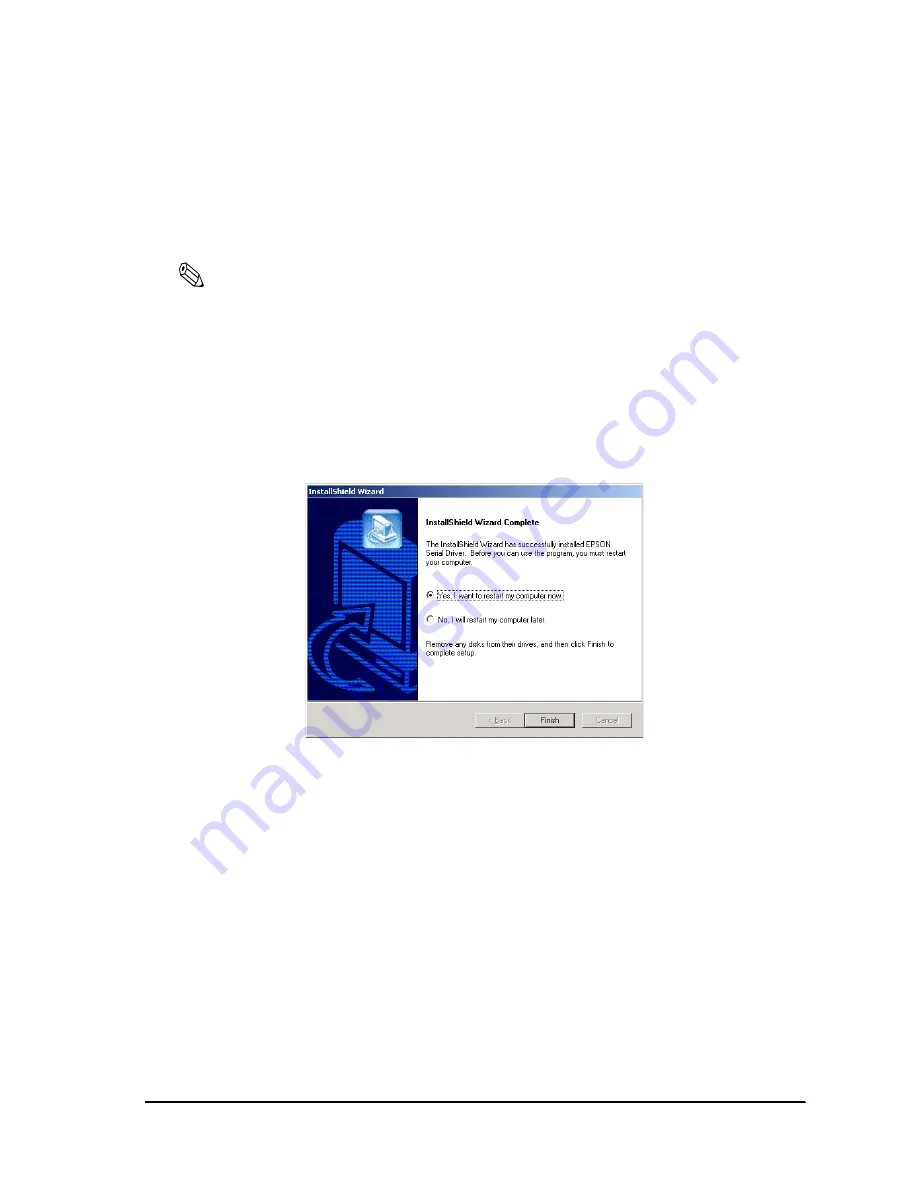
Rev. C
OS and Drivers 3-37
IR-320 Series Technical Reference Manual
Installing the Serial Port Driver
When the serial port is transmitting with Windows 2000, this Driver prevents the OS from
shifting to the Standby mode and the operation of the full-on mode is continued.
When installing the service pack, install the serial driver again.
Note
Be sure an administrator installs the serial driver.
Install the serial port driver using the following procedure.
1. Insert the Driver CD-ROM for the IR-320 in the CD-ROM drive. Start
Win2K\Epserial\EPSERIAL.EXE.
2. Start serial driver Setup. The welcome screen is displayed. Click
Next
.
3. After installation is completed, the InstallShield Wizard Complete dialog box is displayed.
Select Yes, I want to restart my computer now; then click
Finish
to restart the system.
Uninstalling the serial port driver
Uninstall the serial port driver using the following procedure.
1. Open the Control Panel, and select Add/Remove Programs.
2. The Add/Remove Programs dialog box is displayed. Click Change or Remove Programs to
display a list of the currently installed programs. Change/Remove will be displayed when
EPSON Serial Driver is selected. Click Change/Remove.
3. The Confirm File Deletion dialog box is displayed. Click
OK
.
Installing the
AC line tool
AC line tool
AC line tool
AC line tool
This tool is the utility to monitor the switching of the power of the system over to the battery
from the AC Line with Windows 2000 when the battery unit ( OI-R03 ) option is attached. For
details, see page 4-67.
Summary of Contents for IR-320
Page 1: ...Technical Reference Manual IR 320 Issued Date Issued by EPSON English 404368102 ...
Page 2: ......
Page 38: ...1 22 IR 320 System Overview Rev C ...
Page 260: ...4 80 Utilities Rev C ...
Page 294: ...5 34 BIOS Functions Rev C ...
Page 308: ...6 14 Device Diagnostics Utility Rev C Confidential ...
Page 324: ...A 4 Wake On LAN Rev C Confidential ...
Page 332: ...B 8 The IR 310 Compared to the IR 320 Rev C ...
Page 339: ......
Page 340: ...EPSON SEIKO EPSON CORPORATION ...






























