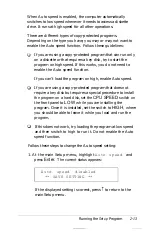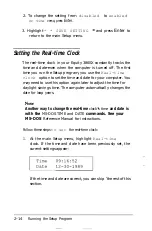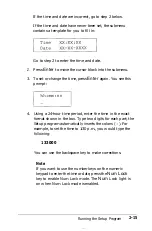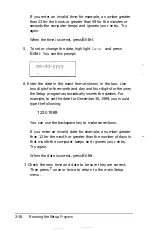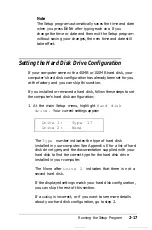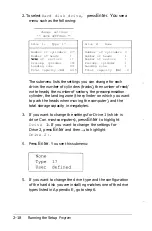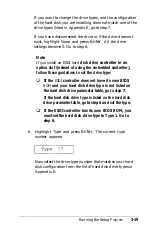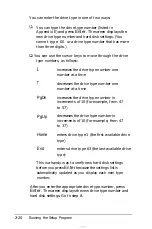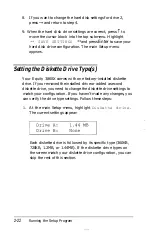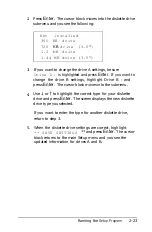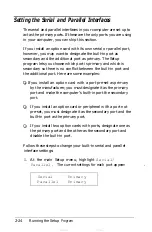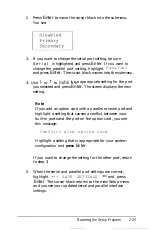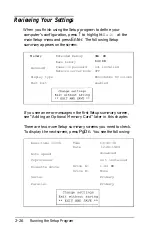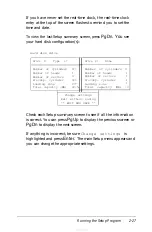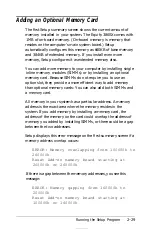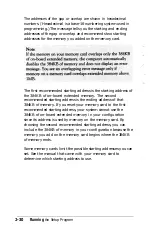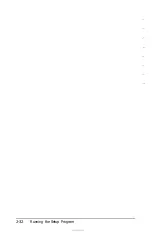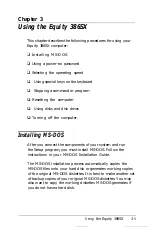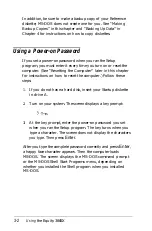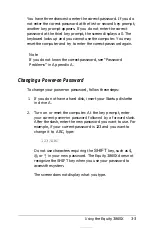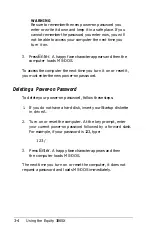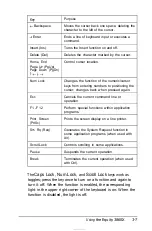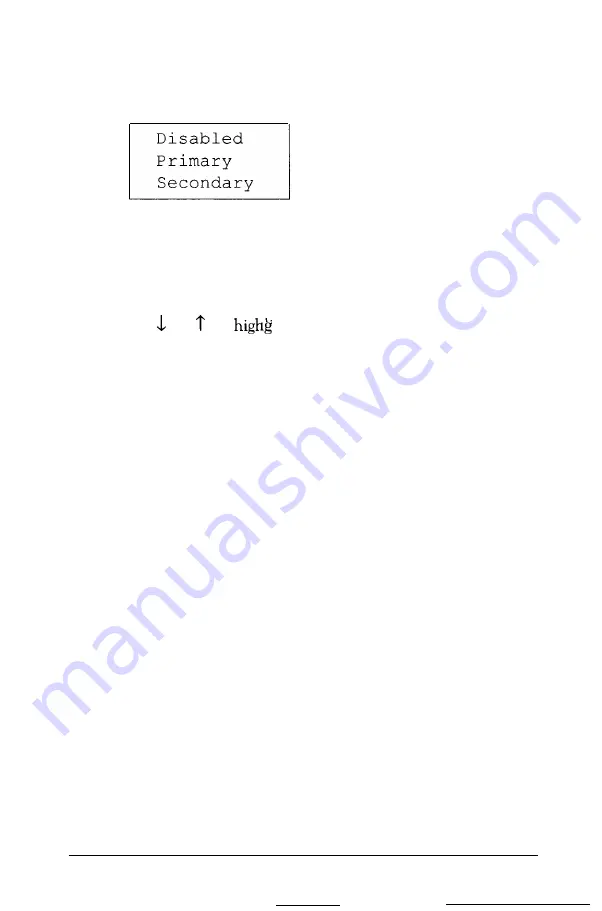
2.
Press
Enter
to move the cursor block into the submenu.
You see:
3. If you want to change the serial port setting, be sure
S e r i a l is highlighted and press
Enter.
If you want to
change the parallel port setting, highlight
Parallel
and press
Enter.
The cursor block moves into the submenu.
4. Use or to
h h
t t e appropriate setting for the port
you selected and press
Enter.
The screen displays the new
setting.
Note
If you add an option card with a parallel or serial port and
highlight a setting that causes a conflict between your
built-in ports and the port on the option card, you see
this message:
Conflict with option card
Highlight a setting that is appropriate for your system
configuration and
press
Enter.
If you want to change the setting for the other port, return
to step 3.
5. When the serial and parallel port settings are correct,
highlight
*** SAVE SETTINGS
*** and press
Enter.
The cursor block returns to the main Setup menu
and you see your updated serial and parallel interface
settings.
Running
the Setup Program
2-25
Summary of Contents for Equity 386SX PLUS
Page 1: ...m u cl3 0 z E 5 J I 1 al y 8 c 7 5 w ii u l X ...
Page 4: ...EPSON E Q U I T Y 3 8 6 S X User s Guide Y19299100100 ...
Page 20: ...6 Introduction ...
Page 38: ...1 18 Setting Up Your System ...
Page 69: ......
Page 70: ...2 32 Running the Setup Program ...
Page 96: ... 7 R _ ri h 14 3 26 Using the Equity 386SX ...
Page 168: ...5 26 dling Options ...
Page 192: ...B 4 Power on Diagnostics ...
Page 232: ...C 40 Performing System Diagnostics ...
Page 246: ... D 14 Physically Formatting a Hard Disk ...
Page 250: ...E 4 Hard Disk Drive Types ...
Page 282: ...8 I n d e x ...
Page 284: ......