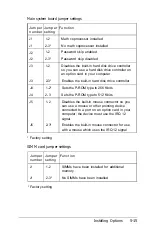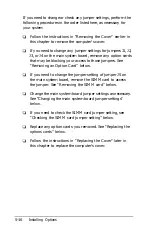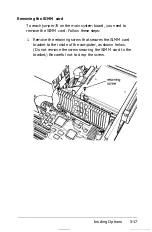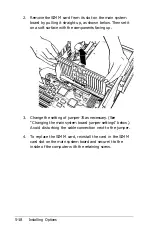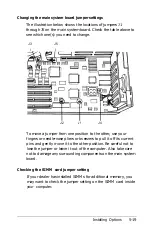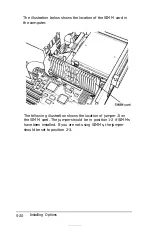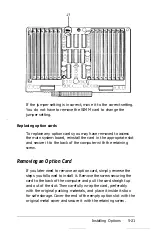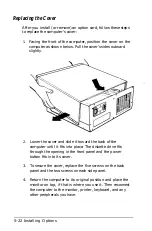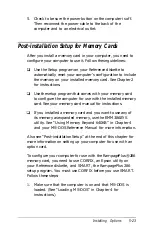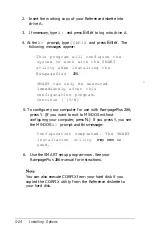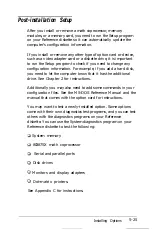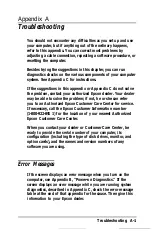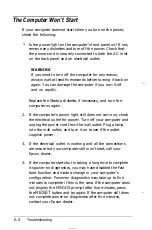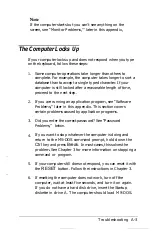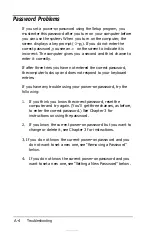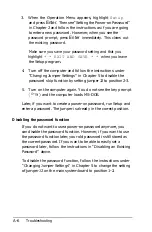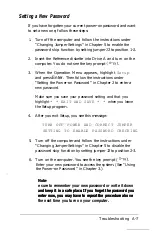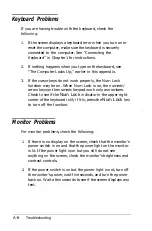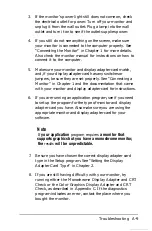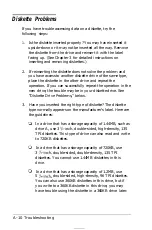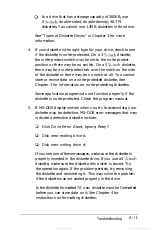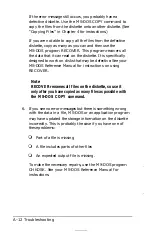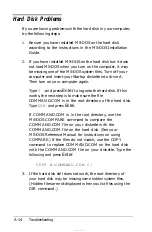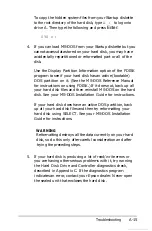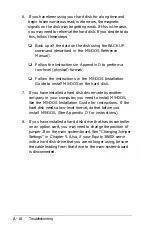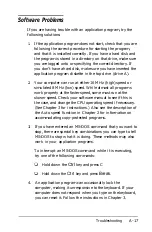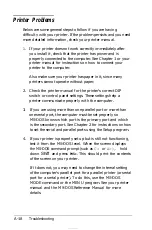If the computer starts but you can’t see anything on the
screen, see “Monitor Problems,‘” later in this appendix,
The Computer Locks Up
If your computer locks up and does not respond when you type
on the keyboard, follow these steps:
1.
2.
3.
4.
5.
6.
Some computer operations take longer than others to
complete. For example, the computer takes longer to sort a
database than to accept a single typed character. If your
computer is still locked after a reasonable length of time,
proceed to the next step.
If you are running an application program, see “Software
Problems,” later in this appendix. This section covers
certain problems caused by application programs.
Did you enter the correct password? See “Password
Problems,” below.
If you want to stop whatever the computer is doing and
return to the MS-DOS command prompt, hold down the
Ctrl
key and press
Break.
In most cases, this solves the
problem. See Chapter 3 for more information on stopping a
command or program.
If your computer still does not respond, you can reset it with
the
RESET
button. Follow the instructions in Chapter 3.
If resetting the computer does not work, turn off the
computer, wait at least five seconds, and turn it on again.
If you do not have a hard disk drive, insert the Startup
diskette in drive A. The computer should load MS-DOS.
Troubleshooting A-3
Summary of Contents for Equity 386SX PLUS
Page 1: ...m u cl3 0 z E 5 J I 1 al y 8 c 7 5 w ii u l X ...
Page 4: ...EPSON E Q U I T Y 3 8 6 S X User s Guide Y19299100100 ...
Page 20: ...6 Introduction ...
Page 38: ...1 18 Setting Up Your System ...
Page 69: ......
Page 70: ...2 32 Running the Setup Program ...
Page 96: ... 7 R _ ri h 14 3 26 Using the Equity 386SX ...
Page 168: ...5 26 dling Options ...
Page 192: ...B 4 Power on Diagnostics ...
Page 232: ...C 40 Performing System Diagnostics ...
Page 246: ... D 14 Physically Formatting a Hard Disk ...
Page 250: ...E 4 Hard Disk Drive Types ...
Page 282: ...8 I n d e x ...
Page 284: ......