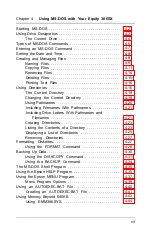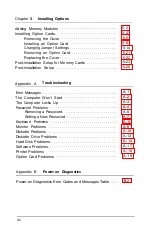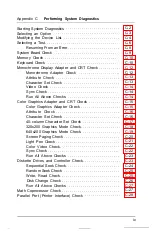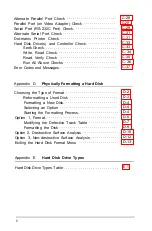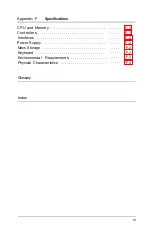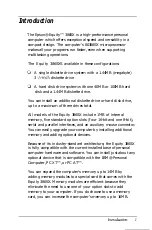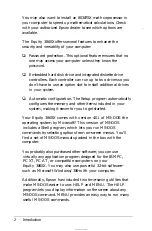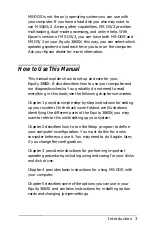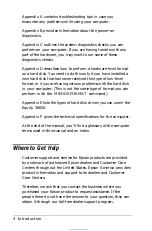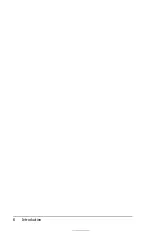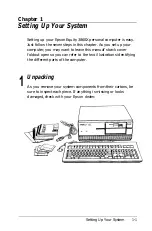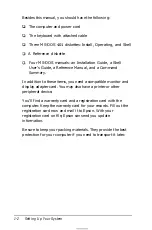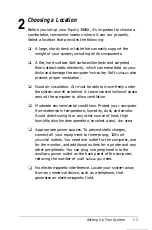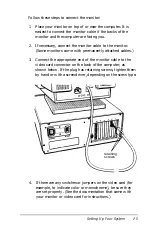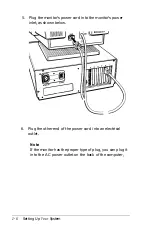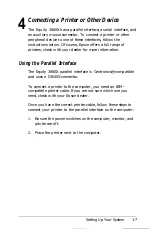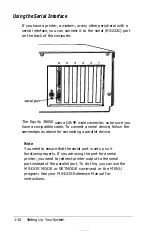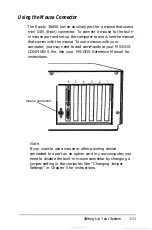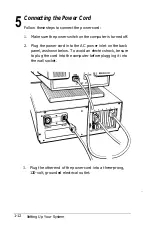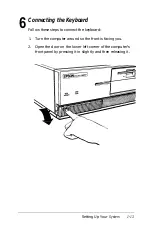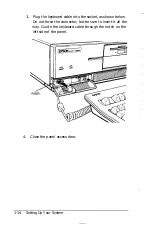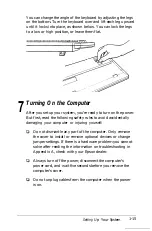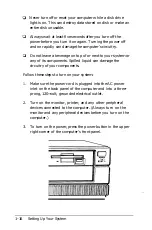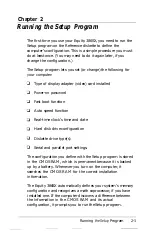3
Connecting a Monitor
The procedure you use to connect your monitor to the
computer depends on the type of monitor you have. See your
monitor manual for detailed instructions or follow the general
guidelines below.
A monitor requires that a display adapter (video) card be
installed inside the computer to control it. Your dealer may
have already installed a video card for you; if not, you need to
install it before you can connect your monitor. See Chapter 5
for instructions on how to remove the computer’s cover and
install an option card (a video card in this case).
The monitor type must match the video card installed in the
computer. Check the following table to make sure your card and
monitor match.
Monitor/video
card compatibility
Monitor
Monochrome
Color or EGA
Video card
Monochrome display adapter (MDA)
Multi-mode graphics adapter (MGA)
Enhanced graphics adapter (EGA)
Hercules@ graphics card (HGC)
Color graphics adapter (CGA)
Multi-mode graphics adapter (MGA)
Enhanced graphics adapter (EGA)*
Monochrome
or color VGA
Video graphics array (VGA)
* Color monitors do not support EGA cards,
1-4
Setting Up Your System
Summary of Contents for Equity 386SX PLUS
Page 1: ...m u cl3 0 z E 5 J I 1 al y 8 c 7 5 w ii u l X ...
Page 4: ...EPSON E Q U I T Y 3 8 6 S X User s Guide Y19299100100 ...
Page 20: ...6 Introduction ...
Page 38: ...1 18 Setting Up Your System ...
Page 69: ......
Page 70: ...2 32 Running the Setup Program ...
Page 96: ... 7 R _ ri h 14 3 26 Using the Equity 386SX ...
Page 168: ...5 26 dling Options ...
Page 192: ...B 4 Power on Diagnostics ...
Page 232: ...C 40 Performing System Diagnostics ...
Page 246: ... D 14 Physically Formatting a Hard Disk ...
Page 250: ...E 4 Hard Disk Drive Types ...
Page 282: ...8 I n d e x ...
Page 284: ......