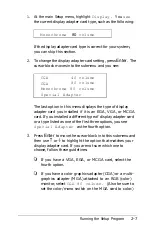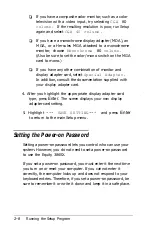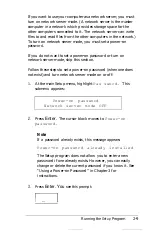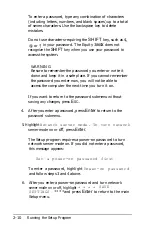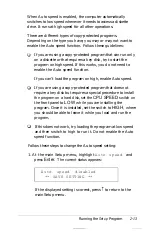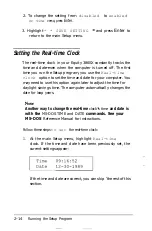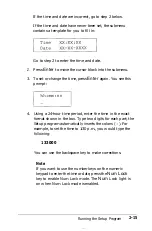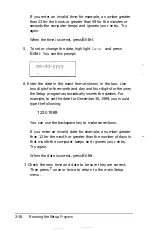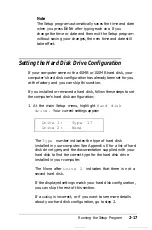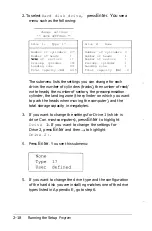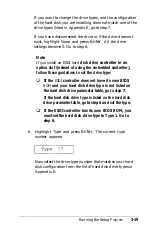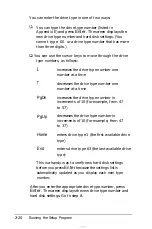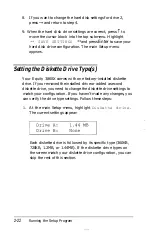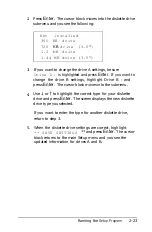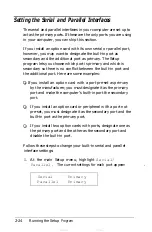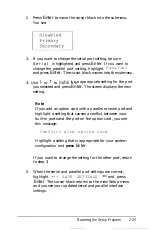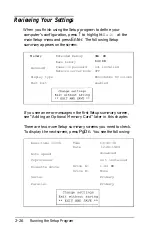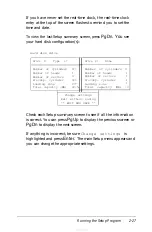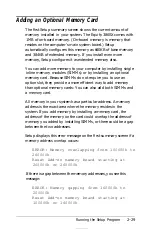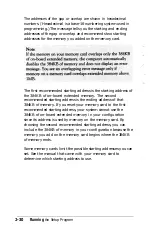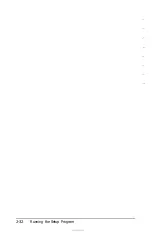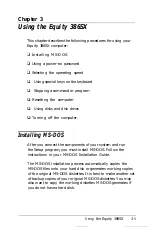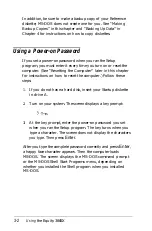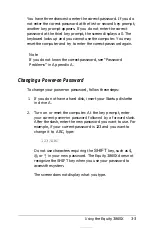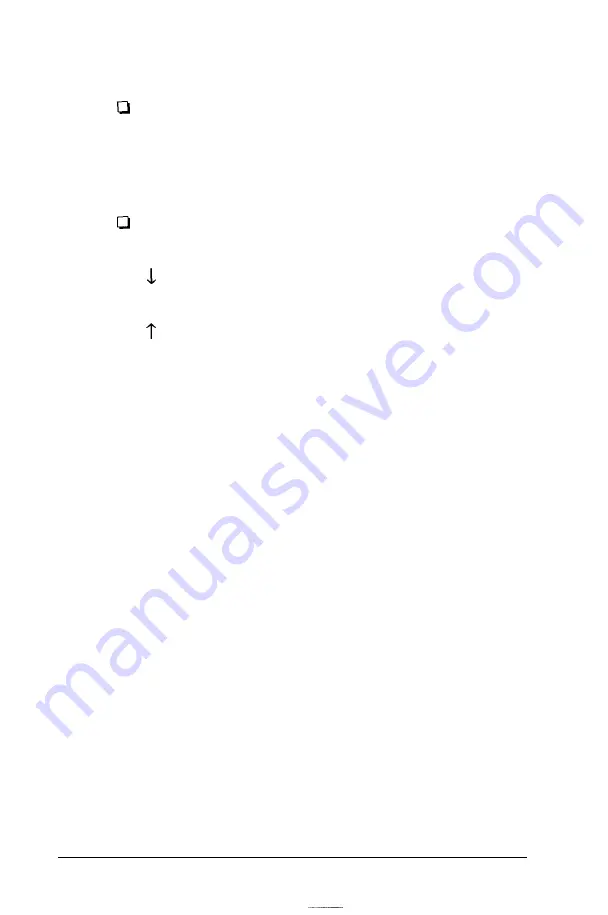
You can enter the drive type in one of two ways:
You can type the drive type number (listed in
Appendix E) and press
Enter.
The screen displays the
new drive type number and hard disk settings. (You
cannot type 00 or a drive type number that has more
than three digits.)
You can use the cursor keys to move through the drive
type numbers, as follows:
PgDn
PgUp
Home
End
increases the drive type number one
number at a time
decreases the drive type number one
number at a time
increases the drive type number in
increments of 10 (for example, from 47
to 57)
decreases the drive type number in
increments of 10 (for example, from 47
to 37)
enters drive type 1 (the first available drive
type)
enters drive type 63 (the last available drive
type)
This is a handy way to verify new hard disk settings
before you press
Enter
because the settings list is
automatically updated as you display each new type
number.
After you enter the appropriate drive type number, press
Enter.
The screen displays the new drive type number and
hard disk settings. Go to step 8.
2-20
Running the Setup Program
Summary of Contents for Equity 386SX PLUS
Page 1: ...m u cl3 0 z E 5 J I 1 al y 8 c 7 5 w ii u l X ...
Page 4: ...EPSON E Q U I T Y 3 8 6 S X User s Guide Y19299100100 ...
Page 20: ...6 Introduction ...
Page 38: ...1 18 Setting Up Your System ...
Page 69: ......
Page 70: ...2 32 Running the Setup Program ...
Page 96: ... 7 R _ ri h 14 3 26 Using the Equity 386SX ...
Page 168: ...5 26 dling Options ...
Page 192: ...B 4 Power on Diagnostics ...
Page 232: ...C 40 Performing System Diagnostics ...
Page 246: ... D 14 Physically Formatting a Hard Disk ...
Page 250: ...E 4 Hard Disk Drive Types ...
Page 282: ...8 I n d e x ...
Page 284: ......