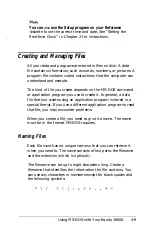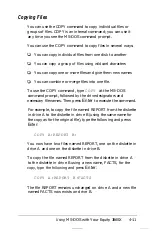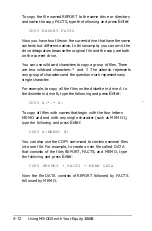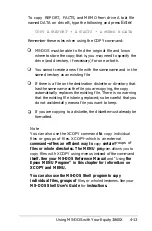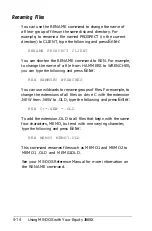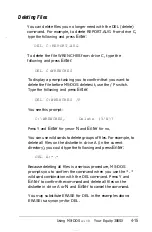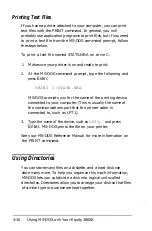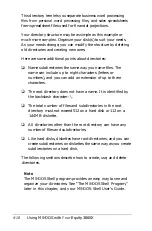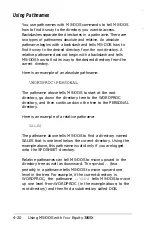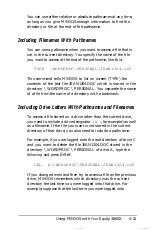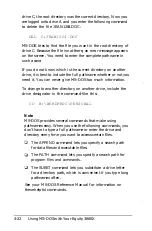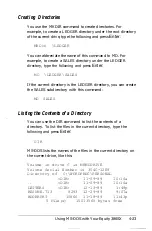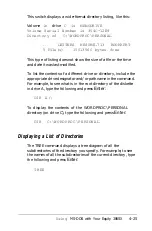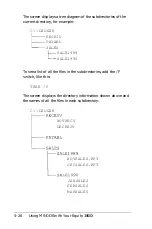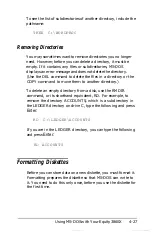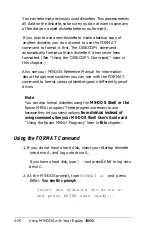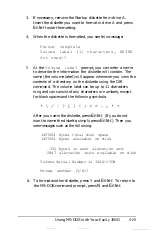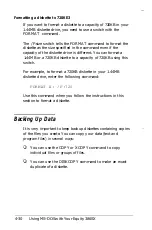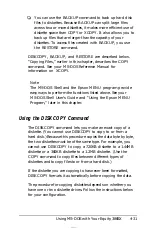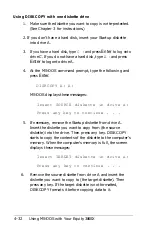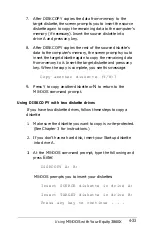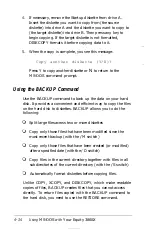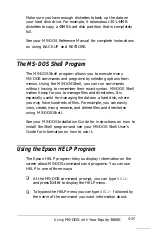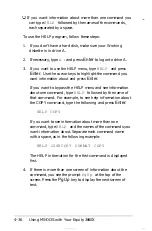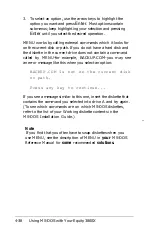Creating Directories
You use the MKDIR command to create directories. For
example, to create a LEDGER directory under the root directory
of the current drive, type the following and press
Enter:
MKD
IR
\LEDGER
You can abbreviate the name of this command to MD. For
example, to create a SALES directory under the LEDGER
directory, type the following and press
Enter:
MD \LEDGER\SALES
If the current directory is the LEDGER directory, you can create
the SALES subdirectory with this command:
MD SALES
Listing the Contents of a Directory
You can use the DIR command to list the contents of a
directory. To list the files in the current directory, type the
following and press
Enter:
DIR
MS-DOS lists the names of the files in the current directory on
the current drive, like this:
Volume in drive C is MEMODRIVE
Volume Serial Number is 354C-12E9
Directory of
C:\WORDPROC\PERSONAL
<DIR>
11-09-89
10:16a
. .
<DIR>
11-09-89
10:16a
LETTERS
<DIR>
12-13-89
1:48p
RESUME.713
8293 12-29-89
9:07a
BOOKRPRT
10866
11-18-89
11:43p
5 File(s)
15013560 bytes free
Using MS-DOS with Your Equity 386SX
4-23
Summary of Contents for Equity 386SX PLUS
Page 1: ...m u cl3 0 z E 5 J I 1 al y 8 c 7 5 w ii u l X ...
Page 4: ...EPSON E Q U I T Y 3 8 6 S X User s Guide Y19299100100 ...
Page 20: ...6 Introduction ...
Page 38: ...1 18 Setting Up Your System ...
Page 69: ......
Page 70: ...2 32 Running the Setup Program ...
Page 96: ... 7 R _ ri h 14 3 26 Using the Equity 386SX ...
Page 168: ...5 26 dling Options ...
Page 192: ...B 4 Power on Diagnostics ...
Page 232: ...C 40 Performing System Diagnostics ...
Page 246: ... D 14 Physically Formatting a Hard Disk ...
Page 250: ...E 4 Hard Disk Drive Types ...
Page 282: ...8 I n d e x ...
Page 284: ......