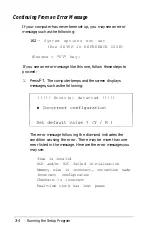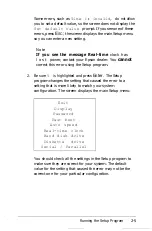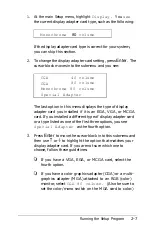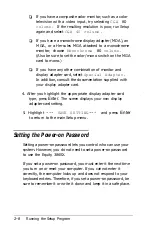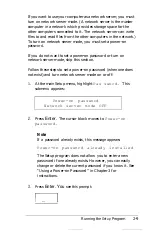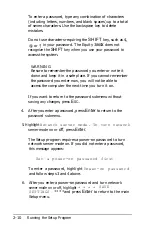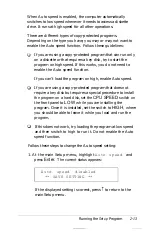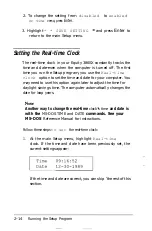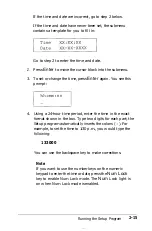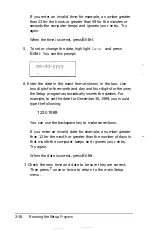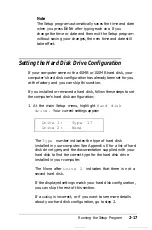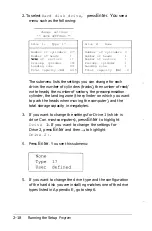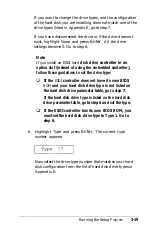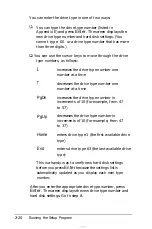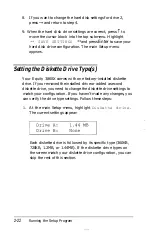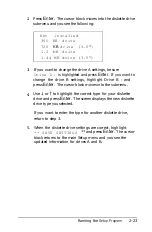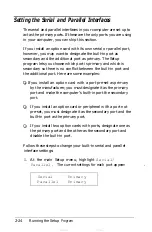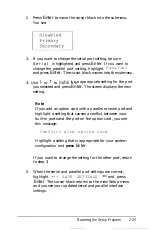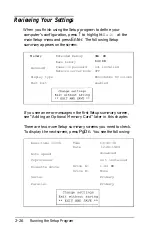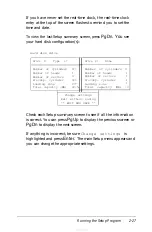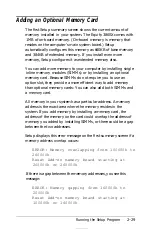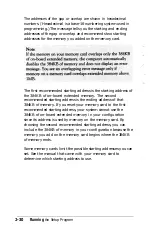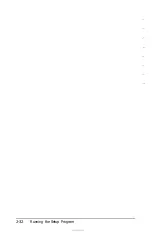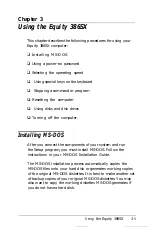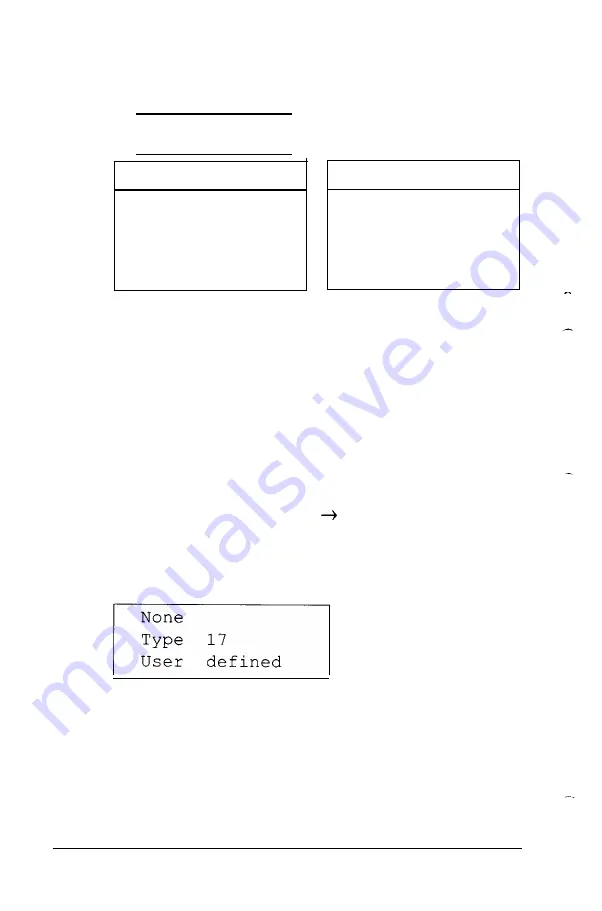
2. To select
Hard disk drive,
press
Enter. You
see a
menu such as the following:
Change settings
** SAVE SETTINGS **
Drive 1:
Type 17
Number of cylinders
977
Number of heads
5
Number
of sectors
17
Precomp.
cylinder
300
Landing
zone
971
Total capacity (MB)
40.5
Drive 2:
None
Number of cylinders 0
Number of heads
0
Number of sectors
0
Precomp.
cylinder
0
Landing zone
0
Total capacity (MB) .0
The submenu lists the settings you can change for each
drive: the number of cylinders (tracks), the number of read/
write heads, the number of sectors, the precompensation
cylinder, the landing zone (the cylinder on which you want
to park the heads when moving the computer), and the
total storage capacity in megabytes.
3. If you want to change the settings for Drive 1 (which is
drive C on most computers), press
Enter
to highlight
Drive
1:. If you want to change the settings for
Drive 2, press
Enter
and then to highlight
Drive 2:.
4.
Press
Enter.
You see this submenu:
5. If you want to change the drive type and the configuration
of the hard disk you are installing matches one of the drive
types listed in Appendix E, go to step 6.
2-18
Running the Setup
Program
Summary of Contents for Equity 386SX PLUS
Page 1: ...m u cl3 0 z E 5 J I 1 al y 8 c 7 5 w ii u l X ...
Page 4: ...EPSON E Q U I T Y 3 8 6 S X User s Guide Y19299100100 ...
Page 20: ...6 Introduction ...
Page 38: ...1 18 Setting Up Your System ...
Page 69: ......
Page 70: ...2 32 Running the Setup Program ...
Page 96: ... 7 R _ ri h 14 3 26 Using the Equity 386SX ...
Page 168: ...5 26 dling Options ...
Page 192: ...B 4 Power on Diagnostics ...
Page 232: ...C 40 Performing System Diagnostics ...
Page 246: ... D 14 Physically Formatting a Hard Disk ...
Page 250: ...E 4 Hard Disk Drive Types ...
Page 282: ...8 I n d e x ...
Page 284: ......