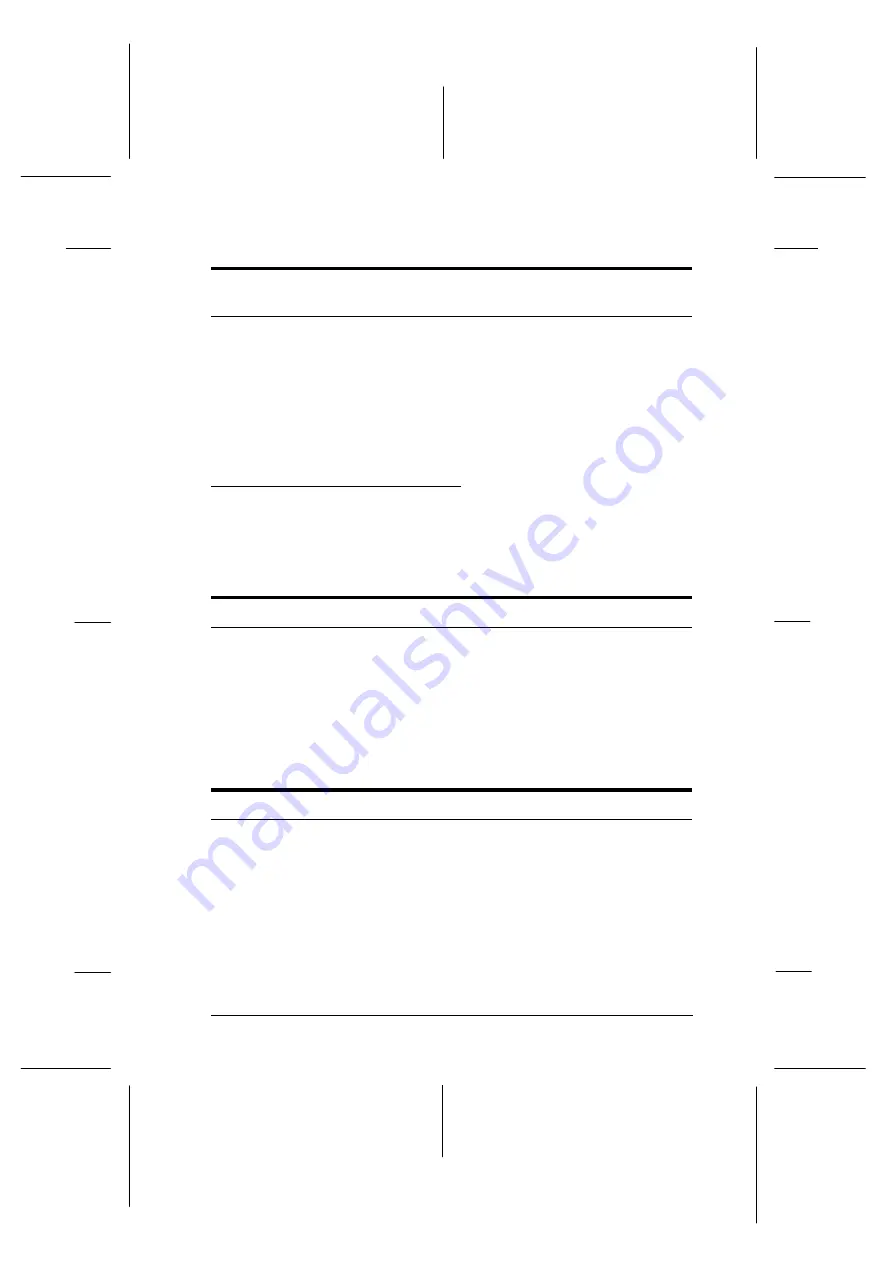
Even with additional memory installed, complex pages don’t print
and the
Mem Overflow
message still appears.
The Page Protect setting in the printer driver, the Remote
Control Panel utility, or SelecType may need to be changed.
See “Memory Problems” in this chapter for more information.
You may not have installed enough memory. If you are
printing at 600 dpi, printing at 300 dpi may solve the problem.
Status and Error Messages
This section contains an alphabetical list of status, error, and
warning messages that appear in the control panel display.
Check Paper Size
The paper size setting is different from the size loaded in the
printer. Check to see if the correct size of paper is loaded in the
tray; then press the
Continue
button to clear the message.
If you turn on Size Ignore on the SelecType Config menu, this
error does not occur.
Feed Jam
Paper is not feeding into the printer from the specified feeder
(or cassette) or has jammed on its way into the printer. Remove
the jammed paper. See page 7-2 for feed jams in the printer.
See page 7-15 for feed jams in the optional paper cassette. See
page 7-5 for advice on preventing this problem.
R
Skylark Rev.c
A5 size
Chapter 7
96/05/15
Pass 1, DR
Troubleshooting and Maintenance
7-17
Summary of Contents for EPL-N1200
Page 43: ...R Skylark Rev c A5 size Chapter 2 96 05 15 pass 1 Understanding Your Printer 2 7 ...
Page 73: ...L Skylark Rev c A5 size Chapter 3 5 15 96 DR pass 2 3 30 Making Printer Driver Settings ...
Page 246: ...data 2a R Skylark Rev c A5 size Appendix E 96 05 15 A5 size pass 1 Map of SelecType Menus E 3 ...
Page 247: ...L Skylark Rev c A5 size Appendix E 96 05 15 A5 size pass 1 E 4 Map of SelecType Menus ...
Page 255: ...L Skylark Ref Rev c A5 size Index 05 15 96 DR pass 0 IN 4 ...
















































