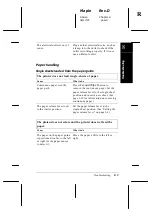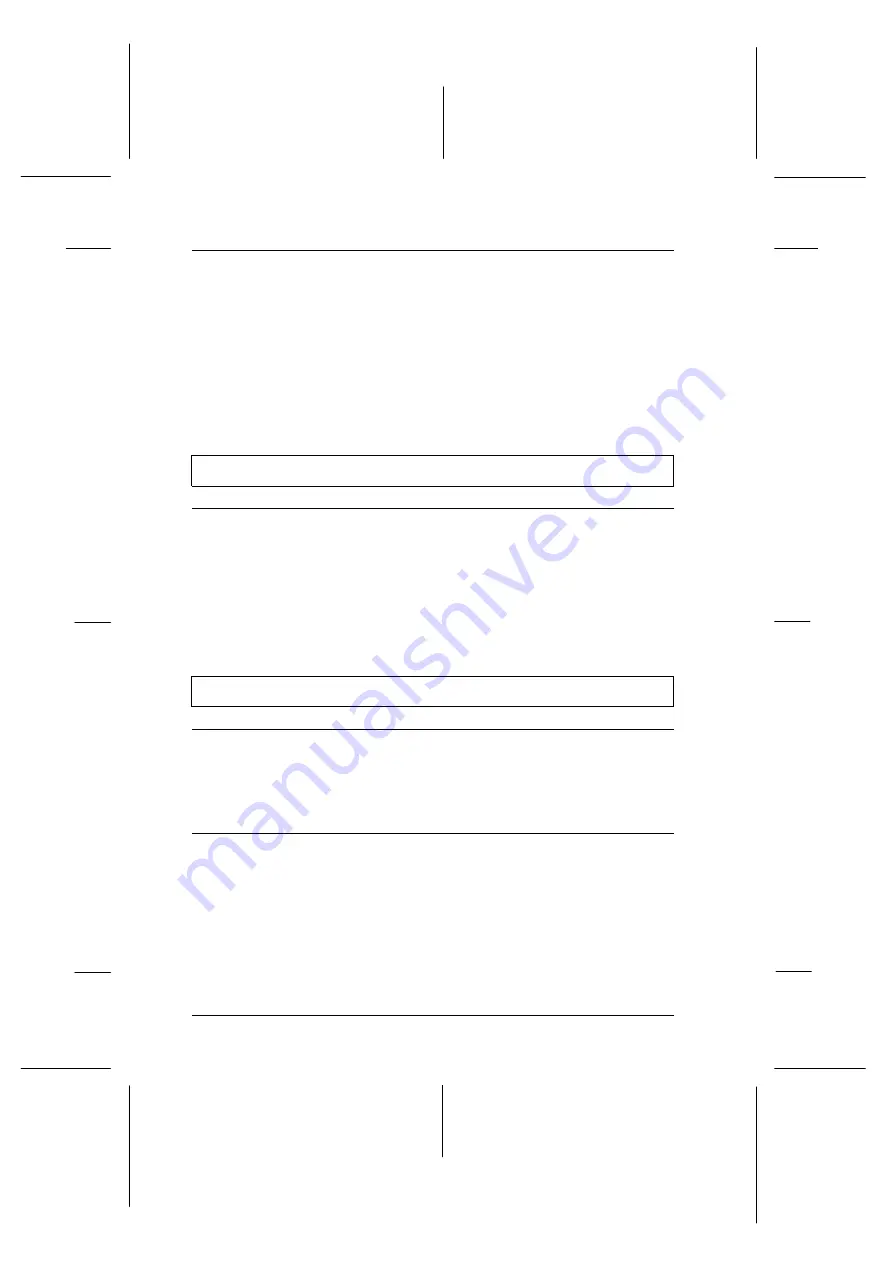
Top margin and loading
position settings made in
your Windows applications
override settings you make in
the SelecType mode.
Use your application software to make
these settings.
Note:
If you want to eliminate the top margin
and print at the very top of the page,
adjust the top margin in your Windows
application little by little until text is
printed at the very top of the page.
All the text is printed on the same line.
Cause
What to do
No line feed command is sent
at the end of each line of text.
Turn on the auto line feed option in
the SelecType mode or the EPSON
Remote! utility so that the printer
automatically adds a line feed code to
each carriage return. See “SelecType”
on page 4-8, or “Using the printer
utilities” on page 2-22.
The printout has extra blank lines between lines of text.
Cause
What to do
Two line feed commands are
being sent at the end of each
line of text.
Turn off the auto line feed option in
the SelecType mode or the EPSON
Remote! utility. See “SelecType” on
page 4-8, or “Using the printer
utilities” on page 2-22.
The line space setting in your
application software is
incorrect.
Adjust the line space setting in your
application software.
L
Maple
Rev.D
A5 size
Chapter 8
06/17/97
pass 0
8-22
Troubleshooting
Summary of Contents for DLQ-3000+
Page 1: ......
Page 52: ...L Maple Rev D A5 size Chapter 2 06 17 97 pass 0 2 24 Setting Up Your Software ...
Page 92: ...L Maple Rev D A5 size Chapter 3 97 06 17 pass 0 3 40 Paper Handling ...
Page 116: ...L Maple Rev D A5 size Chapter 4 97 06 17 pass 0 4 24 Controlling the Printer ...
Page 140: ...L Maple Rev D A5 size Chapter 6 06 17 97 pass 0 6 14 Using Printer Options ...
Page 210: ...L Maple Rev D A5 size Appendix B 06 17 97 pass 0 B 18 Command Lists and Character Tables ...
Page 228: ......