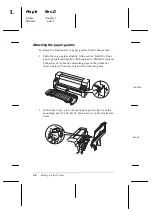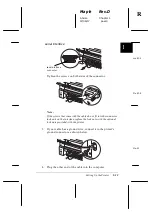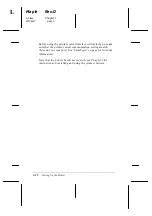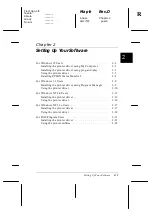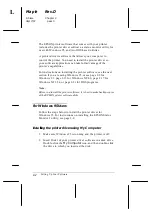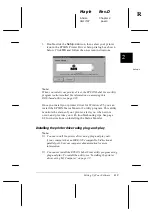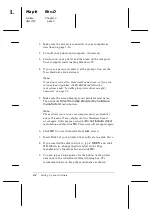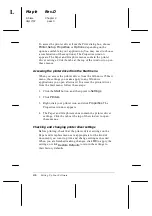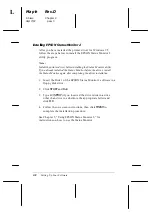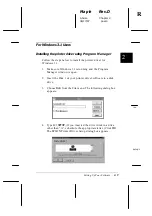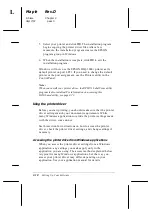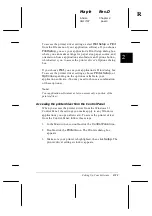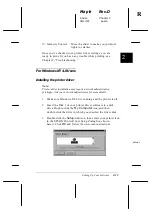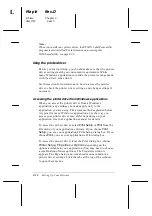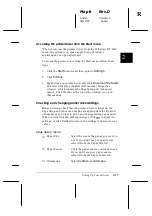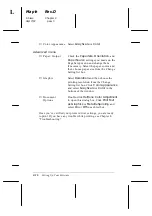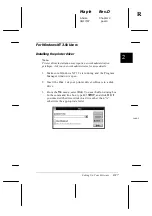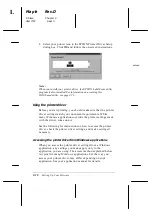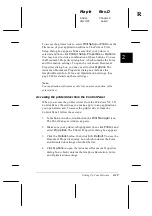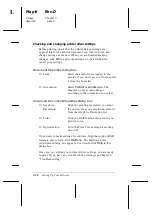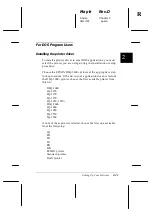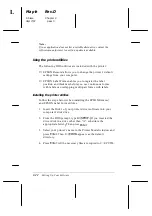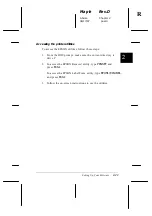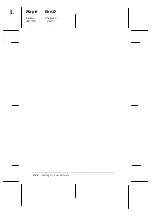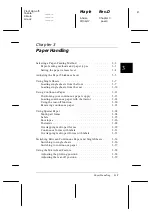5. Select your printer and click
OK
. The installation program
begins copying the printer driver files.After a few
moments, the installation program creates the EPSON
program group in Windows.
6. When the installation is complete, click
OK
to exit the
installation program.
Windows will now use the EPSON DLQ-3000+ printer as its
default printer on port LPT1. If you need to change the default
printer or the port assignment, use the Printers utility in the
Control Panel.
Note:
When you install your printer driver, the EPSON Label Form utility
program is also installed. For information on accessing this
DOS-based utility, see page 2-23.
Using the printer driver
Before you start printing, you should make sure that the printer
driver settings match your document requirements. While
many Windows applications override the printer settings made
with the driver, some do not.
See this section for instructions on how to access the printer
driver, check the printer driver settings, and change settings if
necessary.
Accessing the printer driver from Windows applications
When you access the printer driver settings from a Windows
application, any settings you make apply only to the
application you are using. The access method explained below
is typical for many Windows applications, but the way you
access your printer driver may differ depending on your
application. See your application manual for details.
L
Maple
Rev.D
A5 size
Chapter 2
06/17/97
pass 0
2-10
Setting Up Your Software
Summary of Contents for DLQ-3000+
Page 1: ......
Page 52: ...L Maple Rev D A5 size Chapter 2 06 17 97 pass 0 2 24 Setting Up Your Software ...
Page 92: ...L Maple Rev D A5 size Chapter 3 97 06 17 pass 0 3 40 Paper Handling ...
Page 116: ...L Maple Rev D A5 size Chapter 4 97 06 17 pass 0 4 24 Controlling the Printer ...
Page 140: ...L Maple Rev D A5 size Chapter 6 06 17 97 pass 0 6 14 Using Printer Options ...
Page 210: ...L Maple Rev D A5 size Appendix B 06 17 97 pass 0 B 18 Command Lists and Character Tables ...
Page 228: ......