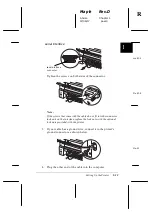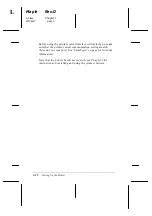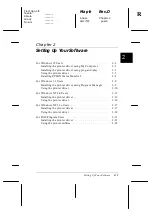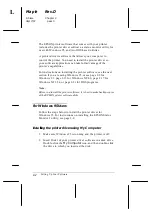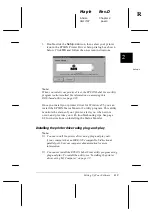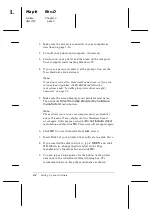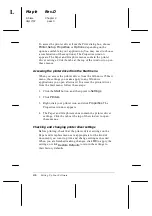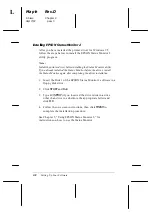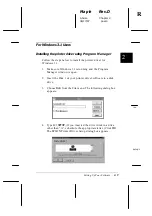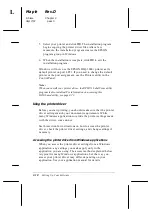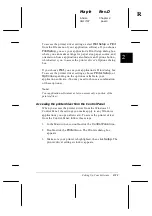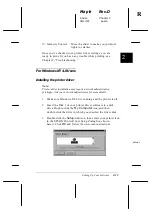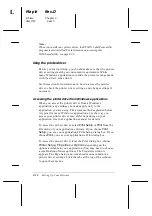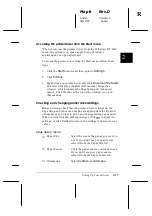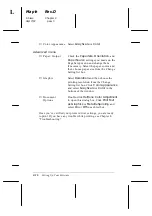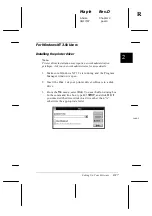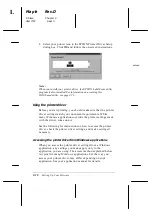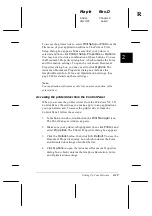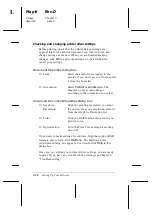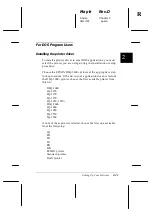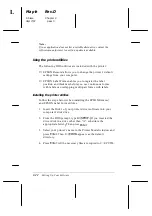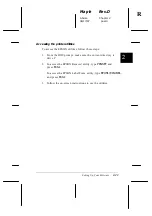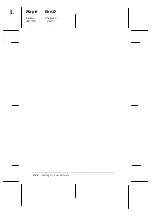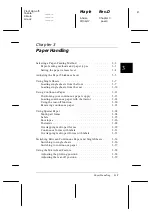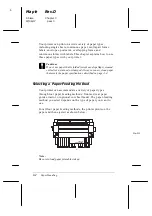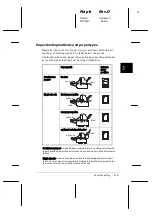Checking and changing printer driver settings
Before printing, check that the printer driver settings are
appropriate for the kind of document you want to print, and
change settings as needed. When you are finished making
changes, click
OK
to apply the settings, or click
Cancel
to
cancel your changes.
If you accessed the printer driver from your application, some
of the settings below may appear in your application’s Page
Setup dialog box. If you accessed the driver from the Control
Panel, these settings appear in the printer driver settings
window.
❑
Resolution
Click the printing resolution you want.
❑
Paper Size
Select the size of the paper loaded in
the printer. If you don’t see your
paper size, use the scroll bar to scroll
through the list. If your paper size is
not included in the list, click
User
Defined Size
and enter the paper size
in the dialog box that appears.
❑
Paper Source
Click the paper source you want to
use.
❑
Orientation
Select
Portrait
or
Landscape
. The
diagram on the screen changes
according to the orientation you select.
To access the following settings from your application, you
may need to click
Printer
,
Setup
,
Options
, or some
combination of these buttons. If you accessed the driver from
the Control Panel, click
Options
to access these settings.
❑
Dithering
You can leave this option set to
Fine
,
which is the default setting, or select
another dithering pattern depending
on the kind of printout you want.
L
Maple
Rev.D
A5 size
Chapter 2
06/17/97
pass 0
2-12
Setting Up Your Software
Summary of Contents for DLQ-3000+
Page 1: ......
Page 52: ...L Maple Rev D A5 size Chapter 2 06 17 97 pass 0 2 24 Setting Up Your Software ...
Page 92: ...L Maple Rev D A5 size Chapter 3 97 06 17 pass 0 3 40 Paper Handling ...
Page 116: ...L Maple Rev D A5 size Chapter 4 97 06 17 pass 0 4 24 Controlling the Printer ...
Page 140: ...L Maple Rev D A5 size Chapter 6 06 17 97 pass 0 6 14 Using Printer Options ...
Page 210: ...L Maple Rev D A5 size Appendix B 06 17 97 pass 0 B 18 Command Lists and Character Tables ...
Page 228: ......