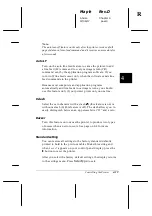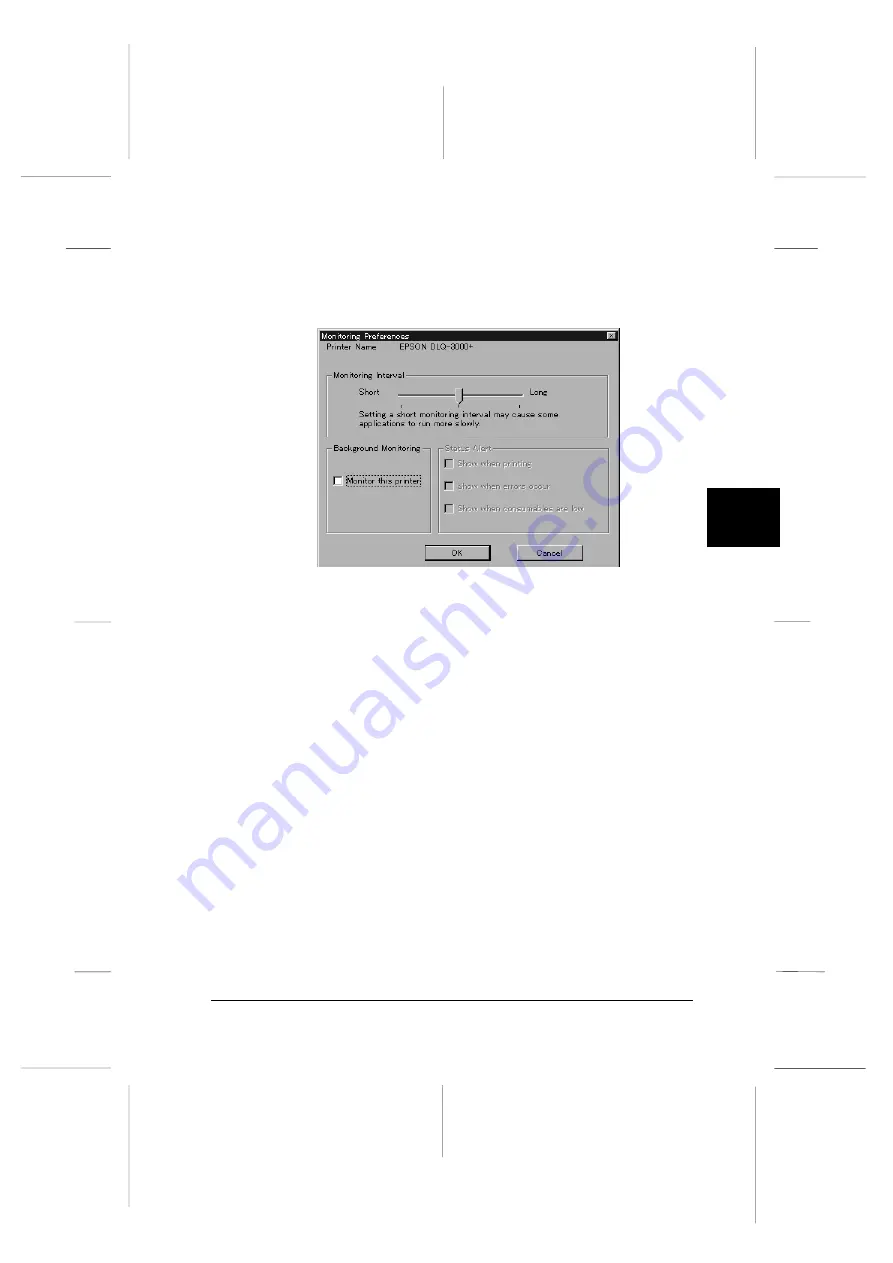
2. Select the printer you want to monitor from the Installed
Printers list, then click
Monitoring Preferences
on the
Settings menu. The following dialog box appears.
3. Use the slider to adjust the monitoring interval, if necessary.
Please note that setting a short monitoring interval may
cause some applications to run more slowly.
4. Click
Monitor this printer
to turn background monitoring
on for the selected printer. Clicking this option makes the
Status Alert options available.
5. Click the Status Alert options to specify when you want the
Status Alert dialog box to appear. The Status Alert displays
short messages describing printer status, and provides a
Details
button that allows you to open the Printer Status
window for a selected printer.
6. Click
OK
to save your settings and close the Monitoring
Preferences dialog box.
prefe
5
R
Maple
Rev.D
A5 size
Chapter 5
06/17/97
pass 2
Using EPSON Status Monitor 2
5-9
Summary of Contents for DLQ-3000+
Page 1: ......
Page 52: ...L Maple Rev D A5 size Chapter 2 06 17 97 pass 0 2 24 Setting Up Your Software ...
Page 92: ...L Maple Rev D A5 size Chapter 3 97 06 17 pass 0 3 40 Paper Handling ...
Page 116: ...L Maple Rev D A5 size Chapter 4 97 06 17 pass 0 4 24 Controlling the Printer ...
Page 140: ...L Maple Rev D A5 size Chapter 6 06 17 97 pass 0 6 14 Using Printer Options ...
Page 210: ...L Maple Rev D A5 size Appendix B 06 17 97 pass 0 B 18 Command Lists and Character Tables ...
Page 228: ......