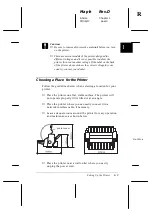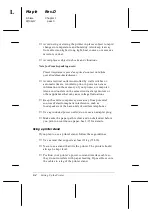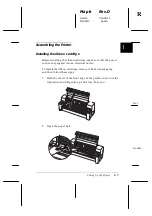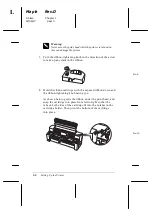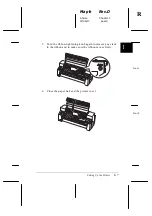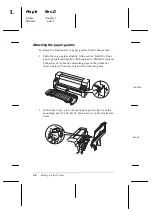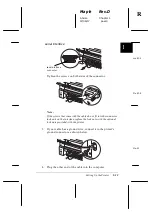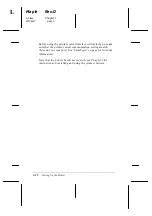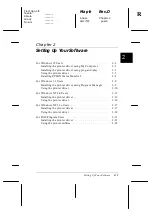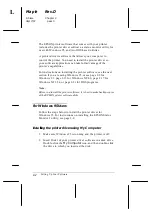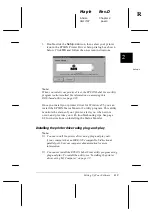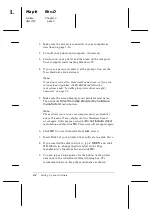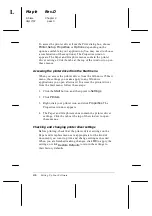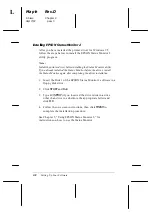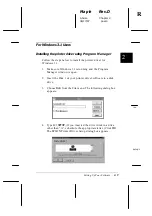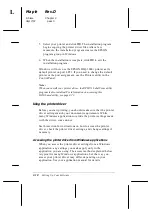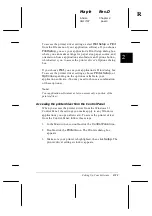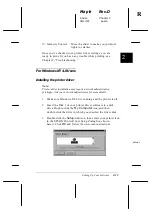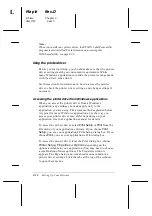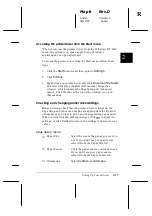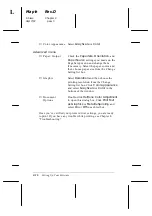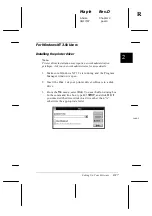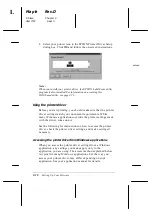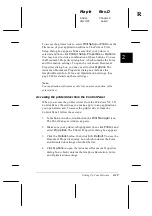1. Make sure the printer is connected to your computer as
described on page 1-10.
2. Turn off your printer and computer, if necessary.
3. First turn on your printer and then turn on the computer.
Your computer starts loading Windows 95.
4. If you use a password, enter it at the prompt. You see the
New Hardware Found screen.
Note:
If you do not see the New Hardware Found screen, or if you run
into any kind of problem, click
Cancel
and follow the
instructions under “Installing the printer driver using My
Computer” on page 2-2.
5. Make sure the screen displays your printer model name.
Then click the
Driver from disk provided by hardware
manufacturer
radio button.
Note:
The next time you turn on your computer after you install the
driver, Windows 95 may display the New Hardware Found
screen again. If this happens, select the
Do not install a driver
radio button and then click
OK
. This screen will not appear again.
6. Click
OK
. You see the Install From Disk screen.
7. Insert Disk 1 of your printer driver software in a disk drive.
8. If you inserted the disk in drive A, type “
Win95
”
and click
OK
. Otherwise, change the drive letter in the Copy
manufacturer’s files from box and click
OK
.
9. You can type a unique name for the printer in the printer
name box in the Add Printer Wizard dialog box. We
recommend that you keep the model name as shown.
L
Maple
Rev.D
A5 size
Chapter 2
06/17/97
pass 0
2-4
Setting Up Your Software
Summary of Contents for DLQ-3000+
Page 1: ......
Page 52: ...L Maple Rev D A5 size Chapter 2 06 17 97 pass 0 2 24 Setting Up Your Software ...
Page 92: ...L Maple Rev D A5 size Chapter 3 97 06 17 pass 0 3 40 Paper Handling ...
Page 116: ...L Maple Rev D A5 size Chapter 4 97 06 17 pass 0 4 24 Controlling the Printer ...
Page 140: ...L Maple Rev D A5 size Chapter 6 06 17 97 pass 0 6 14 Using Printer Options ...
Page 210: ...L Maple Rev D A5 size Appendix B 06 17 97 pass 0 B 18 Command Lists and Character Tables ...
Page 228: ......