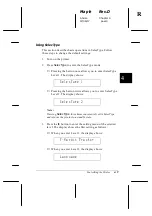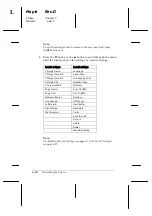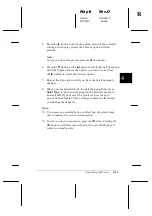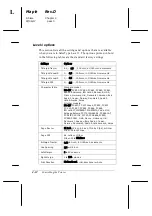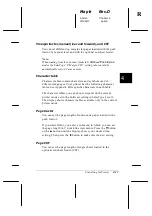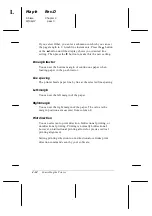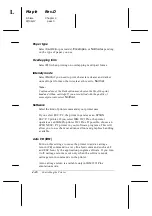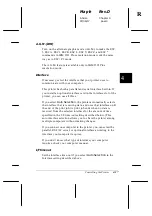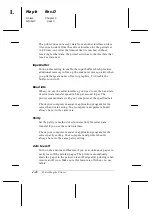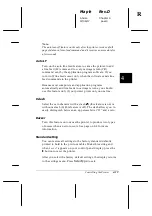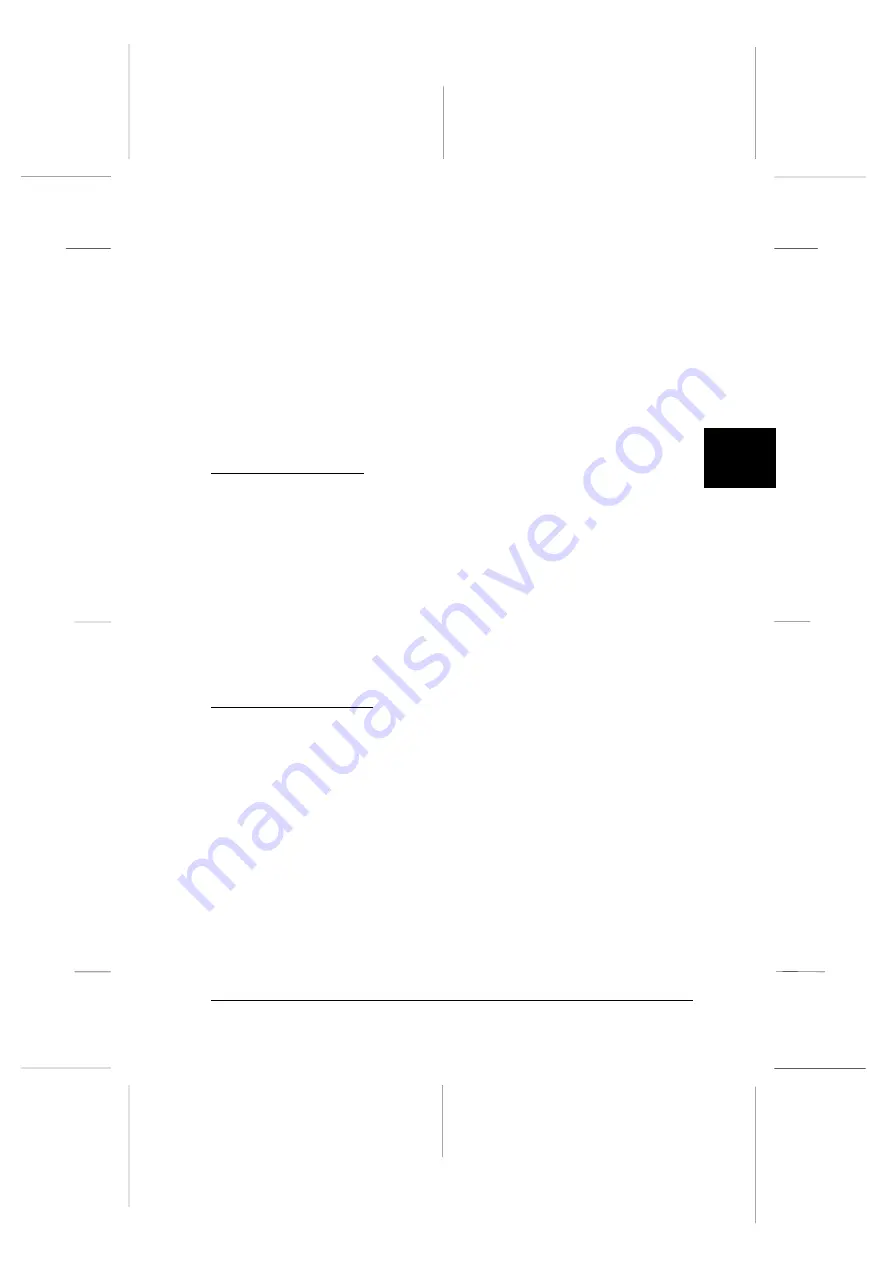
4. Press the
d
button or the
u
button until the display shows
your desired pitch.
5. Press
the
r
button to select the desired pitch.
6. Press
SelecType
again; the printer is ready to receive data
and print.
The available pitches depend on the currently selected font. See
page A-3 for the pitches available for each font.
Printing in Color
When you install a color ribbon cartridge, the printer can print
in color if you select a printer driver capable of printing in
color. See Chapter 2, “Setting Up Your Software,” for details on
the printer driver. See your software manual for details on
color printing.
Note:
IBM emulation mode does not support color printing.
Barcode Printing
Your printer has powerful barcode printing capabilities and
includes the following resident barcode fonts: EAN-13,
EAN-8, Interleaved 2 of 5, UPC-A, UPC-E, Code 39, Code 128,
and POSTNET. See page B-3 for more information about the
Barcode Print command.
4
R
Maple
Rev.D
A5 size
Chapter 4
97/06/17
pass 0
Controlling the Printer
4-23
Summary of Contents for DLQ-3000+
Page 1: ......
Page 52: ...L Maple Rev D A5 size Chapter 2 06 17 97 pass 0 2 24 Setting Up Your Software ...
Page 92: ...L Maple Rev D A5 size Chapter 3 97 06 17 pass 0 3 40 Paper Handling ...
Page 116: ...L Maple Rev D A5 size Chapter 4 97 06 17 pass 0 4 24 Controlling the Printer ...
Page 140: ...L Maple Rev D A5 size Chapter 6 06 17 97 pass 0 6 14 Using Printer Options ...
Page 210: ...L Maple Rev D A5 size Appendix B 06 17 97 pass 0 B 18 Command Lists and Character Tables ...
Page 228: ......