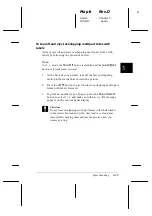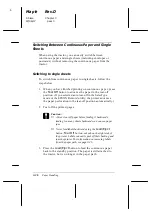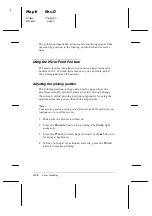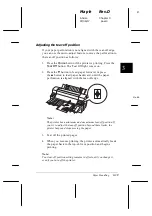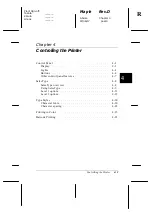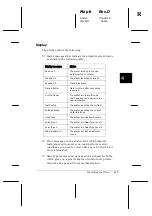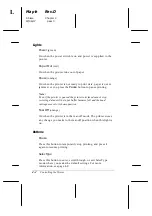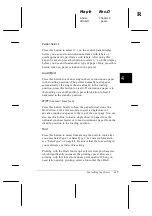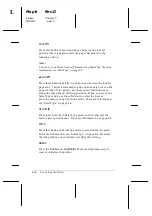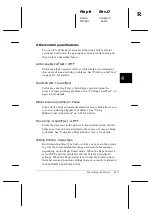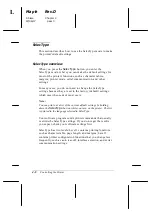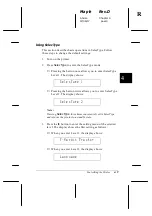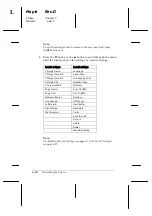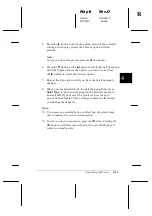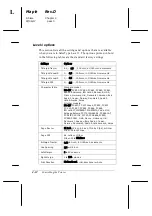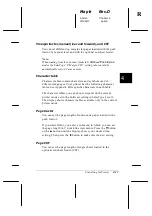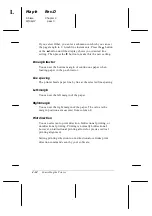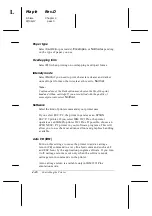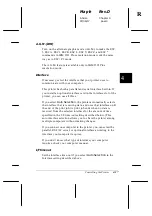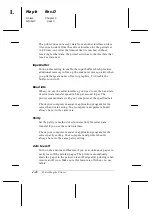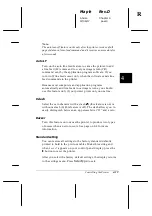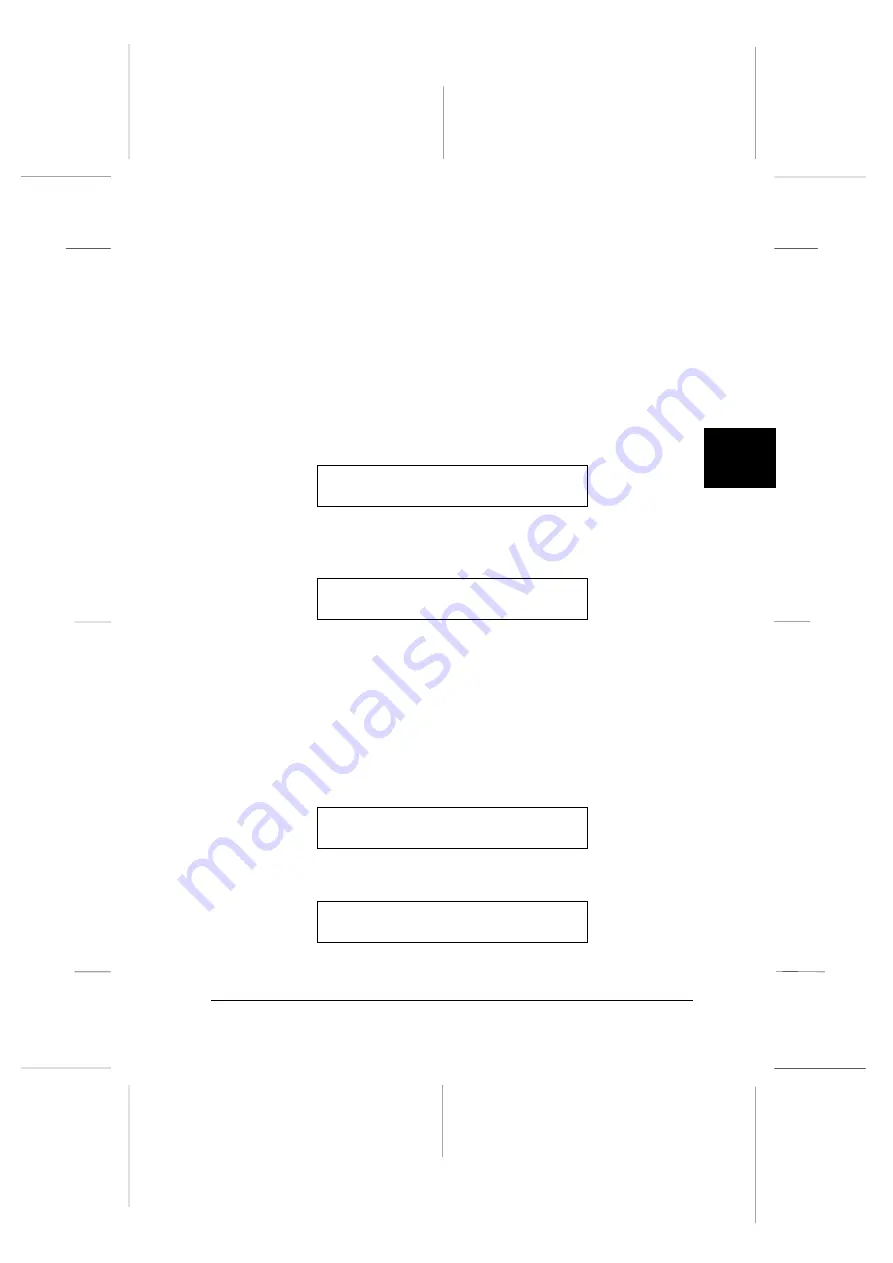
Using SelecType
This section describes basic operations in SelecType. Follow
these steps to change the default settings:
1. Turn on the printer.
2. Press
SelecType
to enter the SelecType mode.
❑
Pressing the button once allows you to enter SelecType
Level 1. The display shows:
SelecType 1
❑
Pressing the button twice allows you to enter SelecType
Level 2. The display shows:
SelecType 2
Note:
Pressing
SelecType
three times consecutively exits SelecType
and returns the printer to a standby state.
3. Press the
r
button to enter the setting menu of the selected
level. The display shows the first setting as follows:
❑
When you enter Level 1, the display shows:
T-Margin Tractor
❑
When you enter Level 2, the display shows:
Language
4
R
Maple
Rev.D
A5 size
Chapter 4
97/06/17
pass 0
Controlling the Printer
4-9
Summary of Contents for DLQ-3000+
Page 1: ......
Page 52: ...L Maple Rev D A5 size Chapter 2 06 17 97 pass 0 2 24 Setting Up Your Software ...
Page 92: ...L Maple Rev D A5 size Chapter 3 97 06 17 pass 0 3 40 Paper Handling ...
Page 116: ...L Maple Rev D A5 size Chapter 4 97 06 17 pass 0 4 24 Controlling the Printer ...
Page 140: ...L Maple Rev D A5 size Chapter 6 06 17 97 pass 0 6 14 Using Printer Options ...
Page 210: ...L Maple Rev D A5 size Appendix B 06 17 97 pass 0 B 18 Command Lists and Character Tables ...
Page 228: ......