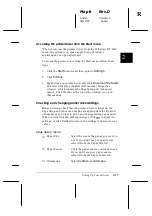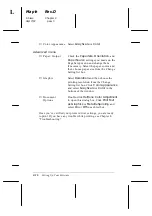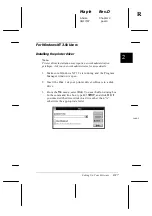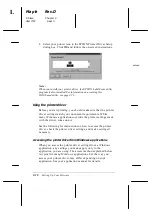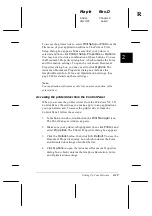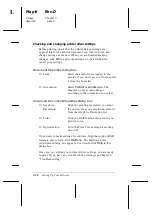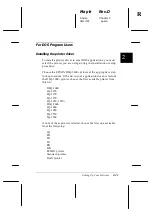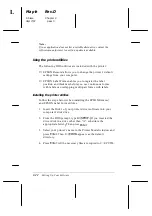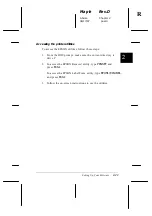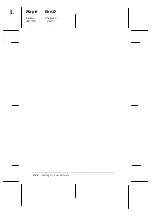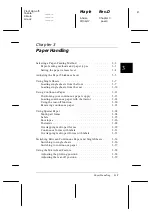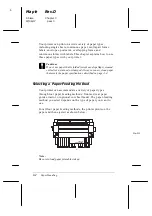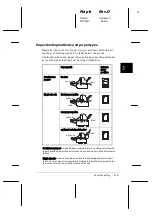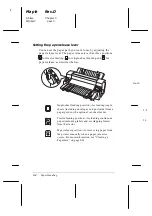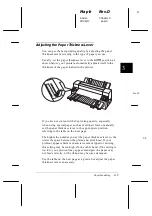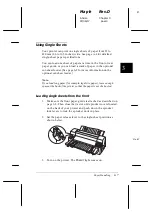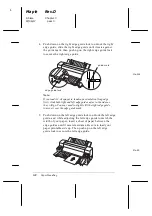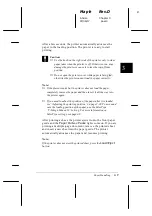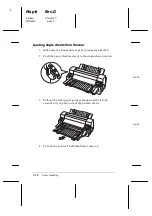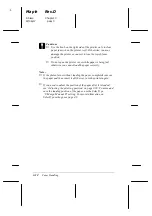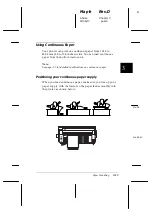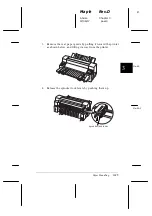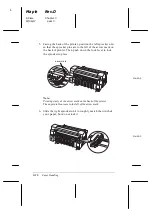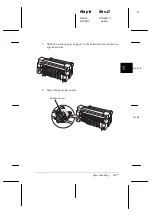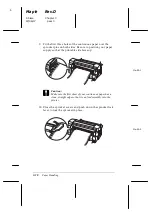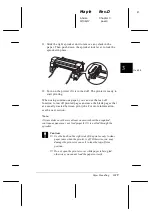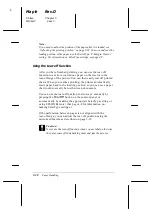Adjusting the Paper Thickness Lever
You can get the best printing quality by adjusting the paper
thickness lever according to the type of paper you use.
Usually, set the paper thickness lever to the
AUTO
position as
shown below; your printer automatically adjusts itself to the
thickness of the paper loaded in the printer.
If you are not content with the printing quality, especially
when using special paper such as multi-part forms, manually
set the paper thickness lever to the appropriate position
referring to the table on the next page.
The higher the number you set the paper thickness lever to, the
wider the space between the platen and print head. If your
printout appears faint or characters seem skipped or missing,
this setting may be too high. On the other hand, if the setting is
too low, your printout may appear smudged, the paper may
not feed correctly, or the ribbon may become damaged.
Use the table on the next page as a guide, but adjust the paper
thickness lever as necessary.
-1
1
0
2
3
4
5
6
7
8
9
AUT
O
Me-31
2-4
3
R
Maple
Rev.D
A5 size
Chapter 3
97/06/17
pass 0
Paper Handling
3-5
Summary of Contents for DLQ-3000+
Page 1: ......
Page 52: ...L Maple Rev D A5 size Chapter 2 06 17 97 pass 0 2 24 Setting Up Your Software ...
Page 92: ...L Maple Rev D A5 size Chapter 3 97 06 17 pass 0 3 40 Paper Handling ...
Page 116: ...L Maple Rev D A5 size Chapter 4 97 06 17 pass 0 4 24 Controlling the Printer ...
Page 140: ...L Maple Rev D A5 size Chapter 6 06 17 97 pass 0 6 14 Using Printer Options ...
Page 210: ...L Maple Rev D A5 size Appendix B 06 17 97 pass 0 B 18 Command Lists and Character Tables ...
Page 228: ......