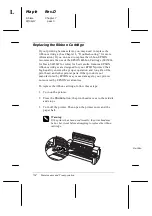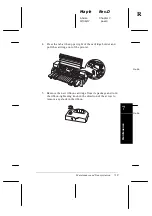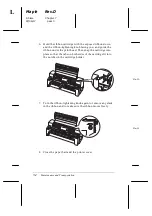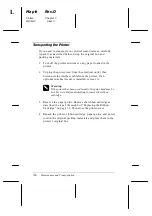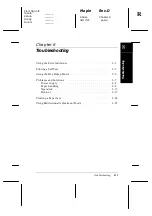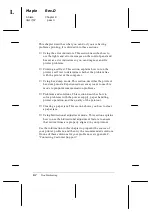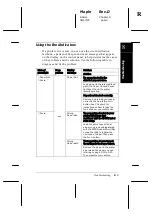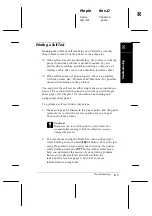4. While adjusting the left edge guide to match the width
of your paper, insert a sheet of paper between the edge
guides until it meets resistance. Be sure to load your paper
printable side up. After a few seconds, the printer
automatically advances the paper to the loading position.
The printer is ready to accept data from your computer and
print.
After printing a page of your document, the printer ejects it
onto the front paper guide and the
Paper Out
and
Pause
lights come on. If you are printing a multiple-page document,
remove the printed sheet and insert a new sheet into the front
paper guide. The printer automatically advances the paper
and resumes printing.
Switching between the tractor and the cut-sheet
feeder
You can easily switch between continuous paper loaded from
the tractor and single sheets loaded from the cut-sheet feeder
without removing your continuous paper as described below.
Switching to continuous paper
Follow the steps below to switch to continuous paper loaded
from the tractor.
1. If any single sheets are in the paper path, press the
Load/Eject
button to eject them.
2. Move the paper release lever to the tractor position.
Switching to single sheets
To switch back to single sheets loaded from the cut-sheet feeder,
follow these steps (See also pages 3-26, 3-30, 3-32, and 3-35.):
L
Maple
Rev.D
A5 size
Chapter 6
06/17/97
pass 0
6-10
Using Printer Options
Summary of Contents for DLQ-3000+
Page 1: ......
Page 52: ...L Maple Rev D A5 size Chapter 2 06 17 97 pass 0 2 24 Setting Up Your Software ...
Page 92: ...L Maple Rev D A5 size Chapter 3 97 06 17 pass 0 3 40 Paper Handling ...
Page 116: ...L Maple Rev D A5 size Chapter 4 97 06 17 pass 0 4 24 Controlling the Printer ...
Page 140: ...L Maple Rev D A5 size Chapter 6 06 17 97 pass 0 6 14 Using Printer Options ...
Page 210: ...L Maple Rev D A5 size Appendix B 06 17 97 pass 0 B 18 Command Lists and Character Tables ...
Page 228: ......