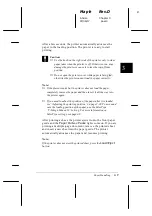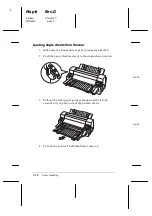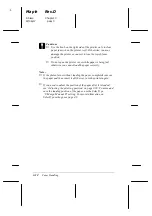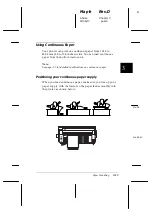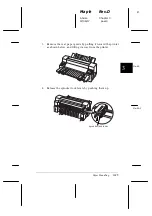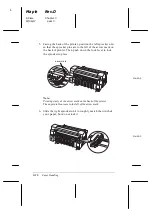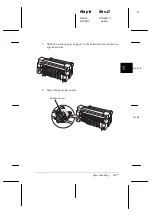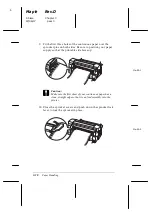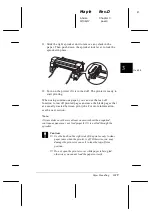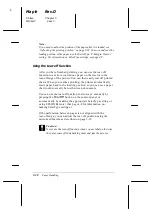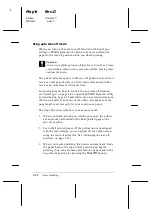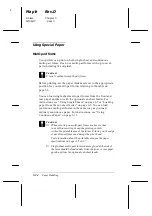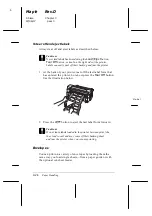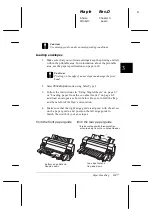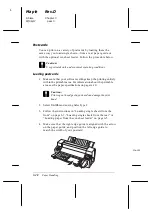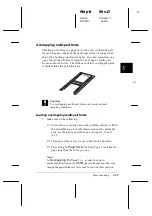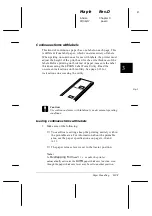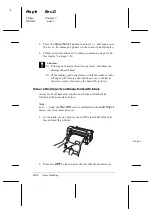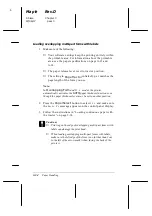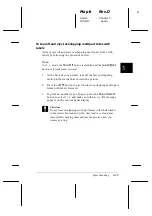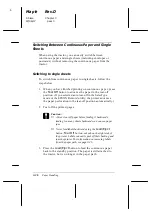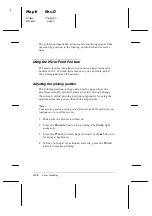You can leave auto tear-off mode on even when you are using
single sheets because the mode is disabled when you move the
paper release lever to the single-sheet position.
Removing continuous paper
1. After you finish printing, press the
Tear Off
button. The
printer advances the paper to the tear-off position.
Note:
When the auto tear-off function is on, the printer advances the
paper perforation to the tear-off position automatically. You can
turn on the auto tear-off function by using SelecType or the
EPSON Remote! utility. For instructions, see “SelecType” on
page 4-8, or open EPSON Remote! as described on page 2-23 and
follow the on-screen instructions.
2. Tear off the printed pages.
3. Press the
Load/Eject
button to feed the continuous paper
backward out of the printer and into the standby position.
4. To completely remove continuous paper from the printer,
open the sprocket covers. Remove the paper from the
tractor unit, and then close the sprocket covers.
3
R
Maple
Rev.D
A5 size
Chapter 3
97/06/17
pass 0
Paper Handling
3-23
Summary of Contents for DLQ-3000+
Page 1: ......
Page 52: ...L Maple Rev D A5 size Chapter 2 06 17 97 pass 0 2 24 Setting Up Your Software ...
Page 92: ...L Maple Rev D A5 size Chapter 3 97 06 17 pass 0 3 40 Paper Handling ...
Page 116: ...L Maple Rev D A5 size Chapter 4 97 06 17 pass 0 4 24 Controlling the Printer ...
Page 140: ...L Maple Rev D A5 size Chapter 6 06 17 97 pass 0 6 14 Using Printer Options ...
Page 210: ...L Maple Rev D A5 size Appendix B 06 17 97 pass 0 B 18 Command Lists and Character Tables ...
Page 228: ......