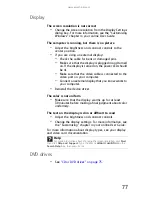www.emachines.com
89
Your 56K modem does not connect at 56K
Current FCC regulations restrict actual data transfer rates over
public telephone lines to 53K. Other factors, such as line noise,
telephone service provider equipment, or ISP limitations, may
lower the speed even further.
If your computer has a v.90 modem, the speed at which you
can upload (send) data is limited to 33.6K. If your computer
has a v.92 modem, the speed at which you can upload data
is limited to 48K. Your ISP may not support 48K uploads.
Your fax communications program only sends and receives
faxes at 14,400 bps when you have a 56K modem
•
Current fax technology only supports a maximum send
and receive rate of 14,400 bps.
The modem is not recognized by your computer
•
Make sure that the line connected to the modem is
working and plugged into the appropriate port on your
computer. To make sure that the connections have been
made correctly, see your setup poster or
“Connecting
a dial-up modem” on page 16
.
•
If the modem shares the telephone line with another
device, make sure that the telephone line is not in use
(for example, someone is on the telephone, or another
modem is in use).
•
Use the modem cable that came with your computer.
Some telephone cables do not meet required cable
standards and may cause problems with the modem
connection.
•
Shut down and restart your computer.
•
Run Windows modem diagnostics.
To run modem diagnostics:
1
Close all open programs.
2
Click (
Start
), then click
Control Panel
. The
Control Panel
window opens.
3
Click
Hardware and Sound
, then click
Phone and
Modem Options
. The
Phone and Modem Options
dialog box opens.
4
If the
Location Information
dialog box opens, enter
your location information, then click
OK
.
5
Click the
Modems
tab, click your modem, then click
Properties
. The
Modem Properties
dialog box
opens.
Summary of Contents for H5082
Page 1: ...Computer Reference Guide Guide du matériel de l ordinateur ...
Page 2: ......
Page 10: ...Chapter 1 About This Reference 4 ...
Page 11: ...Chapter 2 5 Checking Out Your Computer Front Back ...
Page 16: ...Chapter 2 Checking Out Your Computer 10 ...
Page 122: ...Appendix A Legal Notices 116 ...
Page 132: ...126 Index ...
Page 133: ...Computer Reference Guide Guide du matériel de l ordinateur ...
Page 134: ......
Page 142: ...Chapitre 1 À propos de ce guide 4 ...
Page 143: ...Chapitre 2 5 Vérification de votre ordinateur Avant Arrière ...
Page 148: ...Chapitre 2 Vérification de votre ordinateur 10 ...
Page 172: ...Chapitre 3 Installation et initiation 34 ...
Page 198: ...Chapitre 4 Mise à niveau de votre ordinateur 60 ...
Page 250: ...Chapitre 6 Dépannage 112 ...
Page 260: ...Annexe A Informations légales 122 ...
Page 270: ...132 Index ...
Page 271: ......