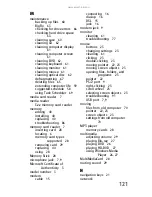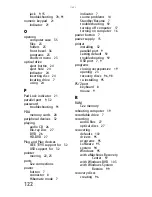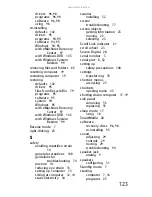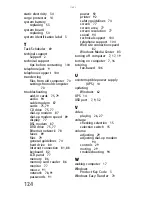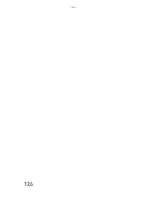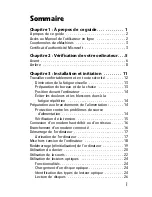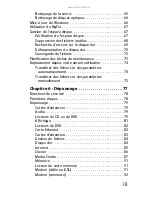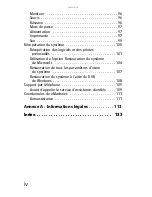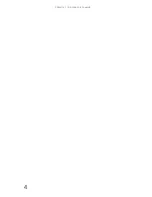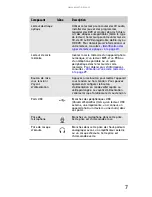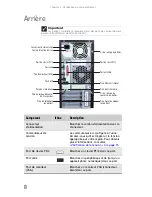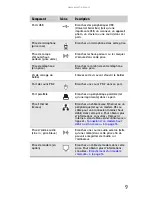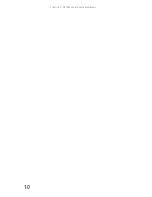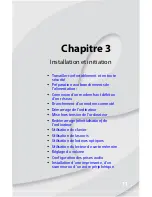www.emachines.com
3
Coordonnées de eMachines
L’étiquette se trouvant sur le haut de votre ordinateur
comporte des informations qui permettent d’identifier votre
modèle d’ordinateur et son numéro de série. Le service
clientèle eMachines aura besoin de cette information lorsque
vous appellerez pour obtenir de l’aide.
Certificat d’authenticité
Microsoft
L’étiquette de certificat d’authenticité Microsoft se trouvant
à l’arrière ou sur le côté de votre ordinateur inclut le code
d’identification de produit de votre système d’exploitation.
Si vous deviez un jour réinstaller Windows à partir du DVD
d’installation, il vous faudra entrer ces numéros pour activer
Windows.
Numéro de série
Numéros de
téléphone du
support technique
Summary of Contents for H5082
Page 1: ...Computer Reference Guide Guide du matériel de l ordinateur ...
Page 2: ......
Page 10: ...Chapter 1 About This Reference 4 ...
Page 11: ...Chapter 2 5 Checking Out Your Computer Front Back ...
Page 16: ...Chapter 2 Checking Out Your Computer 10 ...
Page 122: ...Appendix A Legal Notices 116 ...
Page 132: ...126 Index ...
Page 133: ...Computer Reference Guide Guide du matériel de l ordinateur ...
Page 134: ......
Page 142: ...Chapitre 1 À propos de ce guide 4 ...
Page 143: ...Chapitre 2 5 Vérification de votre ordinateur Avant Arrière ...
Page 148: ...Chapitre 2 Vérification de votre ordinateur 10 ...
Page 172: ...Chapitre 3 Installation et initiation 34 ...
Page 198: ...Chapitre 4 Mise à niveau de votre ordinateur 60 ...
Page 250: ...Chapitre 6 Dépannage 112 ...
Page 260: ...Annexe A Informations légales 122 ...
Page 270: ...132 Index ...
Page 271: ......