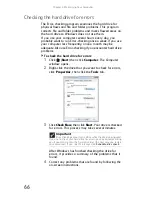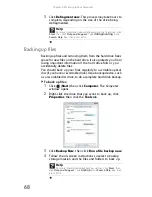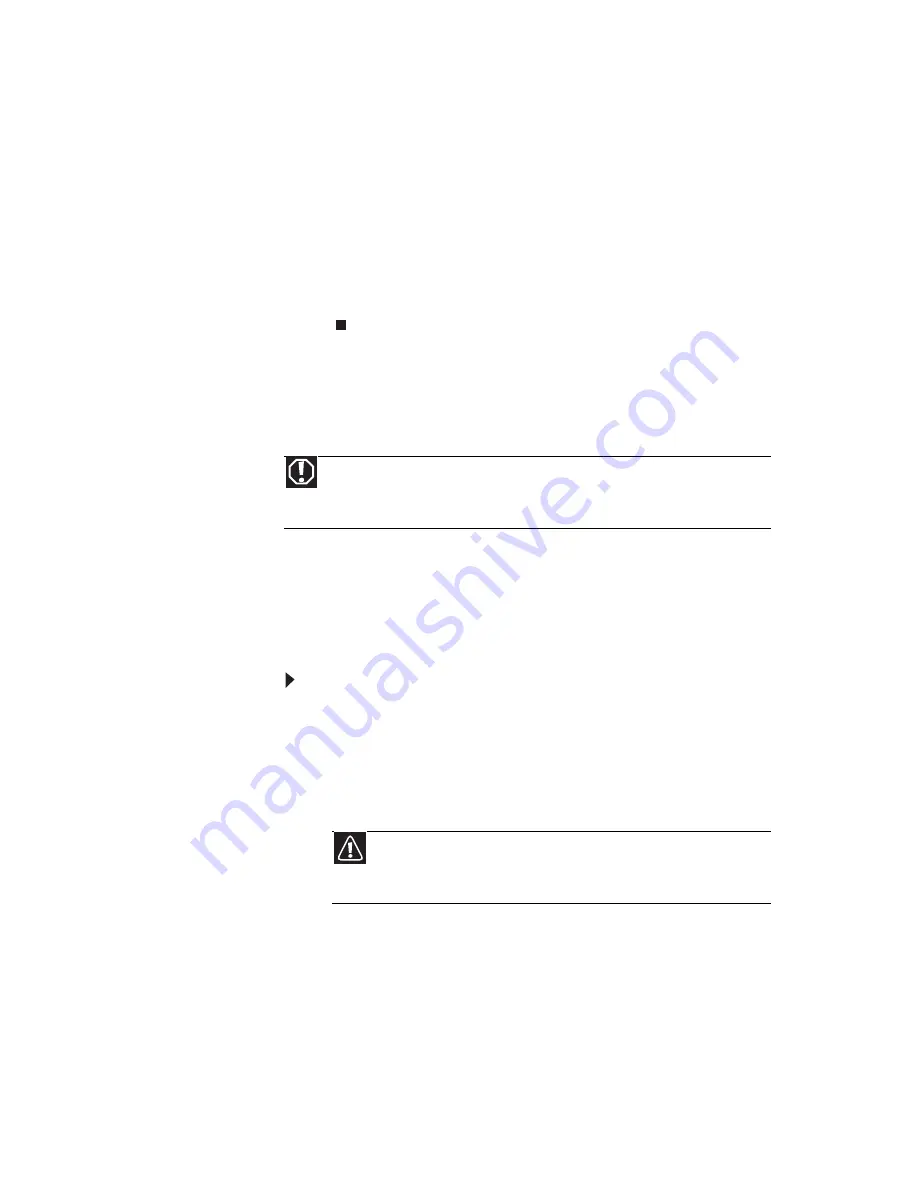
www.emachines.com
53
5
Install the new card into the expansion slot. You can
slightly seesaw the card end-to-end to help insert the
card, but do not bend the card sideways.
6
If you have just replaced an expansion card, reconnect
the expansion card cables (if any) using your notes from
Step 2
. If you have added a new expansion card,
connect its cables according to its user guide.
7
Press the card retention lever back into place.
8
Replace the side panel by following the instructions in
“Replacing the side panel” on page 38
.
Replacing the system battery
If the computer clock does not keep time or the settings in
the BIOS Setup utility are not saved when you turn off your
computer, replace the system battery. Use a battery of the
same size and voltage as the original battery that was in your
computer.
To replace the battery:
1
Restart your computer.
2
During the restart, press and hold the
F1
key. The main
menu of the BIOS Setup utility opens.
3
Write down all values in the menus and submenus, then
exit from the utility.
4
Shut down your computer.
5
Remove the side panel by following the instructions in
“Removing the side panel” on page 35
.
6
For more stability, place your computer on its side. To
avoid scratching the case, place it on a towel or other
non-abrasive surface.
Warning
Danger of explosion if battery is incorrectly replaced. Replace only with
the same or equivalent type recommended by the manufacturer. Dispose of
used batteries following the manufacturer’s instructions.
Caution
Any custom BIOS settings you have made will be lost when you
remove the system battery. All settings will return to their factory
defaults.
Summary of Contents for H5082
Page 1: ...Computer Reference Guide Guide du matériel de l ordinateur ...
Page 2: ......
Page 10: ...Chapter 1 About This Reference 4 ...
Page 11: ...Chapter 2 5 Checking Out Your Computer Front Back ...
Page 16: ...Chapter 2 Checking Out Your Computer 10 ...
Page 122: ...Appendix A Legal Notices 116 ...
Page 132: ...126 Index ...
Page 133: ...Computer Reference Guide Guide du matériel de l ordinateur ...
Page 134: ......
Page 142: ...Chapitre 1 À propos de ce guide 4 ...
Page 143: ...Chapitre 2 5 Vérification de votre ordinateur Avant Arrière ...
Page 148: ...Chapitre 2 Vérification de votre ordinateur 10 ...
Page 172: ...Chapitre 3 Installation et initiation 34 ...
Page 198: ...Chapitre 4 Mise à niveau de votre ordinateur 60 ...
Page 250: ...Chapitre 6 Dépannage 112 ...
Page 260: ...Annexe A Informations légales 122 ...
Page 270: ...132 Index ...
Page 271: ......