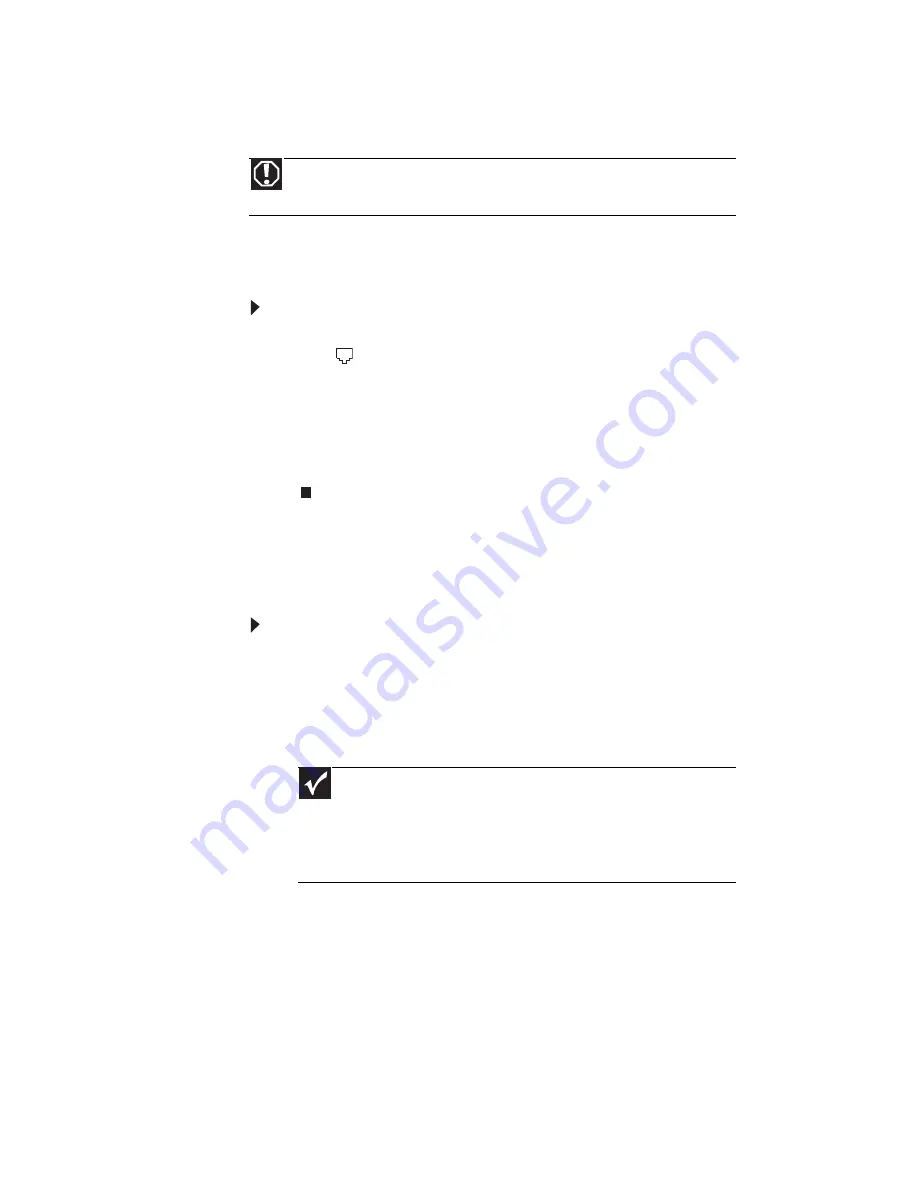
Chapter 3: Setting Up and Getting Started
16
Connecting a dial-up modem
Your computer may have a 56K modem that you can use with
a standard telephone line to connect to the Internet or fax
documents.
To connect the modem:
1
Insert one end of the modem cable into the modem
jack
on the modem at the back of your computer.
2
Insert the other end of the modem cable into a
telephone wall jack. (The modem will not work with
digital or PBX telephone lines.)
3
If you want, you can connect a telephone to the PHONE
jack on the modem at the back of your computer.
Starting your computer
To start your computer:
1
Connect the power, network, mouse, and keyboard
cables to your computer according to the setup poster.
2
Press the power button on the front of your computer.
If your computer does not turn on, check the power
cord connections.
3
If you are starting your computer for the first time,
follow the on-screen instructions to select the language
and time zone and to create your first user account.
4
Attach and turn on any USB or audio peripheral devices,
such as printers, scanners, and speakers. If you need to
attach a peripheral device to the parallel or serial ports,
turn off your computer first. See the documentation
that came with each device for its setup instructions.
Warning
To reduce the risk of fire, use only No. 26 AWG or larger
telecommunications line cord.
Important
Your computer has a built-in, variable-speed fan. In addition,
your computer uses a powerful processor which produces heat and has
its own cooling fan. Both the system fan and processor fan can run at
different speeds at times to ensure correct system cooling. You may
notice an increase in the fan noise when the fan is running at high speed
and a decrease in the fan noise when it switches to normal speed.
Summary of Contents for H5082
Page 1: ...Computer Reference Guide Guide du matériel de l ordinateur ...
Page 2: ......
Page 10: ...Chapter 1 About This Reference 4 ...
Page 11: ...Chapter 2 5 Checking Out Your Computer Front Back ...
Page 16: ...Chapter 2 Checking Out Your Computer 10 ...
Page 122: ...Appendix A Legal Notices 116 ...
Page 132: ...126 Index ...
Page 133: ...Computer Reference Guide Guide du matériel de l ordinateur ...
Page 134: ......
Page 142: ...Chapitre 1 À propos de ce guide 4 ...
Page 143: ...Chapitre 2 5 Vérification de votre ordinateur Avant Arrière ...
Page 148: ...Chapitre 2 Vérification de votre ordinateur 10 ...
Page 172: ...Chapitre 3 Installation et initiation 34 ...
Page 198: ...Chapitre 4 Mise à niveau de votre ordinateur 60 ...
Page 250: ...Chapitre 6 Dépannage 112 ...
Page 260: ...Annexe A Informations légales 122 ...
Page 270: ...132 Index ...
Page 271: ......






























