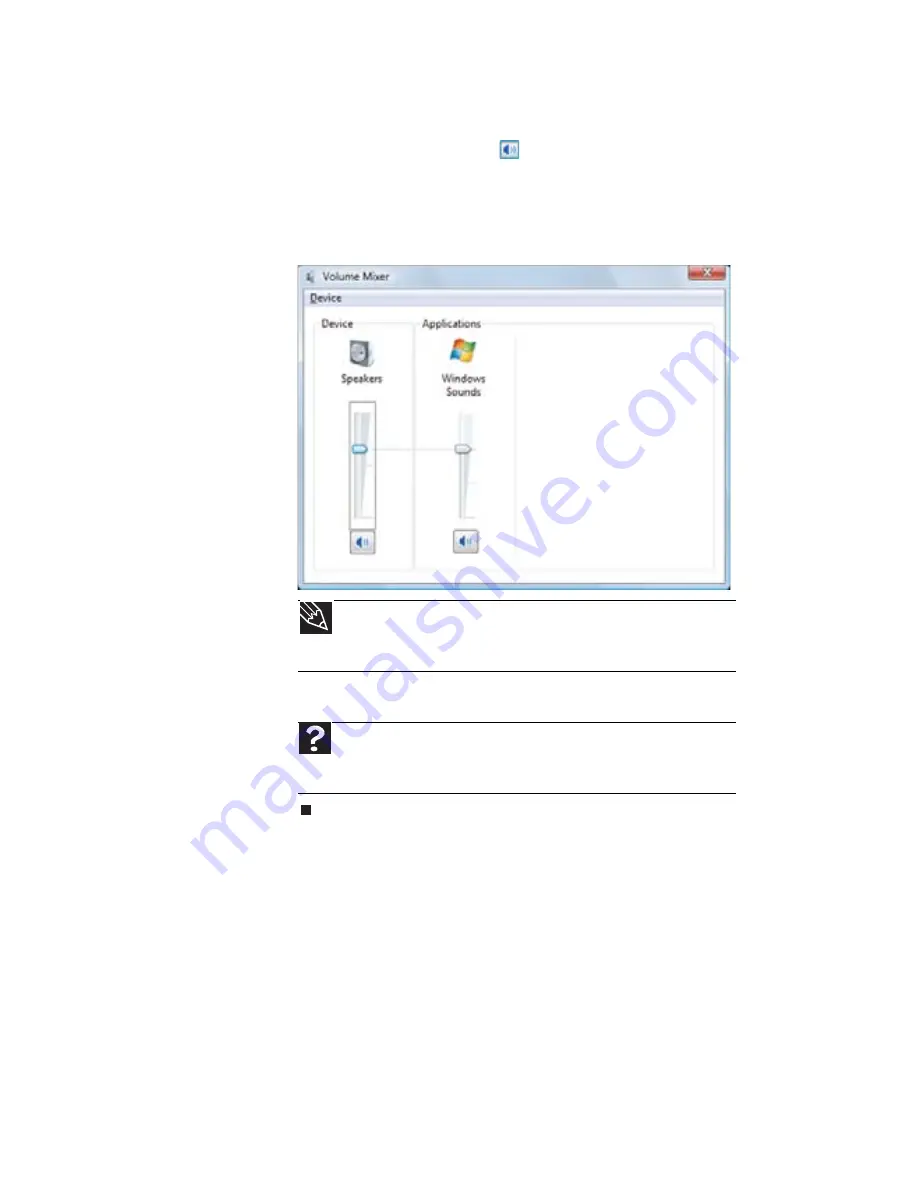
Chapter 3: Setting Up and Getting Started
30
2
Click and drag the slider up to increase volume and
down to decrease volume.
3
To mute the volume, click
(
Mute
). To restore volume,
click it again.
4
To adjust device volume levels, click
Mixer
. The
Volume
Mixer
dialog box opens, where you can click and drag
sliders for individual devices.
5
Click
X
in the top-right corner of the window to close it.
Tip
Adjust the Windows Sounds slider to change system sounds
volume independently of general volume (such as the volume used for
music and game sounds).
Help
For more information about adjusting the volume, click
Start
,
then click
Help and Support
. Type
adjusting volume
in the
Search
Help
box, then press E
NTER
.
Summary of Contents for H5082
Page 1: ...Computer Reference Guide Guide du matériel de l ordinateur ...
Page 2: ......
Page 10: ...Chapter 1 About This Reference 4 ...
Page 11: ...Chapter 2 5 Checking Out Your Computer Front Back ...
Page 16: ...Chapter 2 Checking Out Your Computer 10 ...
Page 122: ...Appendix A Legal Notices 116 ...
Page 132: ...126 Index ...
Page 133: ...Computer Reference Guide Guide du matériel de l ordinateur ...
Page 134: ......
Page 142: ...Chapitre 1 À propos de ce guide 4 ...
Page 143: ...Chapitre 2 5 Vérification de votre ordinateur Avant Arrière ...
Page 148: ...Chapitre 2 Vérification de votre ordinateur 10 ...
Page 172: ...Chapitre 3 Installation et initiation 34 ...
Page 198: ...Chapitre 4 Mise à niveau de votre ordinateur 60 ...
Page 250: ...Chapitre 6 Dépannage 112 ...
Page 260: ...Annexe A Informations légales 122 ...
Page 270: ...132 Index ...
Page 271: ......






























