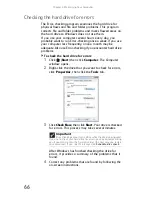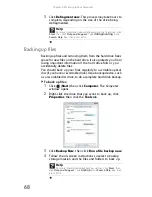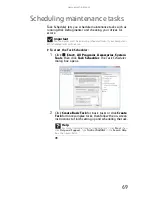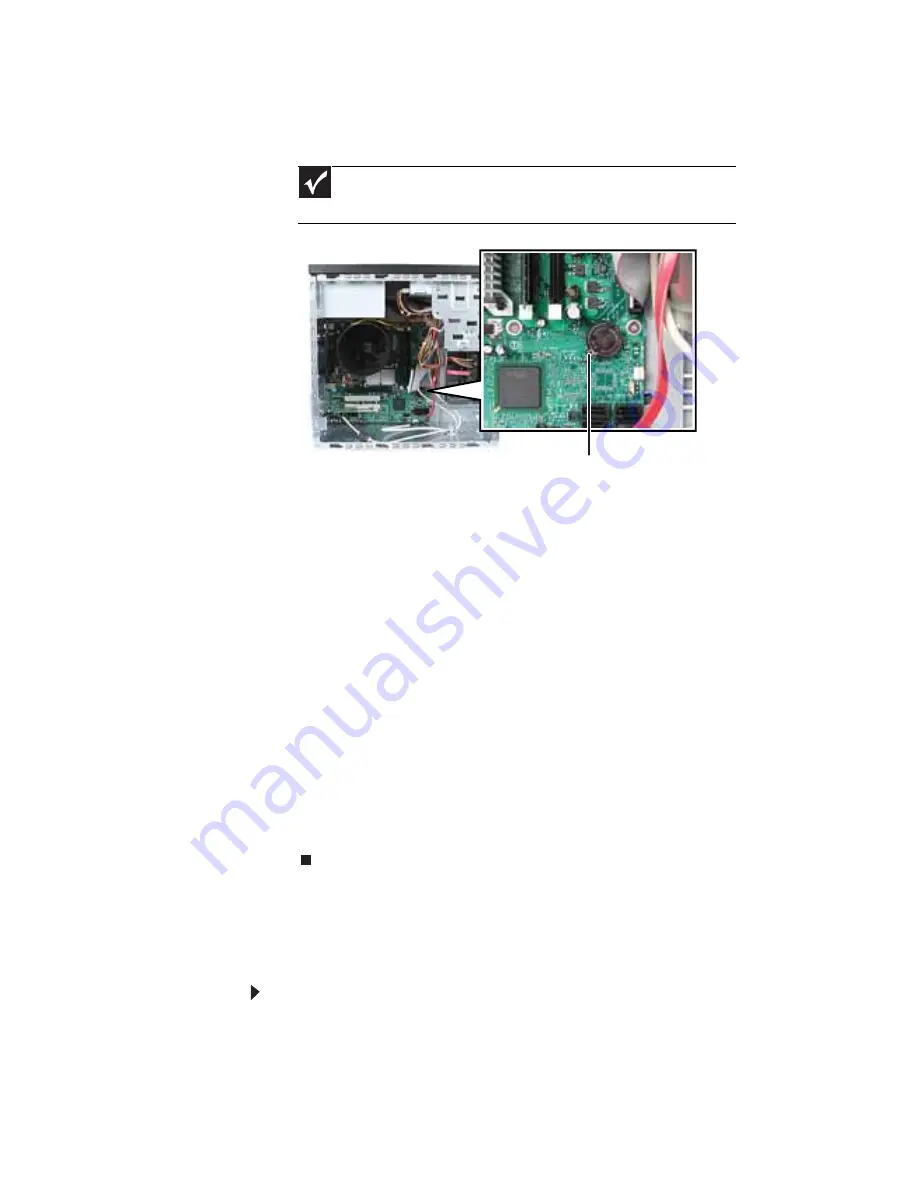
Chapter 4: Upgrading Your Computer
54
7
Locate the old battery on the system board and note
its orientation. You will need to install the new battery
the same way.
8
Push the battery release tab. The battery pops out of
the socket.
9
Make sure that the positive (+) side of the new battery
is facing up (usually the side that the battery type and
model number are etched into), then press the battery
into the socket until it snaps into place.
10
Replace the side panel by following the instructions in
“Replacing the side panel” on page 38
.
11
Reconnect all external cables and the power cord.
12
Turn on your computer.
13
While your computer starts, press and hold the
F1
key.
The main menu of the BIOS Setup utility opens.
14
In the BIOS Setup utility, restore any settings that you
wrote down in
Step 3
.
15
Save all your settings and exit the BIOS Setup utility.
Replacing the system board
To replace the system board:
1
Remove the side panel by following the instructions in
“Removing the side panel” on page 35
.
2
Remove all expansion cards by following the directions
in
“Adding or replacing an expansion card” on page 52
.
Important
Your computer’s battery location may vary from the illustration
below.
Battery release tab
Summary of Contents for H5082
Page 1: ...Computer Reference Guide Guide du matériel de l ordinateur ...
Page 2: ......
Page 10: ...Chapter 1 About This Reference 4 ...
Page 11: ...Chapter 2 5 Checking Out Your Computer Front Back ...
Page 16: ...Chapter 2 Checking Out Your Computer 10 ...
Page 122: ...Appendix A Legal Notices 116 ...
Page 132: ...126 Index ...
Page 133: ...Computer Reference Guide Guide du matériel de l ordinateur ...
Page 134: ......
Page 142: ...Chapitre 1 À propos de ce guide 4 ...
Page 143: ...Chapitre 2 5 Vérification de votre ordinateur Avant Arrière ...
Page 148: ...Chapitre 2 Vérification de votre ordinateur 10 ...
Page 172: ...Chapitre 3 Installation et initiation 34 ...
Page 198: ...Chapitre 4 Mise à niveau de votre ordinateur 60 ...
Page 250: ...Chapitre 6 Dépannage 112 ...
Page 260: ...Annexe A Informations légales 122 ...
Page 270: ...132 Index ...
Page 271: ......