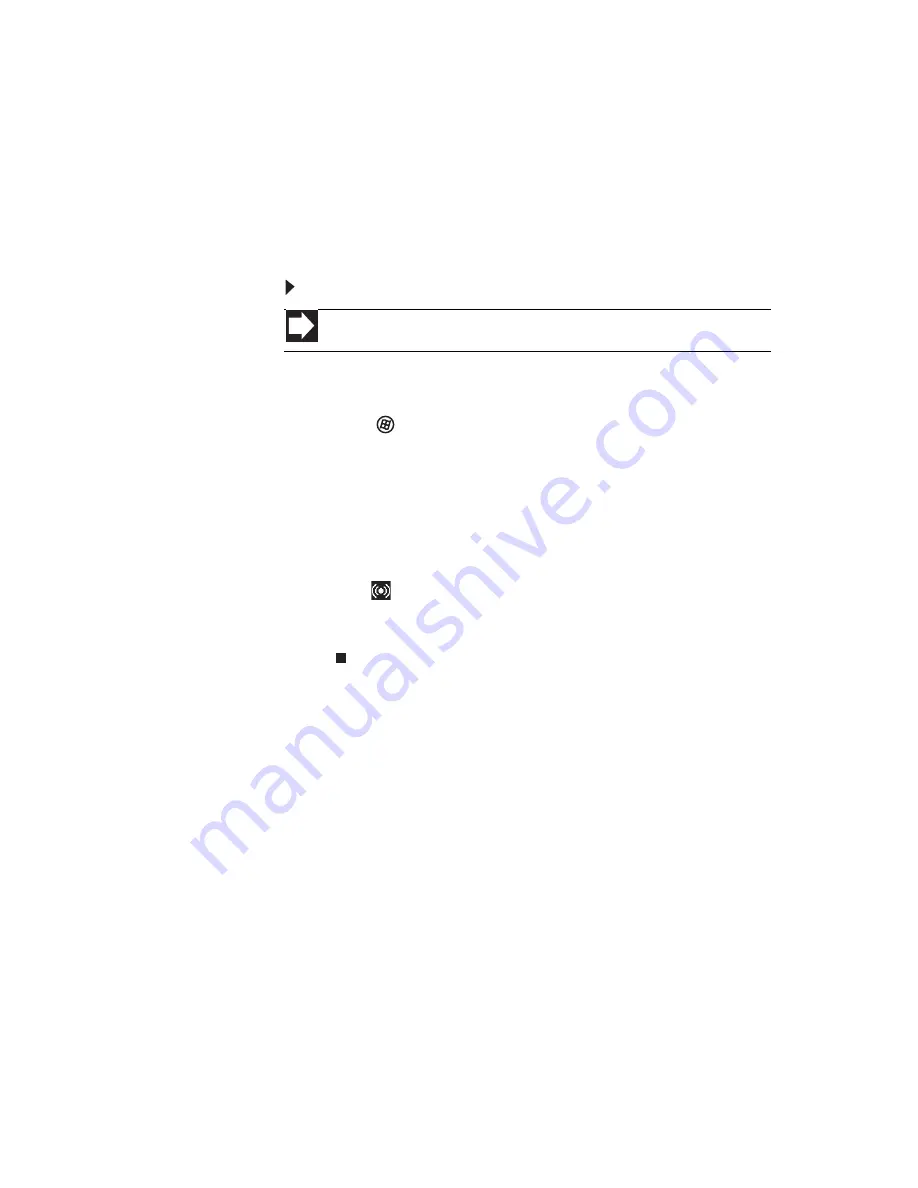
www.emachines.com
31
Configuring the audio jacks
If the back of your computer has five audio jacks, they are
universal jacks. This means that they can be used for more
than one purpose. For example, the blue jack on the computer
can be a stereo in jack or a stereo out jack. To use the audio
jacks for something other than the default audio device, you
need to configure the audio jacks.
To configure the audio jacks:
1
Connect your audio device(s) to the computer audio
jack(s).
2
Click
(
Start
), then click
Control Panel
. The
Control
Panel
window opens.
3
Click
Hardware and Sound
,
Sound
, the
Playback
tab,
then click
Configure
.
-OR-
If your computer has the Realtek Sound Effect Manager
installed, double-click the Sound Effect Manager
icon
on the taskbar. The
Realtek
dialog box opens.
4
Follow the on-screen instructions to configure the audio
jacks for your speaker setup.
Shortcut
Start
Ö
Control Panel
Ö
Hardware and Sound
Ö
Advanced
Summary of Contents for H5082
Page 1: ...Computer Reference Guide Guide du matériel de l ordinateur ...
Page 2: ......
Page 10: ...Chapter 1 About This Reference 4 ...
Page 11: ...Chapter 2 5 Checking Out Your Computer Front Back ...
Page 16: ...Chapter 2 Checking Out Your Computer 10 ...
Page 122: ...Appendix A Legal Notices 116 ...
Page 132: ...126 Index ...
Page 133: ...Computer Reference Guide Guide du matériel de l ordinateur ...
Page 134: ......
Page 142: ...Chapitre 1 À propos de ce guide 4 ...
Page 143: ...Chapitre 2 5 Vérification de votre ordinateur Avant Arrière ...
Page 148: ...Chapitre 2 Vérification de votre ordinateur 10 ...
Page 172: ...Chapitre 3 Installation et initiation 34 ...
Page 198: ...Chapitre 4 Mise à niveau de votre ordinateur 60 ...
Page 250: ...Chapitre 6 Dépannage 112 ...
Page 260: ...Annexe A Informations légales 122 ...
Page 270: ...132 Index ...
Page 271: ......






























