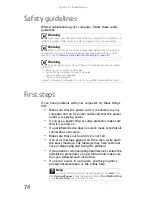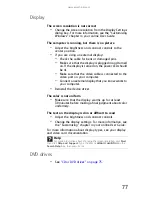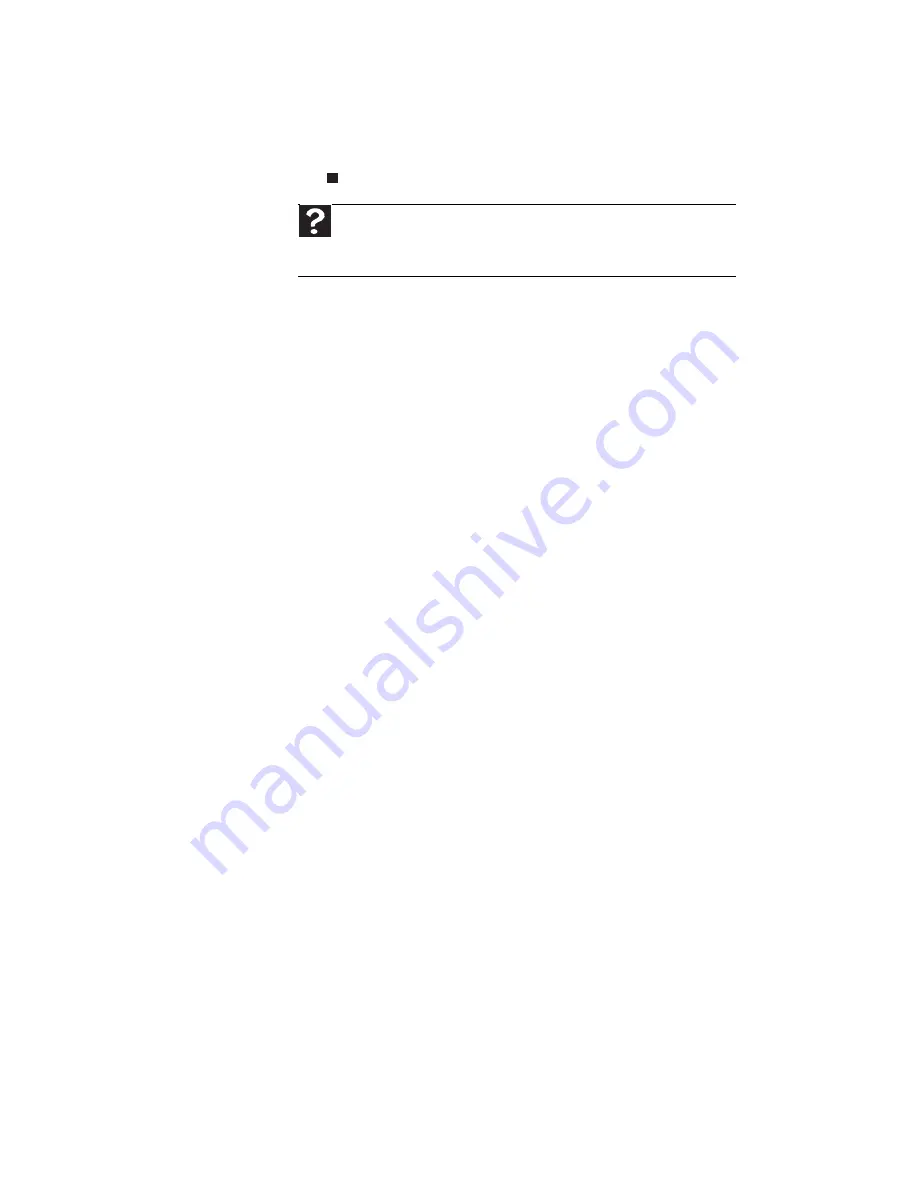
Chapter 6: Troubleshooting
88
4
Click the
Dialing Rules
tab, click the location from
which you are dialing, then click
Edit
.
5
Make sure that all settings are correct.
•
Disconnect any answering machine, fax machine, or
printer that is on the same line as the modem. Do not
connect these devices to the same telephone line as the
modem.
•
Make sure that you are not using a digital, rollover, or
PBX line. These lines do not work with your modem.
•
Check for line noise (scratchy, crackling, or popping
sounds). Line noise is a common problem that can cause
the modem to connect at a slower rate, abort
downloads, or even disconnect. The faster the modem,
the less line noise it can tolerate and still work correctly.
Listen to the line using your telephone. Dial a single
number (such as 1). When the dial tone stops, listen for
line noise. Wiggle the modem cable to see if that makes
a difference. Make sure that the connectors are free
from corrosion and all screws in the telephone wall jack
are secure.
You can also call your telephone service and have the
telephone line checked for noise or low line levels.
•
Try another telephone line (either a different telephone
number in your house or a telephone line at a different
location). If you can connect on this line, call your
telephone service.
•
Try connecting with the modem at a lower connection
speed. If reducing the connect speed lets you connect,
call your telephone service. The telephone line may be
too noisy.
You cannot connect to the Internet
•
The ISP may be having technical difficulties. Contact
your ISP for technical support.
•
See if the modem works with a different
communications program. The problem may be with
just one program.
•
Review the troubleshooting information under
“Internet” on page 81
.
Help
For more information about dialing properties, click
Start
, then
click
Help and Support
. Type the keyword
dialing
in the
Search Help
box, then press E
NTER
.
Summary of Contents for H5082
Page 1: ...Computer Reference Guide Guide du matériel de l ordinateur ...
Page 2: ......
Page 10: ...Chapter 1 About This Reference 4 ...
Page 11: ...Chapter 2 5 Checking Out Your Computer Front Back ...
Page 16: ...Chapter 2 Checking Out Your Computer 10 ...
Page 122: ...Appendix A Legal Notices 116 ...
Page 132: ...126 Index ...
Page 133: ...Computer Reference Guide Guide du matériel de l ordinateur ...
Page 134: ......
Page 142: ...Chapitre 1 À propos de ce guide 4 ...
Page 143: ...Chapitre 2 5 Vérification de votre ordinateur Avant Arrière ...
Page 148: ...Chapitre 2 Vérification de votre ordinateur 10 ...
Page 172: ...Chapitre 3 Installation et initiation 34 ...
Page 198: ...Chapitre 4 Mise à niveau de votre ordinateur 60 ...
Page 250: ...Chapitre 6 Dépannage 112 ...
Page 260: ...Annexe A Informations légales 122 ...
Page 270: ...132 Index ...
Page 271: ......