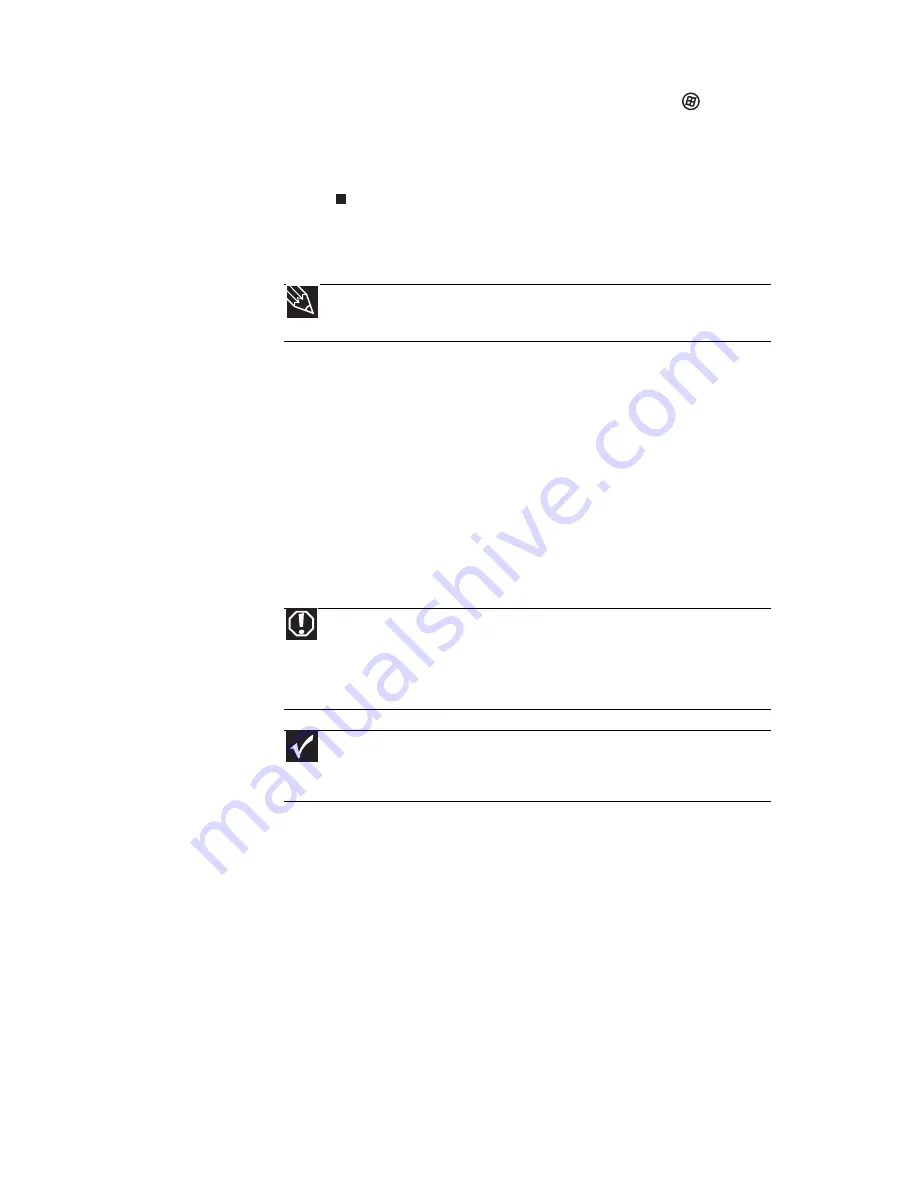
www.emachines.com
17
5
To open your computer’s Start menu, click
(
Start
).
From that menu, you can run programs and search for
files. For more information on using your computer’s
menus, see “Using Windows” and “Customizing
Windows” in your online
User Guide
.
Waking up your computer
When you have not used your computer for several minutes,
it may enter a power-saving mode called
Sleep
. While in Sleep
mode, the power indicator on the power button flashes.
If your computer is in Sleep mode, move the mouse, press a
key on the keyboard, or press the power button to “wake” it
up.
Turning off your computer
Putting your computer into Sleep mode is the easiest way to
power down your computer. Although it does not turn your
computer completely off, it does turn off or slow down most
system operations to save power. It also saves your desktop
layout so the next time you restore power, the programs are
laid out just as you left them. Waking your computer from a
Sleep state is much faster than turning on your computer after
it has been turned completely off.
Tip
For more information about changing the power button mode, see the
“Customizing” chapter in your online
User Guide
.
Warning
When you turn off your computer, certain components in the power
supply and system board remain energized. In order to remove all electrical
power from your computer, unplug the power cord and modem cable from
the wall outlets. We recommend disconnecting the power cord and modem
cable when your computer will not be used for long periods.
Important
If for some reason you cannot use the Shut Down option in Windows to
turn off your computer, press and hold the power button for about five seconds,
then release it.
Summary of Contents for H5082
Page 1: ...Computer Reference Guide Guide du matériel de l ordinateur ...
Page 2: ......
Page 10: ...Chapter 1 About This Reference 4 ...
Page 11: ...Chapter 2 5 Checking Out Your Computer Front Back ...
Page 16: ...Chapter 2 Checking Out Your Computer 10 ...
Page 122: ...Appendix A Legal Notices 116 ...
Page 132: ...126 Index ...
Page 133: ...Computer Reference Guide Guide du matériel de l ordinateur ...
Page 134: ......
Page 142: ...Chapitre 1 À propos de ce guide 4 ...
Page 143: ...Chapitre 2 5 Vérification de votre ordinateur Avant Arrière ...
Page 148: ...Chapitre 2 Vérification de votre ordinateur 10 ...
Page 172: ...Chapitre 3 Installation et initiation 34 ...
Page 198: ...Chapitre 4 Mise à niveau de votre ordinateur 60 ...
Page 250: ...Chapitre 6 Dépannage 112 ...
Page 260: ...Annexe A Informations légales 122 ...
Page 270: ...132 Index ...
Page 271: ......






























