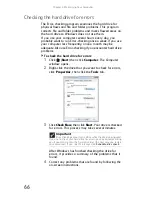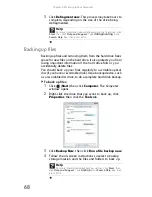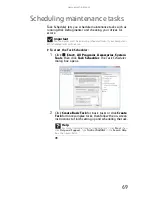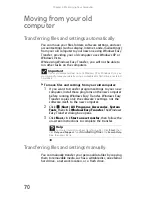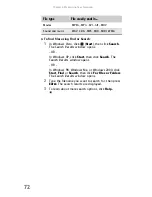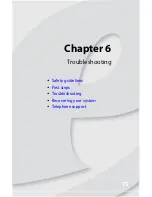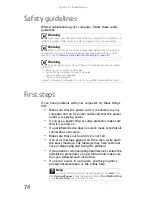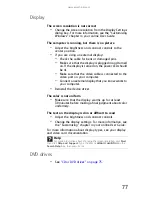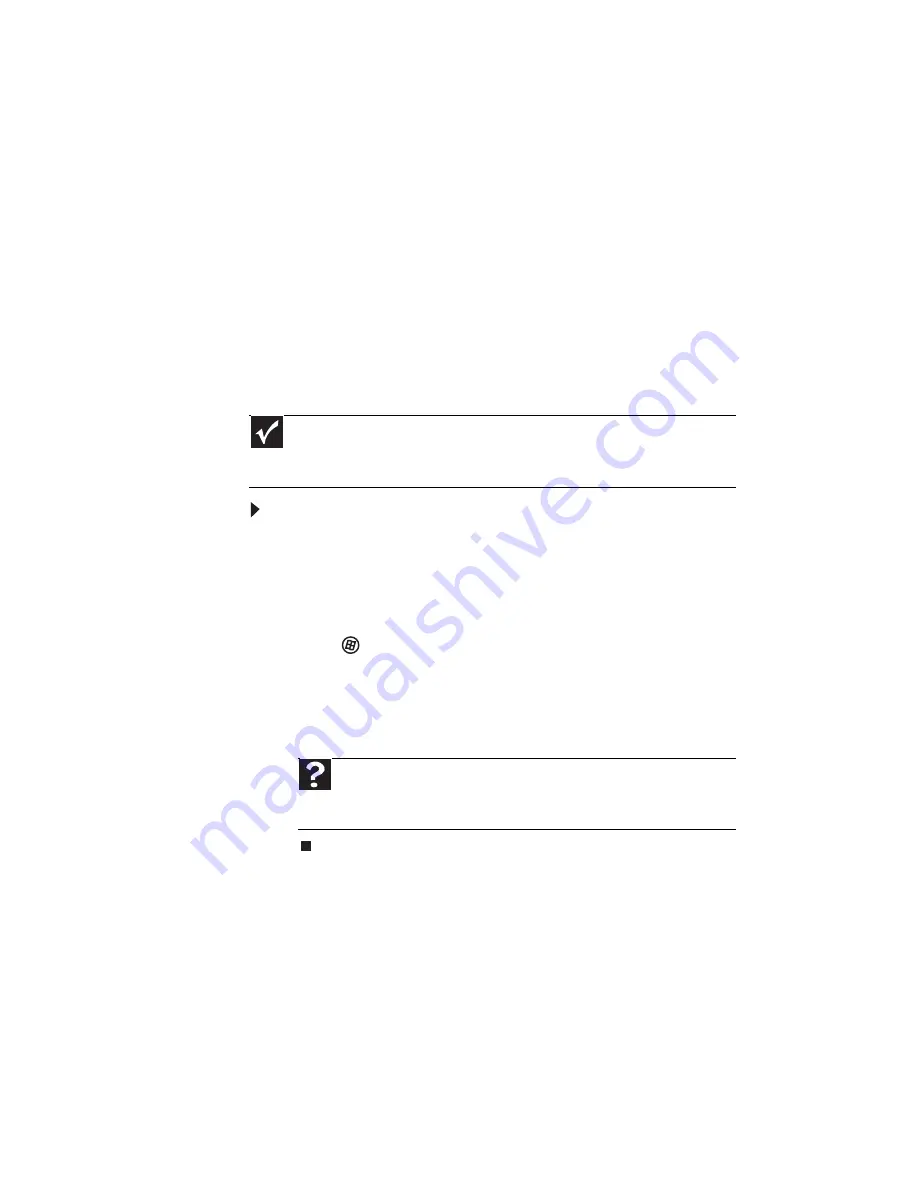
Chapter 5: Maintaining Your Computer
70
Moving from your old
computer
Transferring files and settings automatically
You can move your files, folders, software settings, and user
account settings (such as display, Internet, and e-mail settings)
from your old computer to your new one using Windows Easy
Transfer, providing your old computer uses Windows XP or
Windows Vista.
While using Windows Easy Transfer, you will not be able to
run other tasks on the computers.
To move files and settings from your old computer:
1
If you want to transfer program settings to your new
computer, install those programs on the new computer
before running Windows Easy Transfer. Windows Easy
Transfer copies only the software’s settings, not the
software itself, to the new computer.
2
Click (
Start
),
All Programs
,
Accessories
,
System
Tools
, then click
Windows Easy Transfer
. The
Windows
Easy Transfer
dialog box opens.
3
Click
Next
, click
Start a new transfer
, then follow the
on-screen instructions to complete the transfer.
Transferring files and settings manually
You can manually transfer your personal data files by copying
them to removable media, such as a writable disc, an external
hard drive, a network location, or a flash drive.
Important
If your old computer does not use Windows XP or Windows Vista, you
must manually move your data by using a writeable disc, flash drive, or external
hard drive.
Help
For more information about transferring files, click
Start
, then
click
Help and Support
. Type
transferring files
in the
Search Help
box, then press E
NTER
.
Summary of Contents for H5082
Page 1: ...Computer Reference Guide Guide du matériel de l ordinateur ...
Page 2: ......
Page 10: ...Chapter 1 About This Reference 4 ...
Page 11: ...Chapter 2 5 Checking Out Your Computer Front Back ...
Page 16: ...Chapter 2 Checking Out Your Computer 10 ...
Page 122: ...Appendix A Legal Notices 116 ...
Page 132: ...126 Index ...
Page 133: ...Computer Reference Guide Guide du matériel de l ordinateur ...
Page 134: ......
Page 142: ...Chapitre 1 À propos de ce guide 4 ...
Page 143: ...Chapitre 2 5 Vérification de votre ordinateur Avant Arrière ...
Page 148: ...Chapitre 2 Vérification de votre ordinateur 10 ...
Page 172: ...Chapitre 3 Installation et initiation 34 ...
Page 198: ...Chapitre 4 Mise à niveau de votre ordinateur 60 ...
Page 250: ...Chapitre 6 Dépannage 112 ...
Page 260: ...Annexe A Informations légales 122 ...
Page 270: ...132 Index ...
Page 271: ......