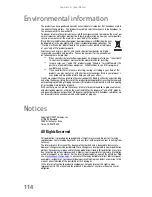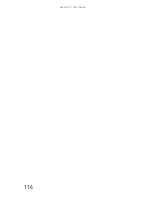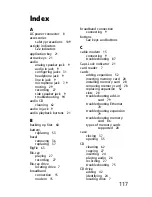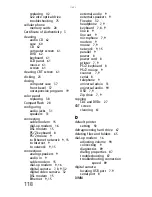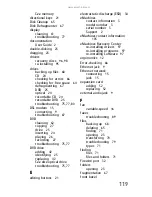Chapter 6: Troubleshooting
104
3
When the prompt “Press any key to boot from CD
or DVD” appears, press any key on your keyboard. A list
of valid boot devices appears.
4
Press the arrow keys to select the drive containing the
Windows DVD, then press
E
NTER
and follow the
on-screen instructions.
5
After Windows is completely re-installed, use the
software and driver recovery discs you created to
recover your computer’s pre-installed software and
device drivers. For instructions, see
“Recovering
pre-installed software and drivers using recovery discs”
on page 98
.
Telephone support
Before calling Customer Care
If you have a technical problem with your computer, follow
these recommendations before contacting Customer Care:
•
Make sure that your computer is connected correctly to
a grounded AC outlet that is supplying power. If you use
a surge protector, make sure that it is turned on.
•
If a peripheral device, such as a keyboard or mouse,
does not appear to work, make sure that all cables are
plugged in securely.
•
If you have recently installed hardware or software,
make sure that you have installed it according to the
instructions provided with it. If you did not purchase the
hardware or software from eMachines, see the
manufacturer’s documentation and technical support
resources.
•
If you have “how to” questions about using a program,
see:
•
Online Help
•
Printed documentation
•
The Microsoft Windows documentation
•
The software publisher’s Web site
Summary of Contents for H5082
Page 1: ...Computer Reference Guide Guide du matériel de l ordinateur ...
Page 2: ......
Page 10: ...Chapter 1 About This Reference 4 ...
Page 11: ...Chapter 2 5 Checking Out Your Computer Front Back ...
Page 16: ...Chapter 2 Checking Out Your Computer 10 ...
Page 122: ...Appendix A Legal Notices 116 ...
Page 132: ...126 Index ...
Page 133: ...Computer Reference Guide Guide du matériel de l ordinateur ...
Page 134: ......
Page 142: ...Chapitre 1 À propos de ce guide 4 ...
Page 143: ...Chapitre 2 5 Vérification de votre ordinateur Avant Arrière ...
Page 148: ...Chapitre 2 Vérification de votre ordinateur 10 ...
Page 172: ...Chapitre 3 Installation et initiation 34 ...
Page 198: ...Chapitre 4 Mise à niveau de votre ordinateur 60 ...
Page 250: ...Chapitre 6 Dépannage 112 ...
Page 260: ...Annexe A Informations légales 122 ...
Page 270: ...132 Index ...
Page 271: ......