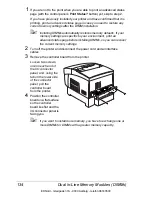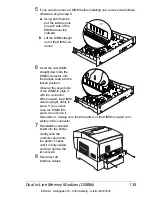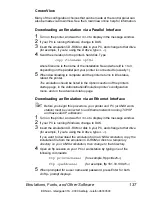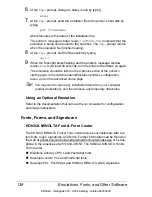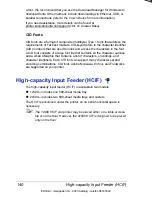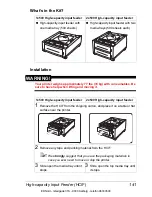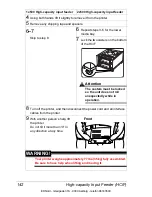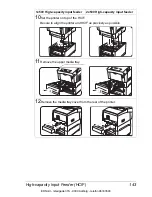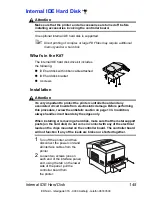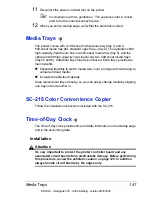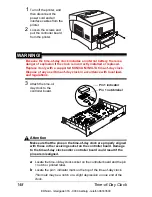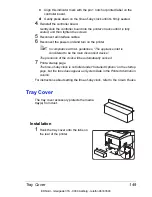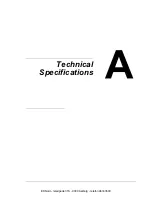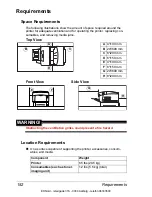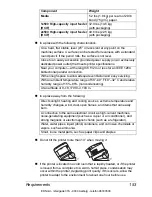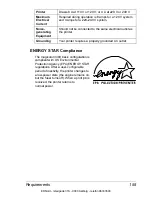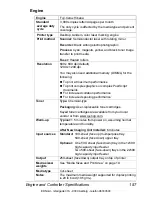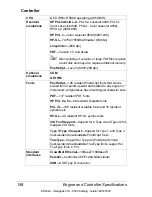Internal IDE Hard Disk
146
3
Position the controller board on a flat surface so the controller board lies
flat and the interface panel is
facing you.
4
Attach the internal IDE
hard disk drive to the hard
disk bracket.
Attach the internal IDE
hard disk drive to the
bracket with the grooved-
end of the bracket facing
the ribbon cable.
The screw holes in the
bottom of the hard disk
should match up with the
holes on the hard disk bracket.
Fasten the hard disk to the bracket with the screws provided.
5
Position the hard disk so that the four support posts face the controller
board, the colored stripe on the ribbon cable faces away from you, and
the connector is down.
6
Insert ribbon cable connector pin 1 (the colored stripe side of the cable) in
hard disk connector pin 1.
Attention
Make sure that the ribbon cable connector and the controller board
connector pins are properly aligned. Damage to the controller board
could result if the pins are misaligned.
7
Press down gently but firmly on the cable connector until it is fully seated.
Attention
Do not push or pull with the ribbon cable. Use the cable connector.
8
Align the support posts with the holes on the controller board, and then
press down to secure the hard disk to the controller board.
So that you don’t stress the board, press one corner at a time to secure
the hard disk to the controller board.
9
Reinstall the controller board into the printer.
Gently slide the controller board into the printer’s tracks until it is fully
seated, and then tighten the two screws.
10
Reconnect all interface cables.
IIIIIIIIIIIIIIIIIIIIIIIIIIIIIIIIIIIIIIIIIIIIIII IIIIIIIIIIIIIIIIIIIIIIIIIIIIIIIIIII IIIIIIIII
IIIIIIIIIIIIIIIIIIIIIIIIIIIIIIIIIIIIIIIIIIIIIII IIIIIIIIIIIIIIIIIIIIIIIIIIIIIIIIIII IIIIIIIII
EDNord - Istedgade 37A - 9000 Aalborg - telefon 96333500
Summary of Contents for Magicolor 3300
Page 1: ...magicolor 3300 User s Guide 1800738 001A EDNord Istedgade 37A 9000 Aalborg telefon 96333500 ...
Page 9: ...Software Installation EDNord Istedgade 37A 9000 Aalborg telefon 96333500 ...
Page 20: ...EDNord Istedgade 37A 9000 Aalborg telefon 96333500 ...
Page 21: ...Using Media EDNord Istedgade 37A 9000 Aalborg telefon 96333500 ...
Page 52: ...EDNord Istedgade 37A 9000 Aalborg telefon 96333500 ...
Page 53: ...Color Printing EDNord Istedgade 37A 9000 Aalborg telefon 96333500 ...
Page 59: ...Replacing Consumables EDNord Istedgade 37A 9000 Aalborg telefon 96333500 ...
Page 78: ...EDNord Istedgade 37A 9000 Aalborg telefon 96333500 ...
Page 79: ...Maintaining the Printer EDNord Istedgade 37A 9000 Aalborg telefon 96333500 ...
Page 87: ...Troubleshooting EDNord Istedgade 37A 9000 Aalborg telefon 96333500 ...
Page 135: ...Installing Accessories EDNord Istedgade 37A 9000 Aalborg telefon 96333500 ...
Page 159: ...Technical Specifications EDNord Istedgade 37A 9000 Aalborg telefon 96333500 ...
Page 198: ...EDNord Istedgade 37A 9000 Aalborg telefon 96333500 ...