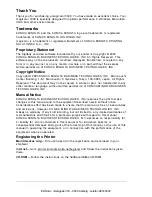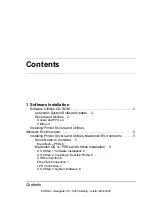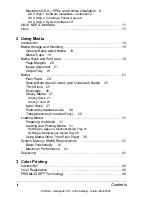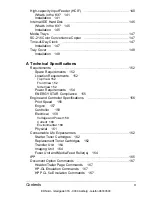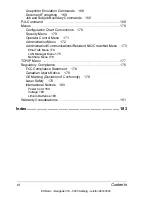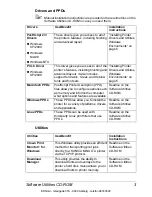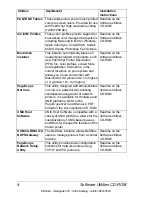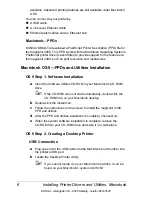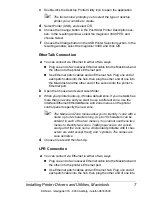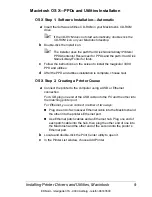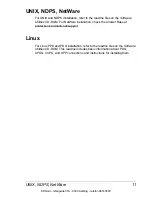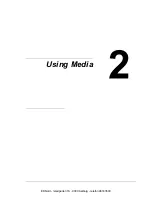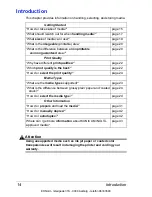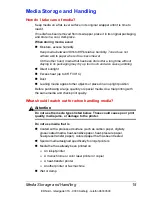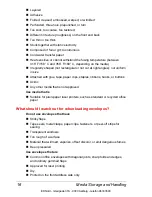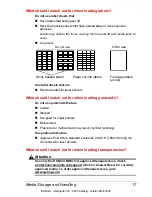Installing Printer Drivers and Utilities, Windows
5
Installing Printer Drivers and Utilities,
Windows Environments
Arabic and Hebrew versions of the drivers and utilities must be
installed manually. For manual installation instructions refer to the
readme file on the
Software Utilities
CD-ROM.
1
Insert the
Software Utilities
CD-ROM in your CD-ROM drive.
If the CD-ROM does not start automatically, double-click setup.exe
in the root directory.
2
In the first window, click Next.
3
In the next window, click Printer Setup.
4
Choose the method by which the PC and printer are connected.
5
Follow the instructions on the screen.
6
On the Printer Options screen, use the check boxes to print a test page,
make the new printer your default, set printer properties and printing
preferences, or update printer firmware (also called printer system
software).
Be sure the check the Update Printer Firmware box. It’s very
important to update the printer firmware the first time you install the
printer.
7
On the last screen, choose Finish.
This returns you to the AutoInstaller’s Main Menu screen, where you can
register your printer, review driver or utility documentation, or purchase
supplies online. When you are finished, exit from the Installer.
8
When the system software installation is complete, remove the CD-ROM
from your CD-ROM drive and store it in a safe place.
Installing Printer Drivers and Utilities,
Macintosh Environments
Some Notes to Consider
In the following sections, we assume that you are installing the software
for the first time.
The current version of Macintosh OS X has limited support for PPD
(PostScript Printer Description) files. Although KONICA MINOLTA printers
can be used with Macintosh OS X, not all advanced printing features are
EDNord - Istedgade 37A - 9000 Aalborg - telefon 96333500
Summary of Contents for Magicolor 3300
Page 1: ...magicolor 3300 User s Guide 1800738 001A EDNord Istedgade 37A 9000 Aalborg telefon 96333500 ...
Page 9: ...Software Installation EDNord Istedgade 37A 9000 Aalborg telefon 96333500 ...
Page 20: ...EDNord Istedgade 37A 9000 Aalborg telefon 96333500 ...
Page 21: ...Using Media EDNord Istedgade 37A 9000 Aalborg telefon 96333500 ...
Page 52: ...EDNord Istedgade 37A 9000 Aalborg telefon 96333500 ...
Page 53: ...Color Printing EDNord Istedgade 37A 9000 Aalborg telefon 96333500 ...
Page 59: ...Replacing Consumables EDNord Istedgade 37A 9000 Aalborg telefon 96333500 ...
Page 78: ...EDNord Istedgade 37A 9000 Aalborg telefon 96333500 ...
Page 79: ...Maintaining the Printer EDNord Istedgade 37A 9000 Aalborg telefon 96333500 ...
Page 87: ...Troubleshooting EDNord Istedgade 37A 9000 Aalborg telefon 96333500 ...
Page 135: ...Installing Accessories EDNord Istedgade 37A 9000 Aalborg telefon 96333500 ...
Page 159: ...Technical Specifications EDNord Istedgade 37A 9000 Aalborg telefon 96333500 ...
Page 198: ...EDNord Istedgade 37A 9000 Aalborg telefon 96333500 ...