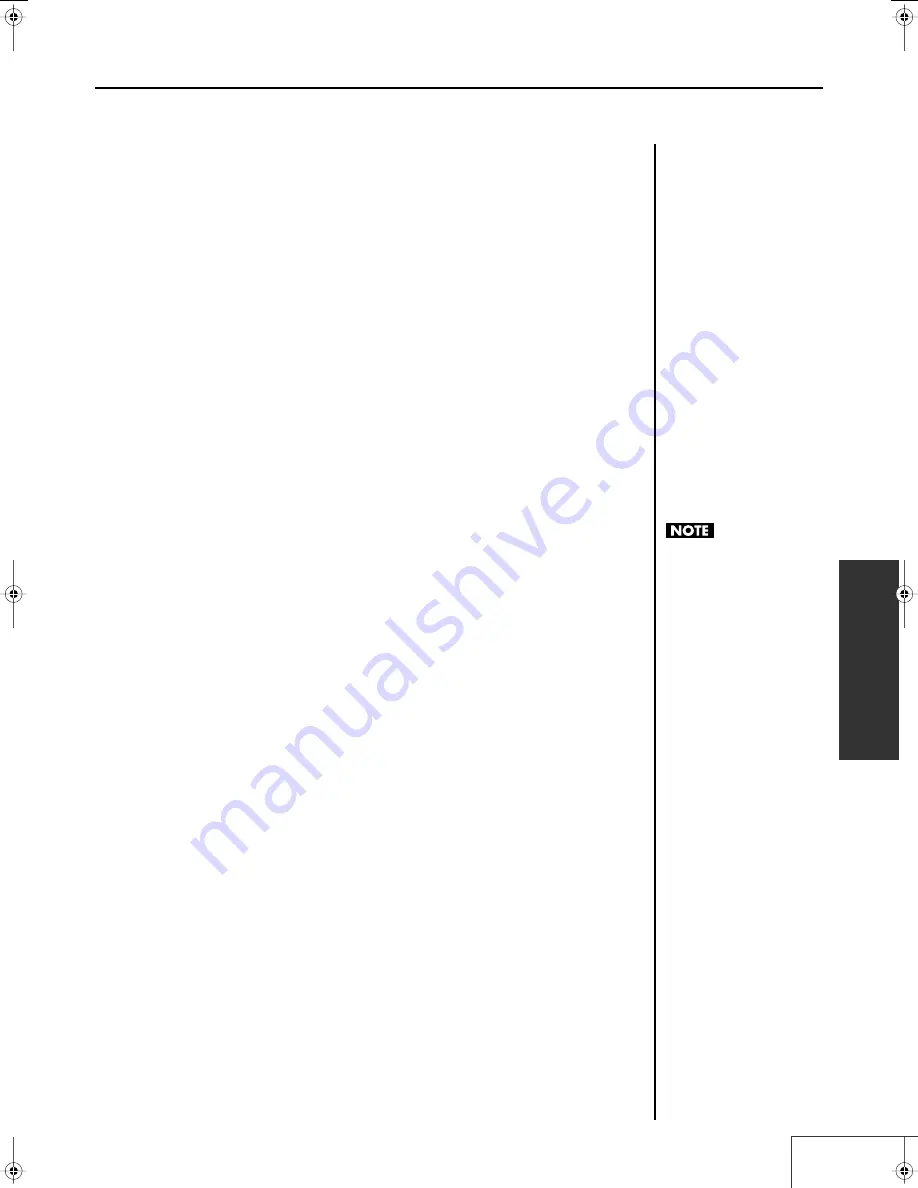
85
Practical Use of the PR-1000HD —
Organizing Projects
Practical Use
■
Changing Project Names
1.
Click Selector’s [Utility] button.
The Utility window appears.
2.
Select the drive you want to work with from the “Drives” list.
3.
Right-click on the project whose name you want to change in the “Projects” list.
A context menu appears.
4.
Select [Rename] to highlight the project name. Enter the name with the
keyboard.
5.
When you have finished typing the name, press the [Enter] key to confirm it.
6.
When you’ve finished the operations, press the [Close] button to close the
window.
■
Deleting a project
1.
In the selector, click the [Utility] button.
The utility window will appear.
2.
In the “Drive” list, select the drive containing the project you want to delete.
3.
In the “Project” list, right-click the project you want to delete.
A context menu will appear.
4.
Choose [Delete].
5.
When you are asked to confirm the operation, hold down the [Shift] key and
click the [Delete] button.
6.
When youÅfve finished the operations, press the [Close] button to close the
window.
If you use this procedure to
delete a project, the project
and the material used by the
project will be completely
deleted from the removable
hard disk. Before you delete it,
make sure that you really want
to delete the project. (Material
also used by other projects will
not be deleted at this time.)
PR-1000HD_e.book 85 ページ 2008年1月21日 月曜日 午後8時35分
Summary of Contents for PR-1000HD
Page 127: ...MEMO 127 ...
Page 128: ...MEMO 128 ...
Page 129: ...MEMO 129 ...
Page 130: ...MEMO 130 For EU Countries For China ...
Page 131: ...MEMO 131 ...






























